Loading ...
Loading ...
Loading ...
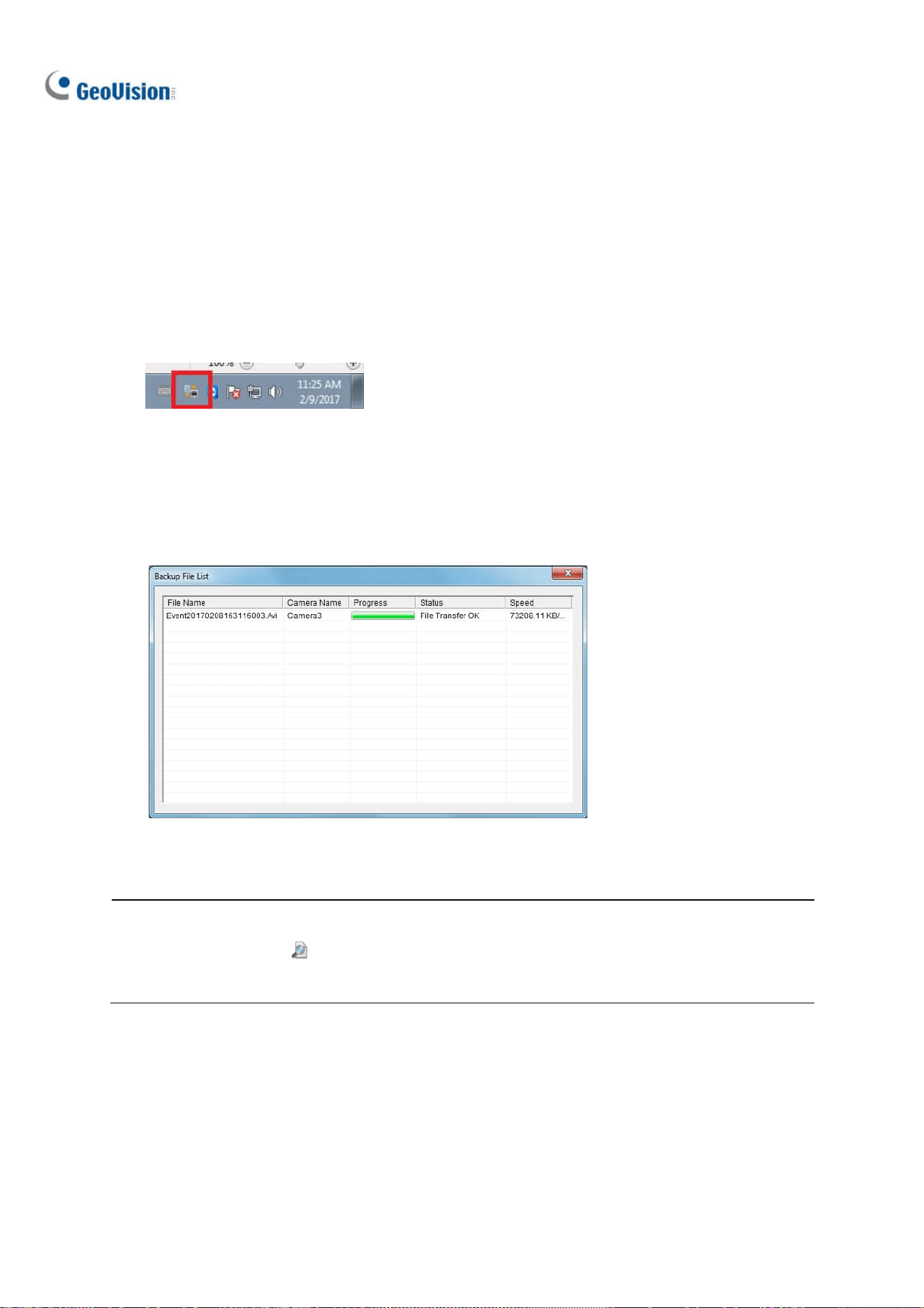
328
3. Specify in which hard drive you want to back up your files. If you assign multiple hard drives,
when the first hard drive is full, the files will be backed up to the second hard drive.
4. For Advanced Settings, see the later section for details.
5. To configure file backup schedule and transfer time, see File Transfer Setting for Local Backup
later in this chapter.
6. Select your desired storage path and select Connect to back up files.
7. On the Windows taskbar, right-click on the Geo Backup Client icon. Three options are available:
Figure 9-58
Status: “Connected” indicates that Local Backup is successfully activated.
Backup Status: indicates the status of file backup.
Playback: open ViewLog player for playback.
Figure 9-59
Note:
1. You can also click on the first setting page of Local Backup to open ViewLog player.
2. Be sure to assign different Local Backup storage paths from those of GV-VMS.
Loading ...
Loading ...
Loading ...
