Loading ...
Loading ...
Loading ...
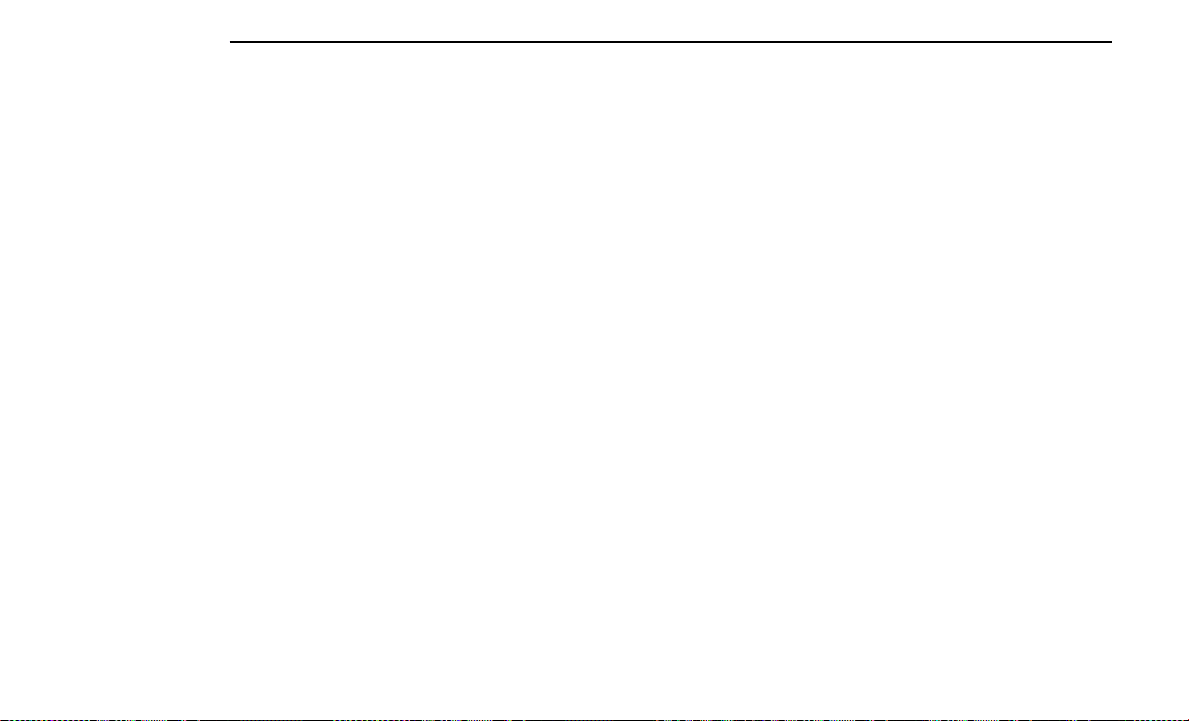
Waypoints can be renamed later by pressing the pencil
icon located to the right of the defaulted Waypoint
name. Selecting the pencil icon will bring up a keyboard
which will allow you to customize the Waypoint name.
NOTE:
Editing Waypoints is not available while the vehicle is in
motion. To edit and customize Waypoints, the vehicle
must not be in motion.
If you want to delete a Waypoint, select the Waypoint
that you created and press the Delete Waypoint button
located towards the bottom of your touchscreen. The
pop-up, “Your waypoint was deleted successfully” will
appear on your touchscreen once the Waypoint was
successfully deleted.
Saving And Canceling A Trail
When finished editing a trail, select “Save”. The trail will
be stored in the Saved Recordings tab.
Selecting “Cancel” will delete the trail, and a pop-up
screen will appear asking if you are sure that you want
to cancel your current trail recording. Selecting “No,
Don’t Cancel” or the X button will take you back to the
Waypoint editing screen. Selecting “Yes, Cancel” will
discard the selected trail recording.
Saved Trails
To view previously saved trails, click the Saved Record-
ings button on the Trail Recording home page. Once
entering Saved Recordings, a list of previously saved
trails will be listed. The Remove Icon button to the far
right of each trail will delete the trail. To delete all trails,
select “Delete All” towards the bottom of the
touchscreen.
NOTE:
Saved recordings can be accessed even once the Brand
connect services subscription has expired.
After selecting a saved recording, options will be avail-
able to view, edit, delete, or export the recording onto a
USB device. Pressing “View Performance Data” will
showcase the vehicle’s pitch, roll, altitude, and location
for each selected Waypoint. A Snapshot feature is avail-
able, where a photo of the performance data can be
exported to a connected USB device.
Export a Recording onto a USB
After selecting a saved recording, press the Export but-
ton towards the bottom of the touchscreen and select
the USB icon option. There will be a pop-up message
afterwards stating whether or not the export was
successful.
ADVENTURE GUIDES — IF EQUIPPED
To access the Adventure Guides feature, press the Vehicle
icon on the lower menu bar of your touchscreen. From the
Vehicle Dashboard, press “Adventure Guides”.
To search for an off-road trail:
1. Press the search box and enter an address or
keyword.
NOTE:
○
An active subscription to Brand Connect con-
nected services is required to access the Adven-
ture Guides feature. If you do not have an active
subscription, click the Register button on the
touchscreen and follow the prompts.
○
If there is no network connection, a message will
display on your touchscreen, “Data connection
temporarily not available. Please try again later.”
Press “OK”, and ensure there is a stable network
connection.
○
If there are no search results within the area in
which you added the address or keyword, the
message “No Results Found” will display on your
touchscreen.
Adventure Guides App
Search For An Off-Road Trail
222 MULTIMEDIA
Loading ...
Loading ...
Loading ...