Loading ...
Loading ...
Loading ...
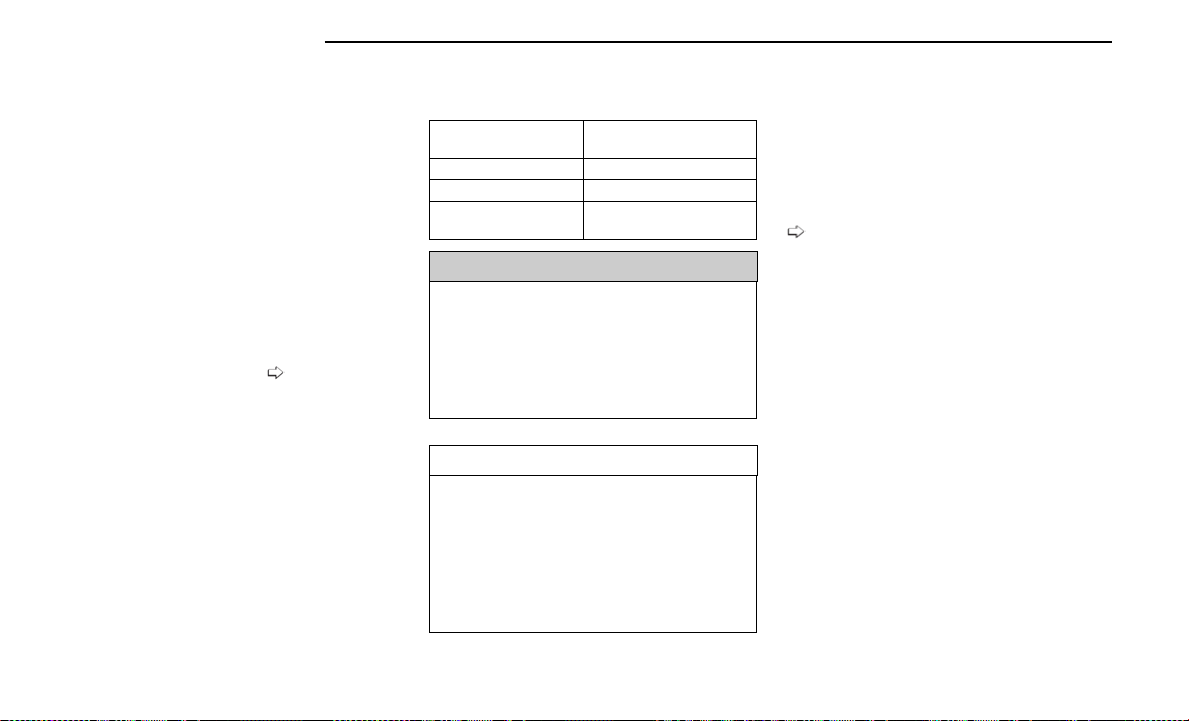
When the vehicle is shifted out of REVERSE with cam-
era delay turned off, the rear camera mode is exited
and the previous screen appears.
Manual Activation Of The Back Up Camera
1. Press the Vehicle button located on the bottom of
the Uconnect display and then select the Controls
menu.
2. Press the Back Up Camera icon to turn the Rear
View Camera system on.
NOTE:
•
The Rear View camera can also be turned on manu-
ally through the Apps menu within the Uconnect
system.
•
The ParkView Rear Back Up Camera has program-
mable modes of operation that may be selected
through the Uconnect system
page 182.
When the vehicle is shifted out of REVERSE with cam-
era delay turned off, the rear camera mode is exited
and the previous screen appears. When the vehicle is
shifted out of REVERSE with camera delay turned on,
the camera image will continue to be displayed for up
to 10 seconds unless the following conditions occur:
the vehicle speed exceeds 8 mph (13 km/h), the
vehicle is shifted into PARK, the vehicle’s ignition is
placed in the OFF position, or the touchscreen X button
to disable the display of the Rear View Camera is
pressed.
When enabled, active guidelines are overlaid on the
image to illustrate the width of the vehicle and its pro-
jected back up path based on the steering wheel posi-
tion. A dashed center line overlay indicates the center
of the vehicle to assist with parking or aligning to a
hitch/receiver. Different colored zones indicate the dis-
tance to the rear of the vehicle.
The following table shows the approximate distances
for each zone:
Zone
Distance To The Rear Of
The Vehicle
Red 0-1ft(0-30cm)
Yellow 1 ft - 6.5 ft (30 cm - 2 m)
Green
6.5 ft or greater
(2 m or greater)
WARNING!
Drivers must be careful when backing up even when
using the ParkView Rear Back Up Camera. Always
check carefully behind your vehicle, and be sure to
check for pedestrians, animals, other vehicles,
obstructions, or blind spots before backing up. You
are responsible for the safety of your surroundings
and must continue to pay attention while backing up.
Failure to do so can result in serious injury or death.
CAUTION!
•
To avoid vehicle damage, ParkView should only be
used as a parking aid. The ParkView camera is
unable to view every obstacle or object in your
drive path.
•
To avoid vehicle damage, the vehicle must be
driven slowly when using ParkView to be able to
stop in time when an obstacle is seen. It is recom-
mended that the driver look frequently over his/
her shoulder when using ParkView.
NOTE:
If snow, ice, mud, or any foreign substance builds up on
the camera lens, clean the lens, rinse with water, and
dry with a soft cloth. Do not cover the lens.
Rear Camera Washer
When the rear window washer is activated by pushing
the windshield wiper/washer lever forward, the rear
Back Up and digital rearview mirror (if equipped) cam-
eras are also washed. For more information, see
page 62.
ZOOM VIEW
When the Rear View Camera image is being
displayed, and the vehicle speed is below
8 mph (13 km/h) while in any gear selector
position, Zoom View is available. By pressing
the “magnifying glass” icon in the upper left of the dis-
play screen, the image will zoom in to four times the
standard view. Pressing the icon a second time will
return the view to the standard Back Up Camera
display.
When Zoom View is selected while the vehicle is in
REVERSE, then shifted to DRIVE, the camera delay view
will display the standard Back Up Camera view. If the
vehicle is then returned to REVERSE gear from DRIVE,
the Zoom View selection will automatically resume.
Shifting to NEUTRAL from any gear will maintain the
selected view (Zoom or Standard) as long as the vehicle
speed is below 8 mph (13 km/h).
If the vehicle is in PARK, Zoom View is available until
the gear selector is placed in DRIVE or REVERSE and
speeds are at or above 8 mph (13 km/h).
160 STARTING AND OPERATING
Loading ...
Loading ...
Loading ...