Loading ...
Loading ...
Loading ...
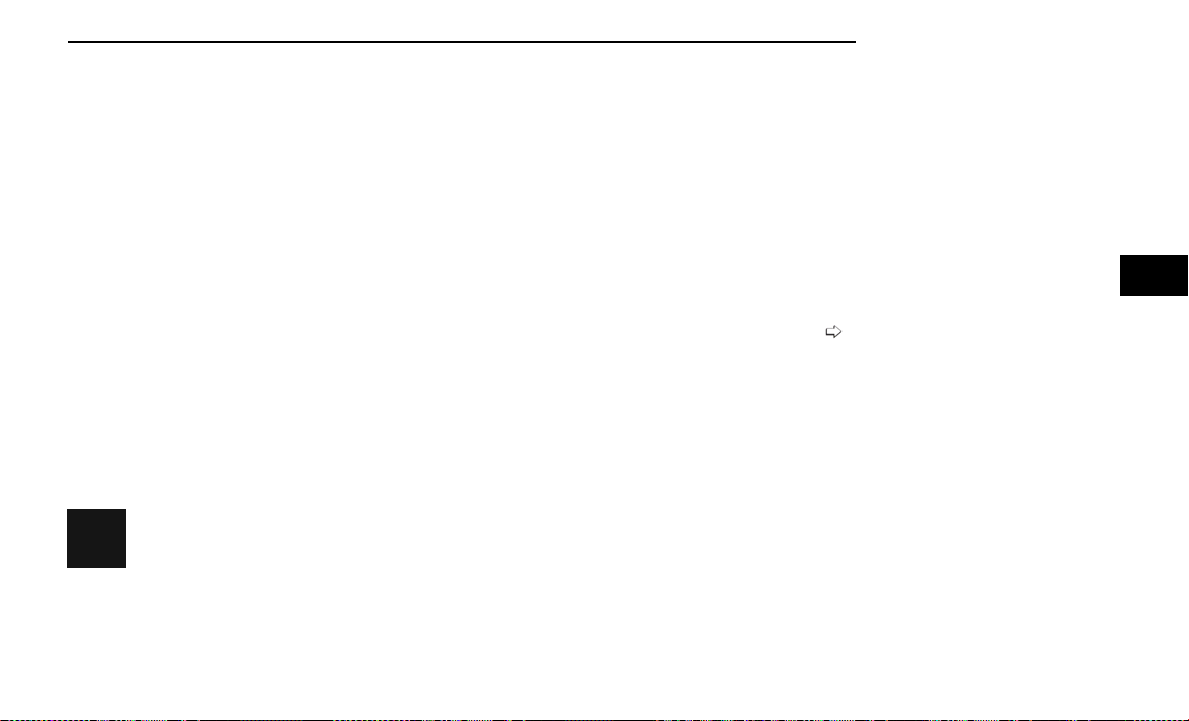
NOTE:
•
If the vehicle is in DRIVE, NEUTRAL, or REVERSE,
and speed is greater than or equal to 8 mph
(13 km/h), Zoom View is unavailable and the icon
will appear gray.
•
While in Zoom View, the guidelines will not be
visible.
VIEWING AT SPEED
When the vehicle is in PARK, NEUTRAL or
DRIVE, the Rear View Camera can be acti-
vated with the Back Up Camera button in the
Controls menu. This feature allows the cus-
tomer to monitor the area directly behind the vehicle (or
trailer, if equipped) for up to 10 seconds while driving. If
the vehicle speed remains below 8 mph (13 km/h), the
Rear View Camera image will be displayed continuously
until deactivated via the touchscreen X button.
FAMCAM SYSTEM — IF EQUIPPED
The FamCam system consists of an interior monitoring
camera mounted on the headliner that allows the driver
to view cargo/passengers in the rear interior of the
vehicle through the Uconnect screen.
To activate the feature, press the FamCam
button in the Controls tab of the Vehicle
menu. The FamCam feature can also be
accessed from the App Drawer, or the status
bar at the top of the Uconnect display.
The display will show the entire view inside the vehicle
on the left side of the screen, and will show a
zoomed-in view of the selected seat on the right side of
the screen.
To change the seat shown in the zoomed-in view, press
a different seat location on the left side of the display.
The zoomed-in view will then show the new seat loca-
tion. By default, the second row driver’s side seat will
be displayed in the zoomed-in view.
The display will appear in color in well lit conditions and
will appear black and white in low light conditions.
If the driver shifts into REVERSE or presses the touch-
screen X button, the view will close. Otherwise, the
FamCam view will remain on the display.
NOTE:
When FamCam is turned off, the selected seat in the
zoomed-in view on the right side of the display will be
retained. The next time the feature is activated, the
same seat will be shown in the zoomed-in view.
NIGHT VISION CAMERA SYSTEM —
IF EQUIPPED
Your vehicle may be equipped with a Night Vision Cam-
era system which uses an infrared camera to view the
area ahead of the vehicle, beyond the headlights, to
detect people and large animals when it is dark
outside.
The system detects pedestrians or large animals by
measuring the temperature difference between the
object and the surrounding area.
The thermal objects detected by the camera can be
displayed in the instrument cluster display. Scroll to the
Night Vision page in the instrument cluster display
menu
page 99 to display the Night Vision screen.
Warm objects (e.g. animals) will appear lighter on the
display while cold objects (e.g. traffic signs) will appear
darker.
NOTE:
•
Night Vision only shows objects of interest that are
warmer or colder than the surroundings.
•
Adjust the instrument cluster dimmer control bright-
ness to make the image appear brighter or dimmer.
To exit out of the Night Vision screen, select a different
menu in the instrument cluster display.
A yellow or red border and box highlight will appear
around objects of interest. More than one object of
interest may be highlighted.
FamCam Display Example (7 Passenger Vehicle Shown)
STARTING AND OPERATING 161
4
Loading ...
Loading ...
Loading ...