Loading ...
Loading ...
Loading ...
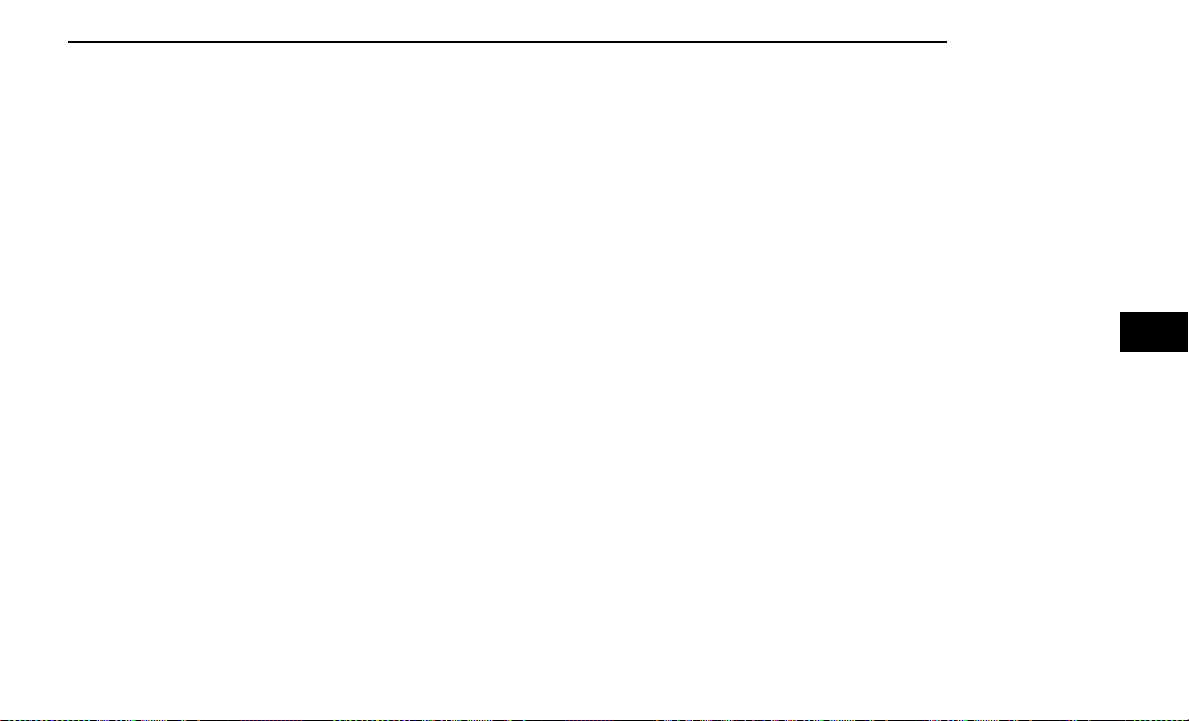
Option 2
•
Swiping on either of the rear touchscreens.
NOTE:
When using the rear screens, the system will launch
with Fire TV.
ACCESSING REAR SEAT
ENTERTAINMENT WITH FIRE TV
BUILT-IN FROM THE PASSENGER
SCREEN — IF EQUIPPED
You can also access Rear Seat Entertainment with Fire
TV built-in content from the Passenger Screen.
Follow these steps:
1. Access the Home screen for the Passenger Screen.
2. Swipe right on the Home screen and select Fire TV
Rear Seat Entertainment Controls.
FIRST TIME STARTING UP (USING
THE REAR SCREENS)
Boot-up Screen
When turning on the system for the first time from the
rear screens, a boot-up screen will appear on the sys-
tem displaying the Fire TV logo.
During this boot-up sequence, language options will be
available for the system.
Voice Remote with Alexa Pairing
After the boot-up sequence is complete, the system will
then give the option to pair a Voice Remote with Alexa
(two are included with the system).
Follow the on-screen instructions for how to pair a Voice
Remote with Alexa to the system. Two Voice Remotes
with Alexa are included to be paired with each rear
screen.
A Voice Remote with Alexa can be paired to each rear
screen. It will function with the rear screen it was paired
with. The pairing steps will need to be done for each
rear screen.
NOTE:
If the Voice Remote with Alexa pairing fails, on-screen
instructions will appear for trying to pair again.
Connecting to a Network
During the start-up process, the system will need to be
connected to a network to function. Multiple network
sources can be options for the system.
Some options for a network connection are:
•
Wi-Fi Hotspot using a capable smartphone (if acti-
vated, it will show as a possible network for the sys-
tem on the screen).
•
Outside connection like a home Wi-Fi network.
•
In-vehicle Wi-Fi.
NOTE:
When a network is connected to the system for the first
time, an over-the-air-software update will take place
using the Wi-Fi connection. It is recommended that an
unlimited Wi-Fi connection, if available, be used during
this update. After this first-time update, updates will
only occur when one is available.
Account Sign-in
The next step will be the option to sign in to your Ama-
zon account.
There are two options to sign into the system:
•
I already have an Amazon account: Sign in with an
already existing Amazon account
•
I am new to Amazon: Create a new Amazon Account
If “I am new to Amazon” is selected, follow the
on-screen steps to set up an Amazon account with the
system.
Parental Controls
Another feature that will appear during this first time
set up is parental controls.
When the parental controls page appears, it will give
the options “Enable Parental Controls” and “No Paren-
tal Controls”. If “Enable Parental Controls” is selected,
follow the on-screen steps to set up parental controls
for the system.
ALEXA VOICE CONTROL
A feature with Rear Seat Entertainment with Fire TV
built-in that enhances your experience is Alexa. It is
simple to get started using this feature. Push the Micro-
phone button at the top of the Voice Remote with Alexa
to activate Alexa and get started.
LISTEN VIA VEHICLE SPEAKERS
A feature within Rear Seat Entertainment with Fire TV
built-in is the front radio Listen feature. On the front
radio Home screen for Fire TV, select the Listen button
in the top right corner on either card for Screen 1 or 2.
This will allow you to have either rear screen play audio
through all the speakers in the vehicle.
MULTIMEDIA 213
5
Loading ...
Loading ...
Loading ...