Loading ...
Loading ...
Loading ...
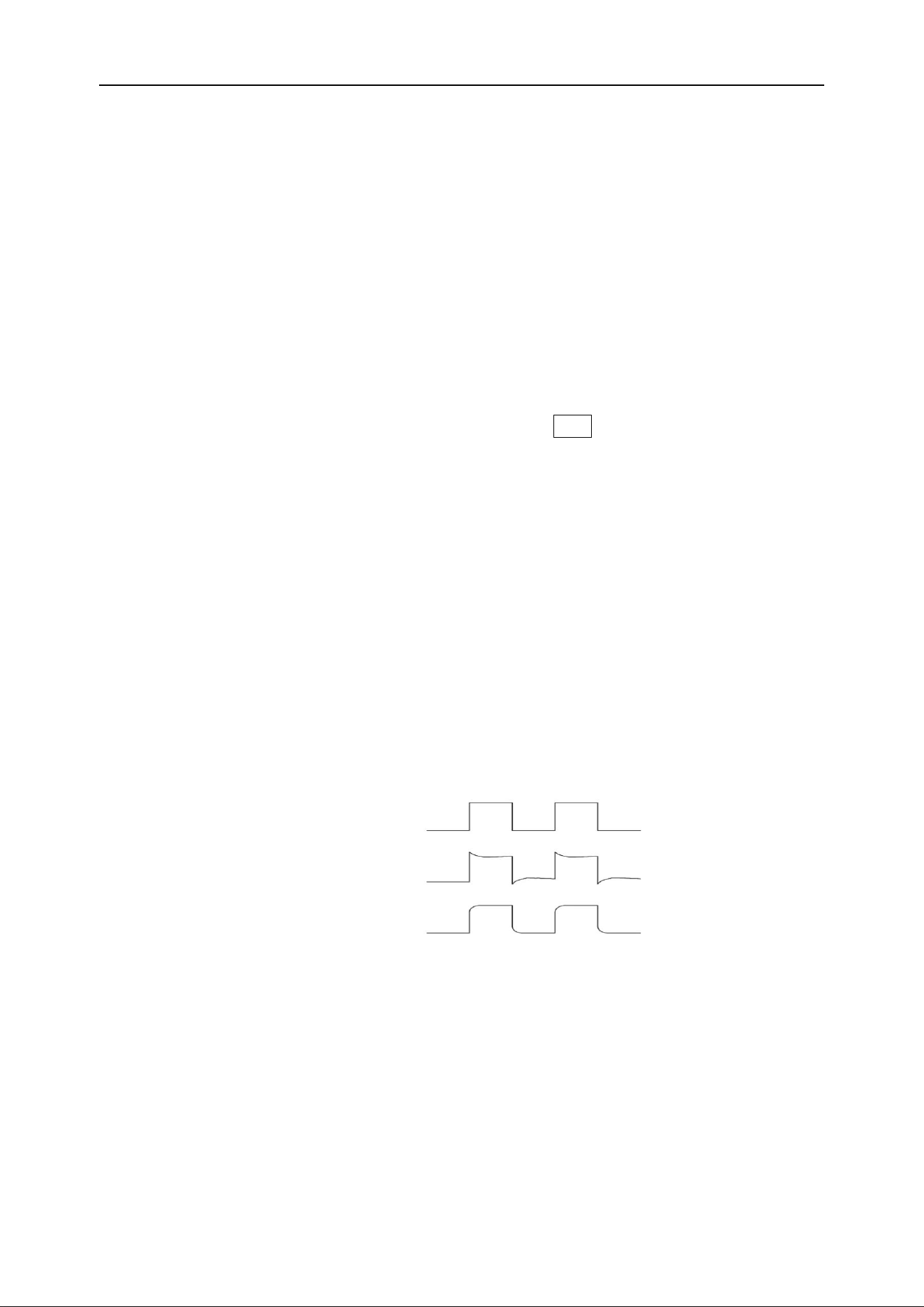
DPO6000, MPO6000 Series Digital Fluorescent Oscilloscope Product Manual V1.3
11
2. Connect the probe ground alligator clip or ground spring to the circuit ground termi-
nal, and then connect the probe to the circuit under test.
Connect the logic probe:
1. Connect one end of the digital probe to the digital channel input interface on the front
panel of the oscilloscope (the digital probe has no direction).
2. Connect the other end of the digital probe to the signal under test. The MPO6000 se-
ries comes standard with four LP104 digital probes.
Check the probe voltage
Each time you connect a probe to an input channel, you should perform a probe check.
Use the "Vertical Menu" button; for example, press the CH1 menu button to set the
probe attenuation coefficient.
Manual probe compensation
When connecting the probe to any input channel for the first time, make this adjustment
to match the probe to the input channel. Uncompensated or compensated probes can
cause measurement errors or errors. To adjust the probe compensation, follow these
steps:
1. Set the probe option attenuation to 10X in the Channel Menu. Set the switch on the
probe to 10X and connect the probe to channel 1 of the oscilloscope. If using the probe
hook end, make sure that the hook end is firmly seated on the probe. Connect the
probe tip to the probe element: ~ 2V @ 1K Hz connector, and connect the reference
wire to the "probe element ground" connector, then press the "Auto Scale" button.
2. Check the shape of the displayed waveform
3. If necessary, use a non-metallic screwdriver to adjust the variable capacitance on the
probe until the waveform shown on the screen is "compensated correctly" as shown
above. Repeat this step if necessary. The adjustment method is shown in the figure be-
low.
Compensated correctly
Overcompensated
Undercompensated
Loading ...
Loading ...
Loading ...
