Loading ...
Loading ...
Loading ...
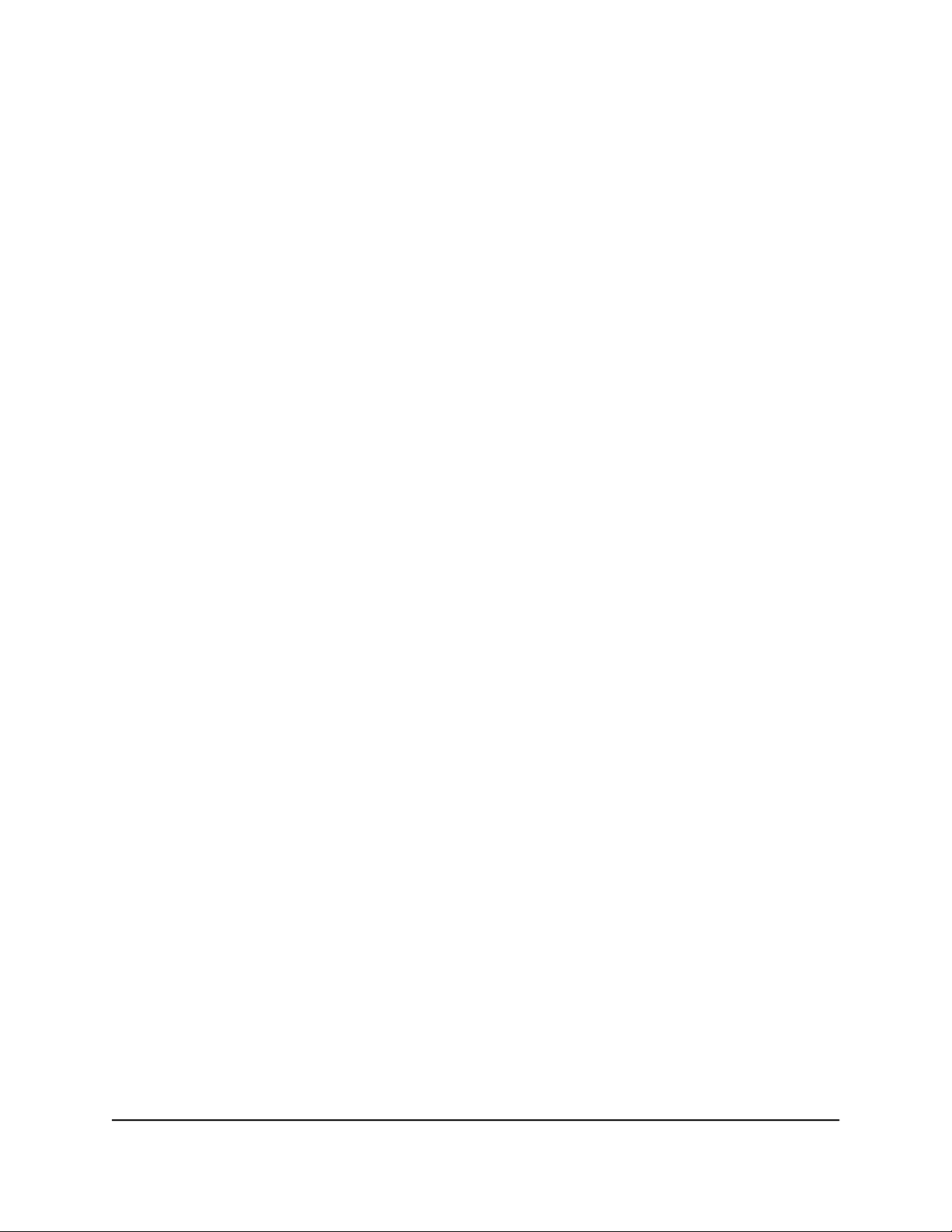
•
The Gateway IP Address field specifies that all traffic for these addresses will be
forwarded to the ISDN router at 192.168.1.100.
•
A metric value of 1 works because the ISDN router is on the LAN.
•
The Private check box is selected only as a precautionary security measure in case
RIP is activated.
Set Up a Static Route
To set up a static route:
1.
Launch a web browser from a computer or mobile device that is connected to the
router network.
2.
Enter http://www.routerlogin.net.
A login window opens.
3. Enter the router admin user name and password.
The user name is admin. The password is the one that you specified the first time
that you logged in. The user name and password are case-sensitive.
The Dashboard displays.
4. Select Settings > Advanced Settings > Static Routes.
The Static Routes page displays.
5. Click the Add button.
The page adjusts.
6.
In the Route Name field, type a name for this static route (for identification purposes
only).
7. To limit access to the LAN only, select the Private check box.
If the Private check box is selected, the static route is not reported in RIP.
8.
Select the Active check box to make this route effective.
9.
In the Destination IP Address field, type the IP address of the final destination.
10.
In the IP Subnet Mask field, type the IP subnet mask for this destination.
If the destination is a single host, type 255.255.255.255.
11.
In the Gateway IP Address field, type the gateway IP address, which must be on
the same LAN segment as the router.
12.
In the Metric field, type a number from 1 through 15 as the metric value.
User Manual98Manage the Router’s Network
Settings
Nighthawk AD7200 Gaming Router Model XR700
Loading ...
Loading ...
Loading ...