Loading ...
Loading ...
Loading ...
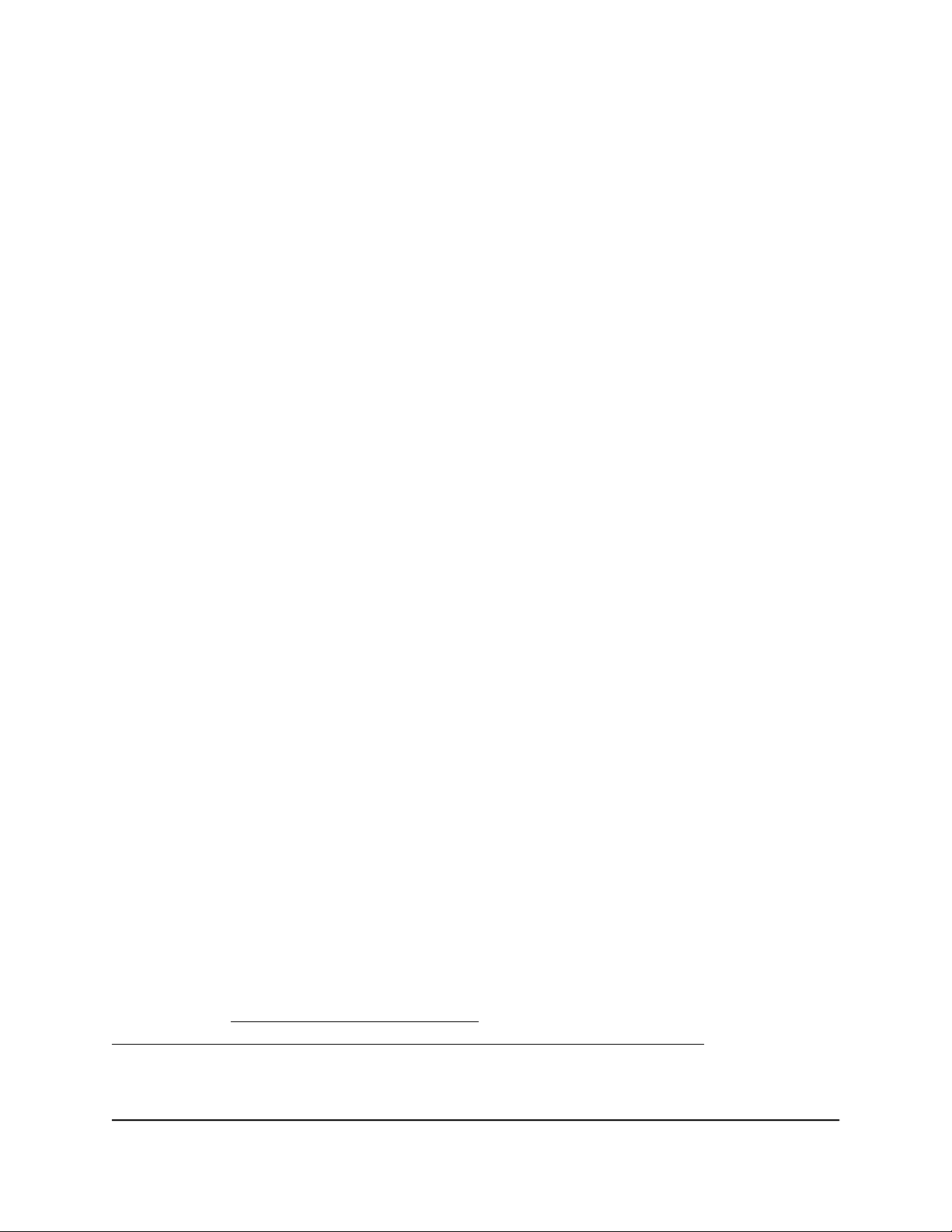
Your settings are saved. The changed rule displays in the Service Table on the Block
Services page.
Remove an Outbound Firewall Rule for a Service or
Application
You can remove an outbound firewall rule that you no longer need. After you remove
the rule, the service or application is no longer blocked.
To remove an outbound firewall rule for a service or application:
1.
Launch a web browser from a computer or mobile device that is connected to the
router network.
2.
Enter http://www.routerlogin.net.
A login window opens.
3. Enter the router user name and password.
The user name is admin. The password is the one that you specified the first time
that you logged in. The user name and password are case-sensitive.
The Dashboard displays.
4. Select Settings > Content Filtering > Block Services.
The Block Services page displays.
5.
In the Service Table, select the radio button for the rule.
6. Click the Delete button.
The rule is removed from the Service Table.
Set Up a Schedule for Keyword Blocking and
Outbound Firewall Rules
You can set up a schedule that you can apply to keyword blocking for Internet sites and
outbound firewall rules for services and applications.
The schedule can specify the days and times that these features are active. After you
set up the schedule, if you want it to become active, you must apply it to keyword
blocking (see Block Access to Internet Sites on page 74), outbound firewall rules (see
Block Services and Applications With Simple Outbound Firewall Rules on page 76), or
both. Without a schedule, you can only enable or disable these features. By default, no
schedule is set.
User Manual79Control Access to the Internet
Nighthawk AD7200 Gaming Router Model XR700
Loading ...
Loading ...
Loading ...