Loading ...
Loading ...
Loading ...
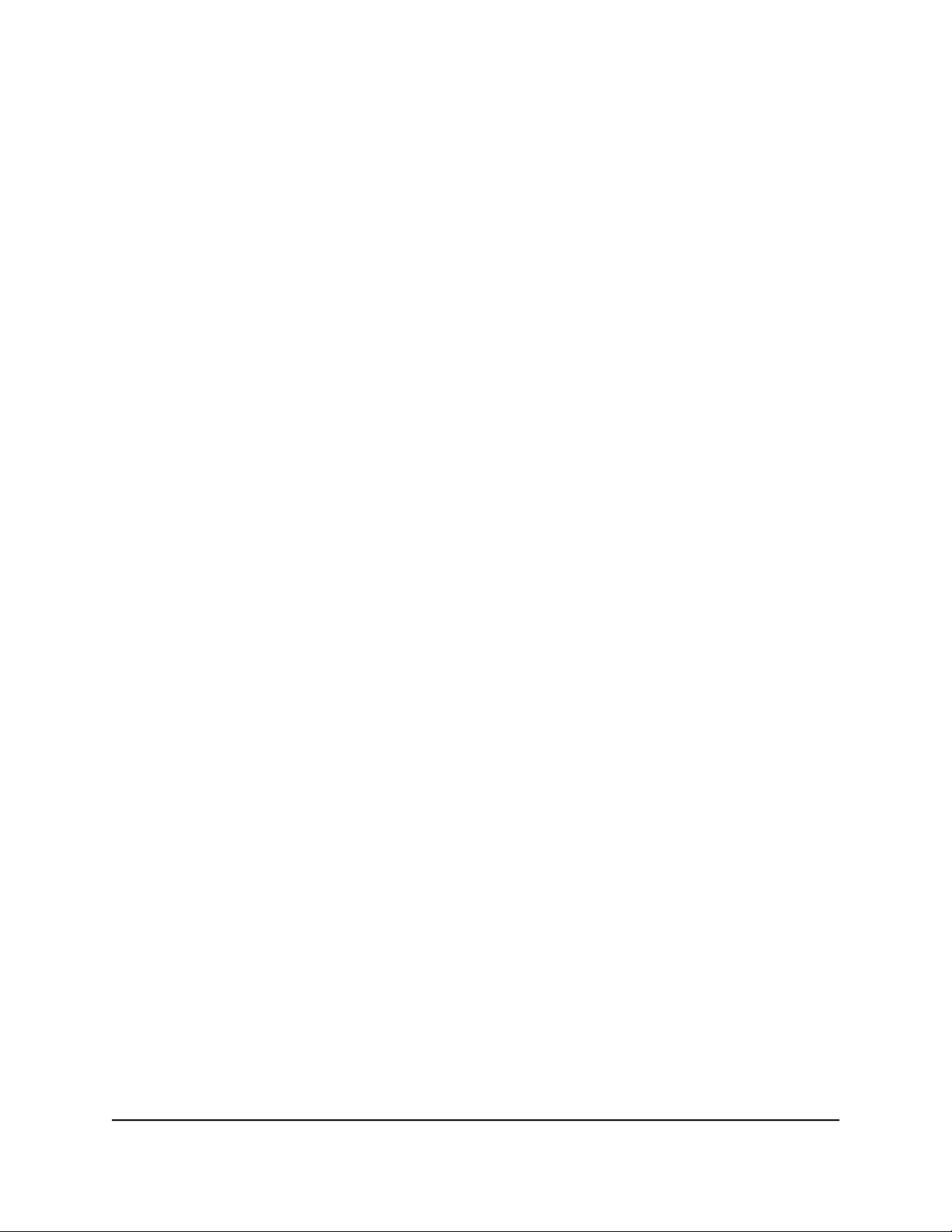
•
To close the Category Breakdown pane, click the X.
View Router System Information
To view router system information:
1.
Launch a web browser from a computer or mobile device that is connected to the
router network.
2.
Enter http://www.routerlogin.net.
A login window opens.
3. Enter the router admin user name and password.
The user name is admin. The password is the one that you specified the first time
that you logged in. The user name and password are case-sensitive.
The Dashboard displays.
4.
Select System Information.
The page that displays shows the following panes:
•
CPU Usage. This pane shows usage information about both CPUs on the router.
You can take any of the following actions in the CPU Usage pane:
-
To exclude a CPU from the graph, above the graph, click the name of the
CPU.
The name is crossed out and the graph excludes information about the CPU.
Click the name of the CPU again to redisplay information about the CPU.
- To view usgae details about a CPU, point to a node on the graph.
A small pop-up window displays usage details.
•
RAM Usage. This pane shows usage information about the three random access
memory (RAM) categories on the router. You can take any of the following actions
in the RAM Usage pane:
-
To exclude a RAM category from the graph, above the graph, click the name
of the RAM category.
The name is crossed out and the graph excludes information about the RAM
category. Click the name of the RAM category again to redisplay information
about the RAM category.
- To view usage detail about a RAM category, point to the graph.
A small pop-up window displays usage details.
User Manual70Monitor Devices and the
Network and View Router
Information
Nighthawk AD7200 Gaming Router Model XR700
Loading ...
Loading ...
Loading ...