Loading ...
Loading ...
Loading ...
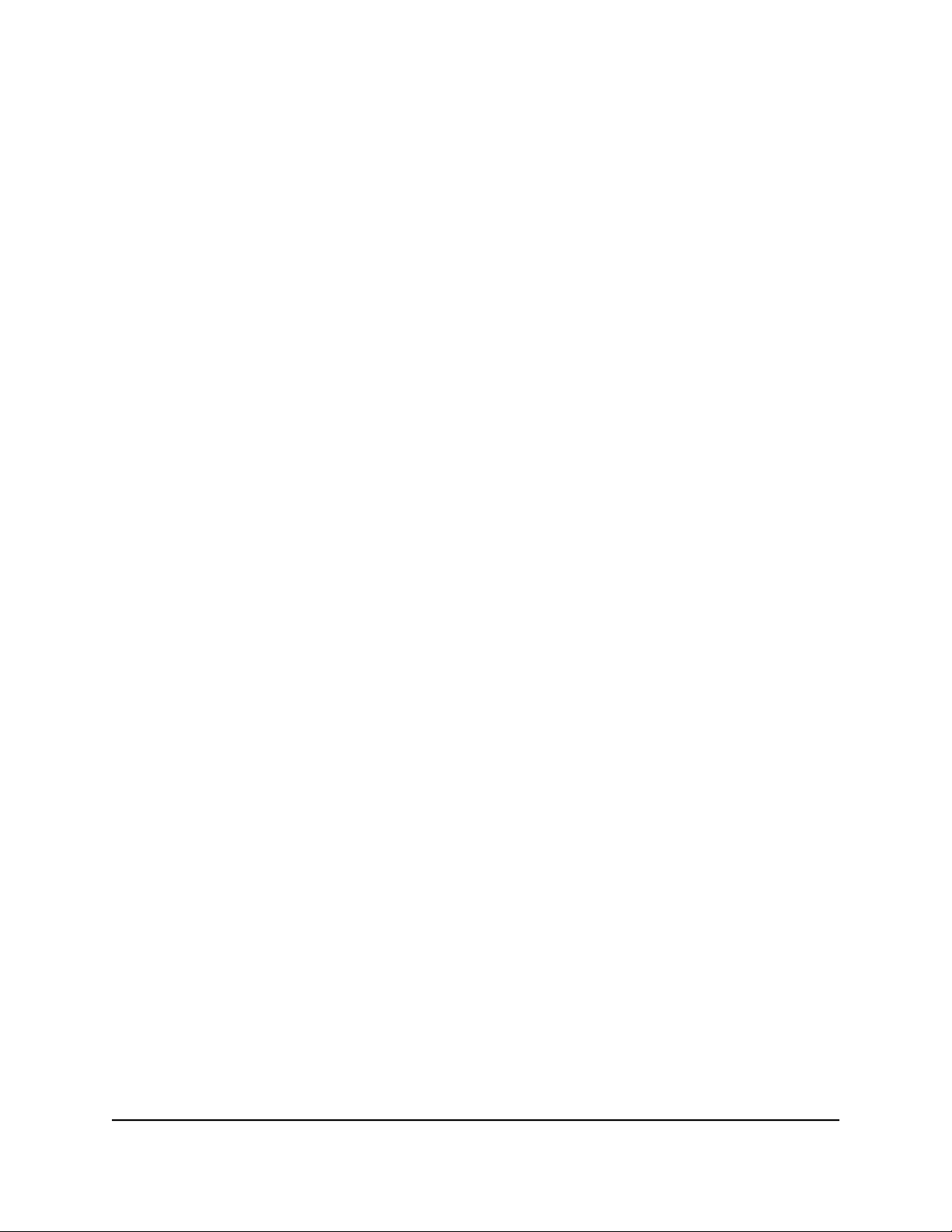
7. To allocate an exact bandwidth (either in Mbps or in percentage) to a device, do the
following in the Bandwidth Allocation pane:
a. Above the graph, select either the Download radio button or Upload radio
button.
b.
From the list of devices to the left of the graph, select the device.
If no devices display, click the + to the left of Devices.
A pane opens on the right side.
c.
Do one of the following:
•
In the Set Device Bandwidth field, enter the bandwidth in Mbps.
•
In the Set Device Bandwidth field, use the up or down arrows to set the
bandwidth.
•
In the circle graph, move the red band to the desired bandwidth percentage.
•
In the field that shows the percentage, enter the desired bandwidth
percentage.
d. Click the SAVE button.
The allocated bandwidth takes effect.
Bandwidth that you allocate to this device also affects available bandwidth for
other devices.
e. To close the pane, click the X.
8.
To prevent unused bandwidth from being shared across your network (which we
do not recommend), do the following in the Bandwidth Allocation pane:
a. Click the Bandwidth Allocation menu icon.
The Settings pane opens.
b. Clear the Share Excess check box.
The bandwidth that you allocate to each device is now the maximum bandwidth
that the device can use. This setting applies to both the download bandwidth
and upload bandwidth.
c. To close the Settings pane, click the X.
Reset the Bandwidth Distribution
You can reset the bandwidth to default settings so that the router allocates each device
an equal share of the bandwidth. You can reset the bandwidth distribution for download
bandwidth and upload bandwidth separately.
User Manual60Customize Quality of Service
Settings and Optimize Gaming
Nighthawk AD7200 Gaming Router Model XR700
Loading ...
Loading ...
Loading ...