Loading ...
Loading ...
Loading ...
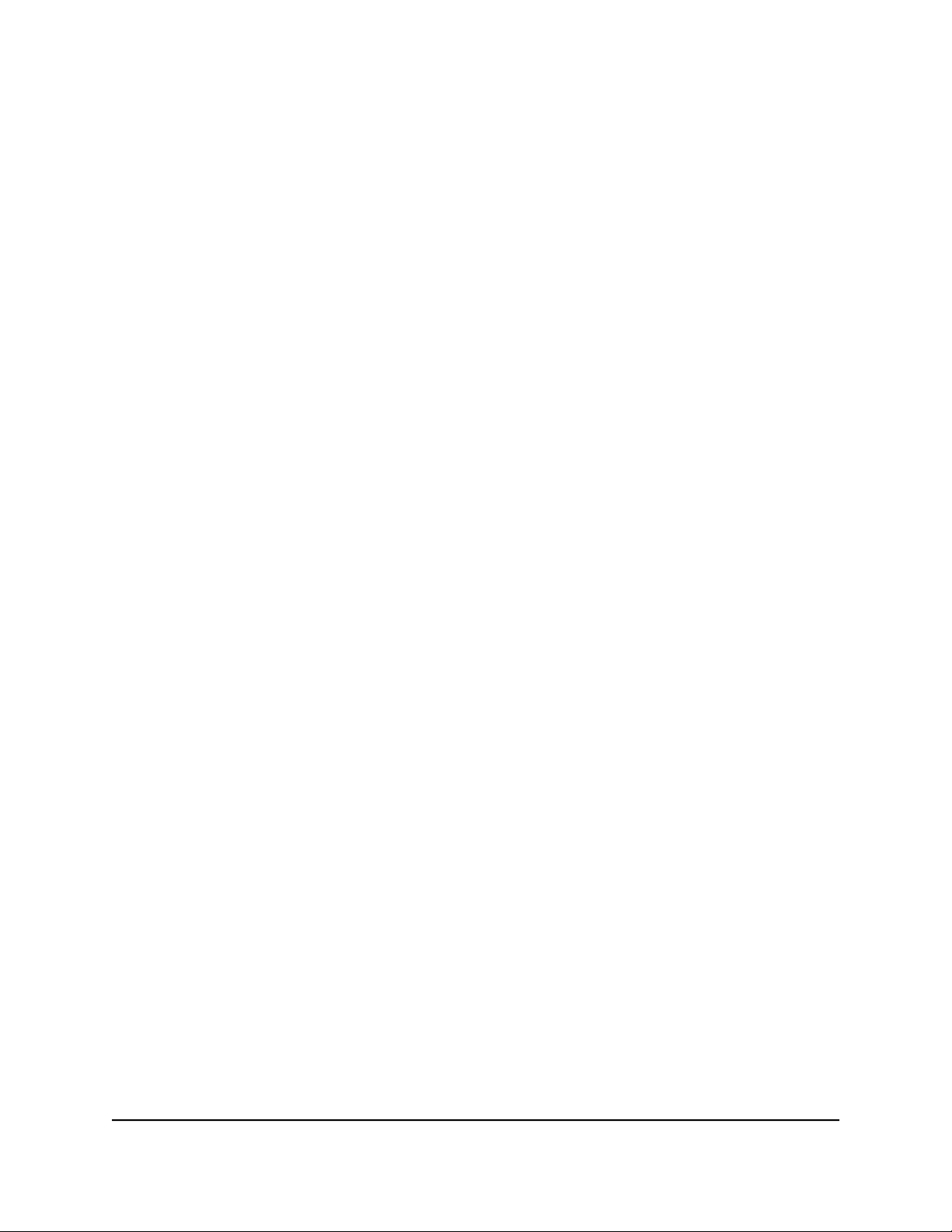
Your passcode is saved.
Your iPhone or iPad pairs with the router and the iTunes Server is ready. The
router displays in the Remote app.
8. In the Remote app, tap the router that your iPhone or iPad is connected to.
The music that is on the USB storage device that is connected to the router displays
in the app.
Set Up the Router to Work With TiVo
You can set up your TiVo to access media files stored on a USB storage device that is
connected to your router. The TiVo must be on the same network as the router. This
feature supports the following file formats:
•
Video. See and play mpeg1, and mpeg2 files.
•
Music. See and play MP3 files.
•
Pictures. View images in .jpg format.
You can use the TiVo (Series 2 and later) Home Media Option to play photos and music
on your Windows-based or Mac computer in your TiVo user interface.
To set up the router to work with TiVo:
1.
Launch a web browser from a computer or mobile device that is connected to the
router network.
2.
Enter http://www.routerlogin.net.
A login window opens.
3. Enter the router admin user name and password.
The user name is admin. The password is the one that you specified the first time
that you logged in. The user name and password are case-sensitive.
The Dashboard displays.
4. Select Settings > USB Storage > Media Server.
The Media Server (Settings) page displays.
5. Make sure that the Enable TiVo support check box is selected.
6.
If you changed the settings, click the Apply button.
Your settings are saved.
User Manual177Use the Router as a Media Server
Nighthawk AD7200 Gaming Router Model XR700
Loading ...
Loading ...
Loading ...