Loading ...
Loading ...
Loading ...
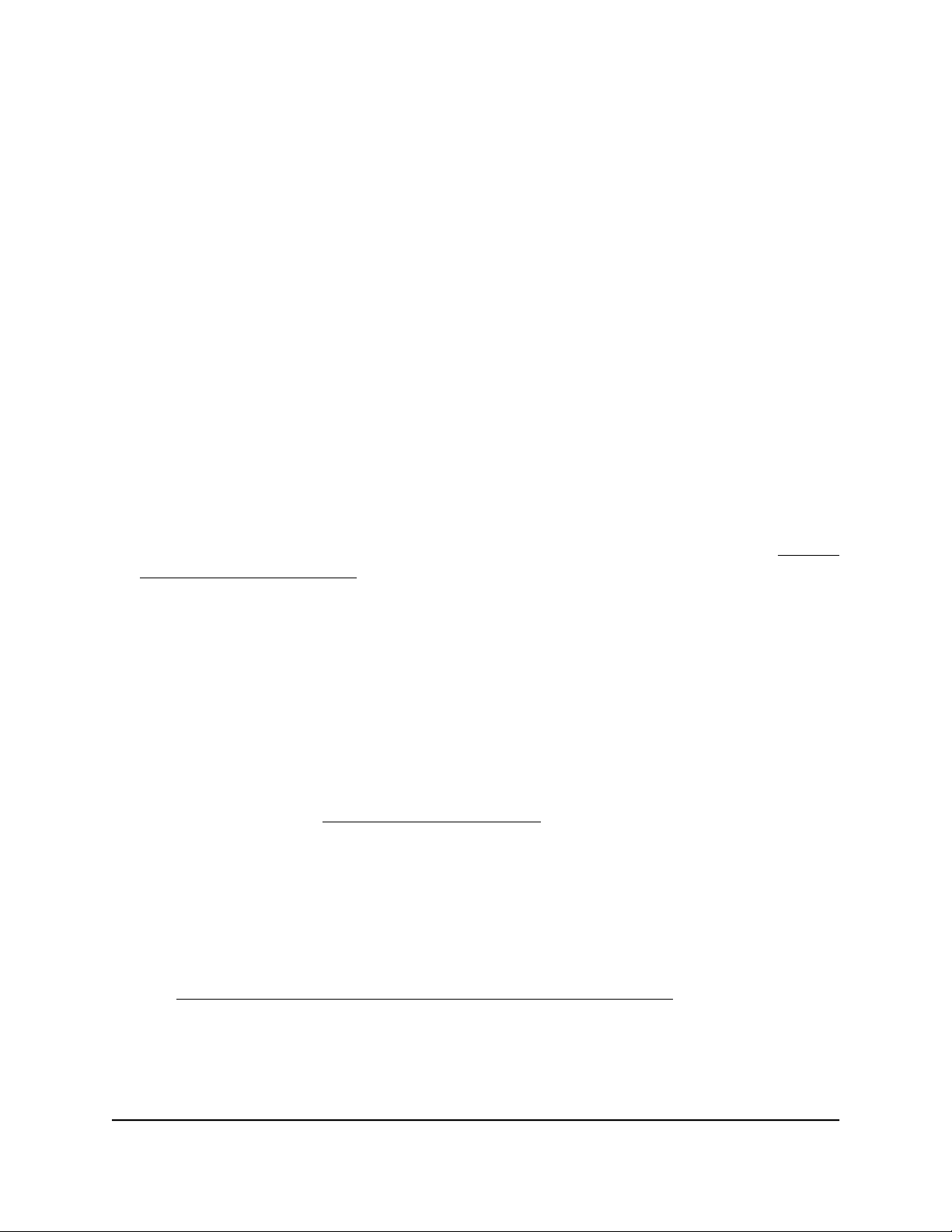
To allow VPN clients to access your home network only:
1.
Launch a web browser from a computer or mobile device that is connected to the
router network.
2.
Enter http://www.routerlogin.net.
A login window opens.
3. Enter the router admin user name and password.
The user name is admin. The password is the one that you specified the first time
that you logged in. The user name and password are case-sensitive.
The Dashboard displays.
4. Select Settings > Advanced Settings > VPN Service.
The VPN Service page displays.
5.
If you did not yet enable VPN service, select the Enable VPN Service check box and
click the Apply button.
Your settings are saved.
For information about the advanced configuration options on this page, see Specify
VPN Service in the Router on page 185.
6. Scroll down to the Clients will use this VPN connection to access section, and select
the Home Network only radio button.
The VPN connection is to your home network only, not to the Internet service for
your home network.
7. Click the Apply button.
Your settings are saved.
Note: For information about downloading and installing the configuration files for
your VPN clients, see Install OpenVPN Software on page 186.
Use a VPN Tunnel to Access Your Internet Service at Home
To access your Internet service:
1. Set up the router to allow VPN access to your Internet service.
See Use a VPN Tunnel to Access Your Internet Service at Home on page 195.
2. On your computer, launch the OpenVPN application.
The OpenVPN icon displays in the Windows taskbar.
3. Right-click the icon and select Connect.
User Manual195Use VPN to Access Your Network
Nighthawk AD7200 Gaming Router Model XR700
Loading ...
Loading ...
Loading ...