Loading ...
Loading ...
Loading ...
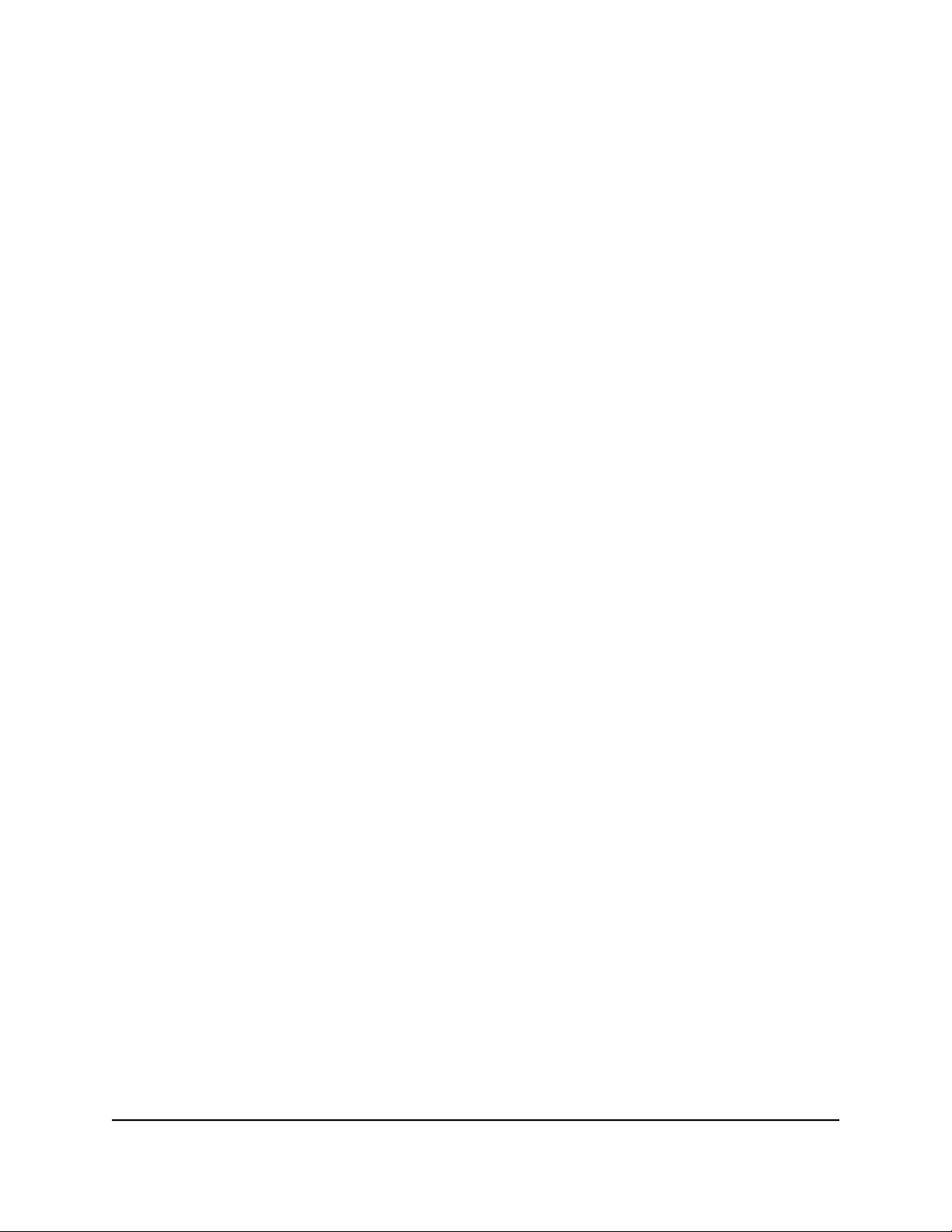
View and Manage Devices Currently on the
Network
You can view all computers and devices that are currently connected to your router
network. You can change the settings that display on the page (you cannot change the
actual settings for a device through the router), prevent a device from being displayed,
and block a device from connecting to the Internet through router.
To view and manage devices on the network:
1.
Launch a web browser from a computer or mobile device that is connected to the
router network.
2.
Enter http://www.routerlogin.net.
A login window opens.
3. Enter the router admin user name and password.
The user name is admin. The password is the one that you specified the first time
that you logged in. The user name and password are case-sensitive.
The Dashboard displays.
4. Select Device Manager.
The Network Map page displays, showing the device tree with your network setup.
The device tree shows separate branches for devices connected through the wired
LAN and devices connected over WiFi, as well as a branch for the WAN connection.
5.
To display the settings for a device, click the device.
The Device Settings pane displays. The pane shows the MAC address, IP address (if
any), and connection type for the device.
6.
To assign or change the displayed name and type for the device, in the Device
Settings pane, do the following:
a.
In the Name field, enter a name of up to 35 characters.
b. From the Device Type menu, select a type.
c. Click the SAVE button.
Your settings are saved.
7.
To remove the device from the network tree, in the Device Settings pane, click the
DELETE button.
The device no longer displays in the device tree. This option is useful when a device
is removed from the network and you no longer want to see it in the device tree.
User Manual67Monitor Devices and the
Network and View Router
Information
Nighthawk AD7200 Gaming Router Model XR700
Loading ...
Loading ...
Loading ...