Loading ...
Loading ...
Loading ...
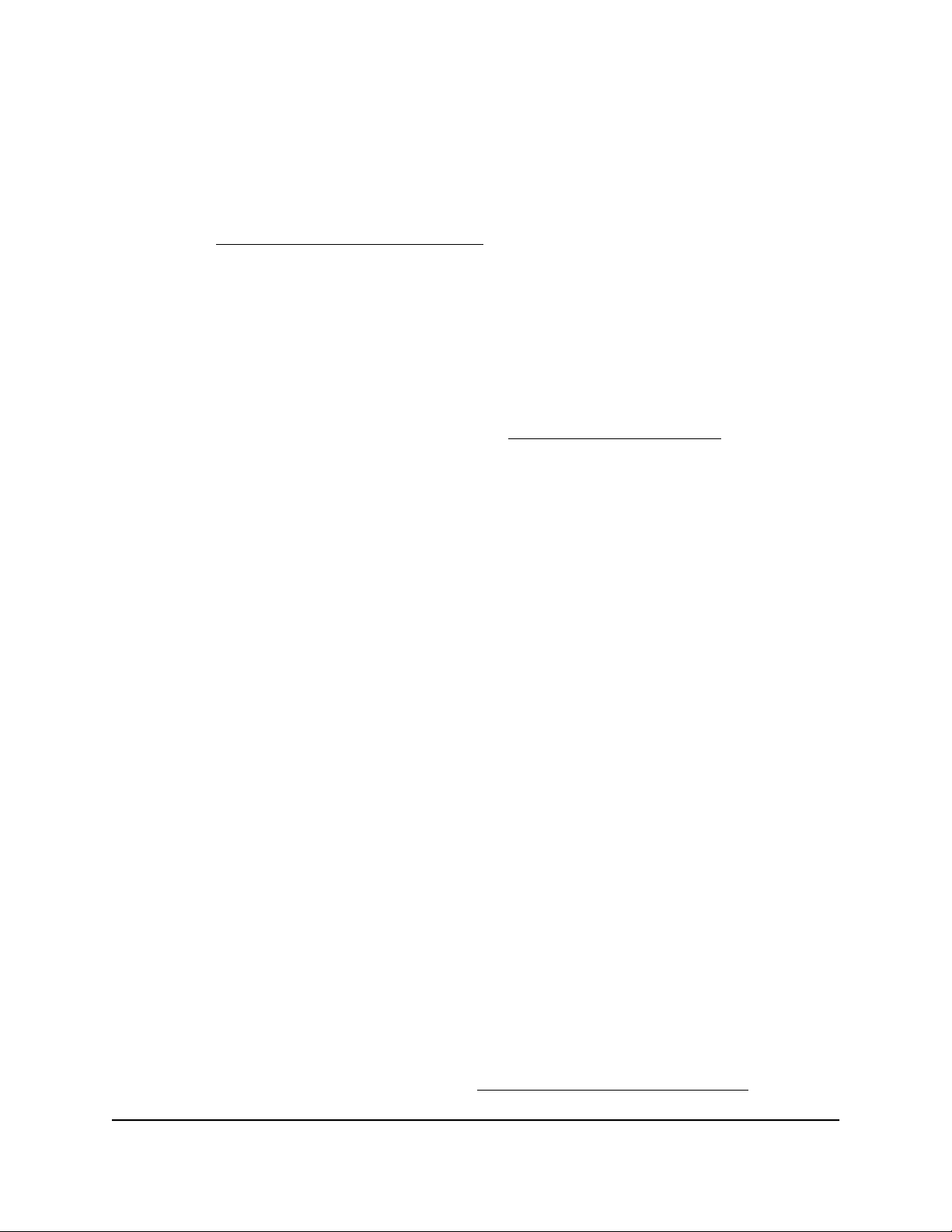
6.
If the router does not connect to the Internet, do the following:
a. Review your settings. Make sure that you selected the correct options and typed
everything correctly.
b.
Contact your ISP to verify that you are using the correct configuration information.
c.
Read You Cannot Access the Internet on page 212. If problems persist, register
your NETGEAR product and contact NETGEAR Technical Support.
When the router connects to the Internet, you are prompted to download and install
the free ReadySHARE Vault
®
app.
Log In to the Router
After you automatically set up your router (see Automatic Internet Setup on page 23),
the next time that you connect to your router and launch a web browser, the browser
automatically displays the router web interface. If you want to view or change settings
for the router later, you can use a browser to log in to the router web interface.
To log in to the router:
1.
Launch a web browser from a computer or mobile device that is connected to the
router network.
2.
Enter http://www.routerlogin.net.
Note: You can also enter http://www.routerlogin.com or http://192.168.1.1.
The procedures in this manual use http://www.routerlogin.net.
A login window opens.
3. Enter the router admin user name and password.
The router admin user name is admin. The password is the one that you specified
the first time that you logged in. The user name and password are case-sensitive.
The Dashboard displays. By default, the Dashboard shows the following panes:
•
Internet Status
•
Wireless Status
•
Guest Wireless Status
•
Network Overview
•
CPU Usage
•
Installed R-Apps
For information about these panes, see View Router System Information on page
70.
User Manual25Connect to the Network and
Access the Router
Nighthawk AD7200 Gaming Router Model XR700
Loading ...
Loading ...
Loading ...