Loading ...
Loading ...
Loading ...
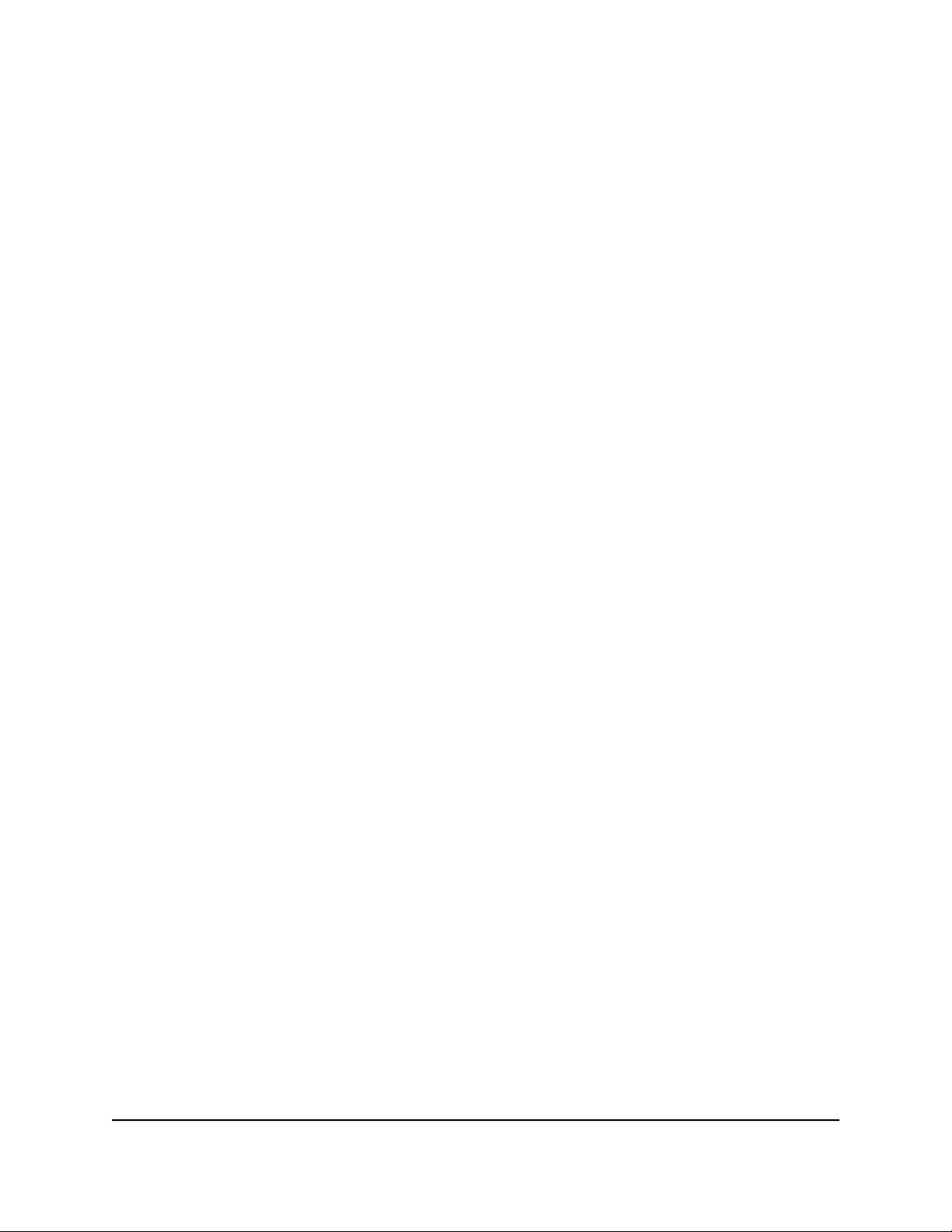
The user name is admin. The password is the one that you specified the first time
that you logged in. The user name and password are case-sensitive.
The Dashboard displays.
4. Select Settings > Setup > Internet Setup.
The Internet Setup page displays.
5.
Select a WAN port preference:
•
Internet Port. The router uses its Internet port for its Internet connection. This
option is selected by default.
•
10G LAN SFP+ Port (10 Gbps). The router uses its 10G LAN SFP+ port for its.
Internet connection.
6. Click the Apply button.
Your settings are saved. The router's Internet status displays on the page.
Specify the SFP+ Module Detection Mode
If you configured your router to use its 10G LAN SFP+ port for its Internet connection,
you can specify how the router detects the SFP+ module that you connected to the port.
To specify the SFP+ module detection mode:
1.
Launch a web browser from a computer or mobile device that is connected to the
router network.
2.
Enter http://www.routerlogin.net.
A login window opens.
3. Enter the router admin user name and password.
The user name is admin. The password is the one that you specified the first time
that you logged in. The user name and password are case-sensitive.
The Dashboard displays.
4. Select Settings > Setup > Internet Setup.
The Internet Setup page displays.
5. Select an SFP+ module detection mode:
•
Auto. By default, Auto mode is selected. Select this mode if your SFP+ module
supports electrically erasable programmable read-only memory (EEPROM).
•
DAC mode only. Select this mode if your SFP+ module does not support EEPROM
and if it has a direct attached copper (DAC) cable.
User Manual33Specify Your Internet Settings
Nighthawk AD7200 Gaming Router Model XR700
Loading ...
Loading ...
Loading ...