Loading ...
Loading ...
Loading ...
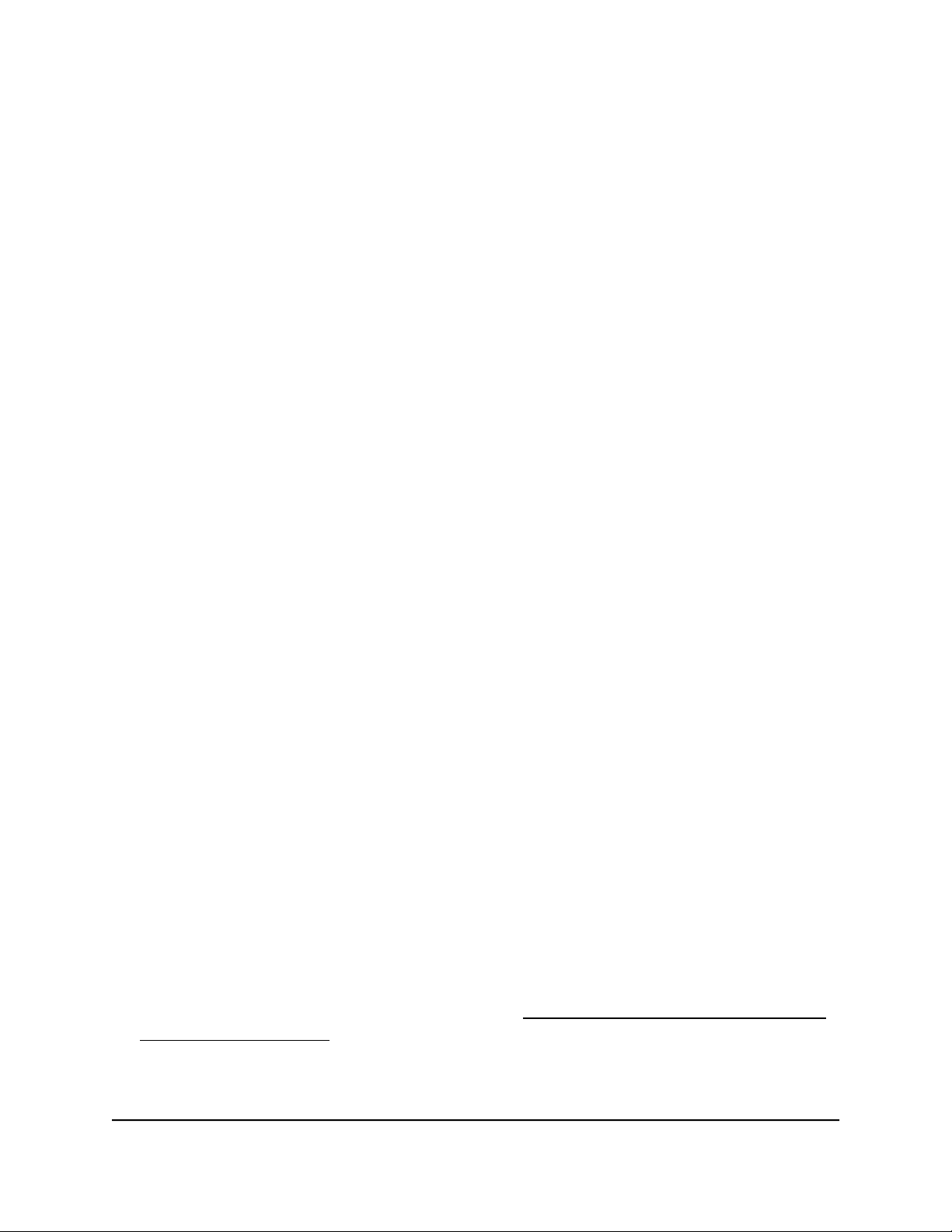
9.
Select a filtering option:
•
Only This IP Address. Block services for a single computer. Enter the IP address
for that computer.
•
IP Address Range. Block services for a range of computers with consecutive IP
addresses on your network. Enter the starting IP address and ending IP address
for the range.
•
All lP Addresses. Block services for all computers on your network.
10. Click the Add button.
Your settings are saved.
Change an Outbound Firewall Rule for a Service or
Application
You can change an existing outbound firewall rule that blocks a service or application.
To change an outbound firewall rule for a service or application:
1.
Launch a web browser from a computer or mobile device that is connected to the
router network.
2.
Enter http://www.routerlogin.net.
A login window opens.
3. Enter the router user name and password.
The user name is admin. The password is the one that you specified the first time
that you logged in. The user name and password are case-sensitive.
The Dashboard displays.
4. Select Settings > Content Filtering > Block Services.
The Block Services page displays.
5.
In the Service Table, select the radio button for the rule.
6. Click the Edit button.
The Block Services Setup page displays.
7. Change the settings.
For more information about the settings, see Block a Service or Application From
Accessing the Internet on page 77.
8. Click the Accept button.
User Manual78Control Access to the Internet
Nighthawk AD7200 Gaming Router Model XR700
Loading ...
Loading ...
Loading ...