Loading ...
Loading ...
Loading ...
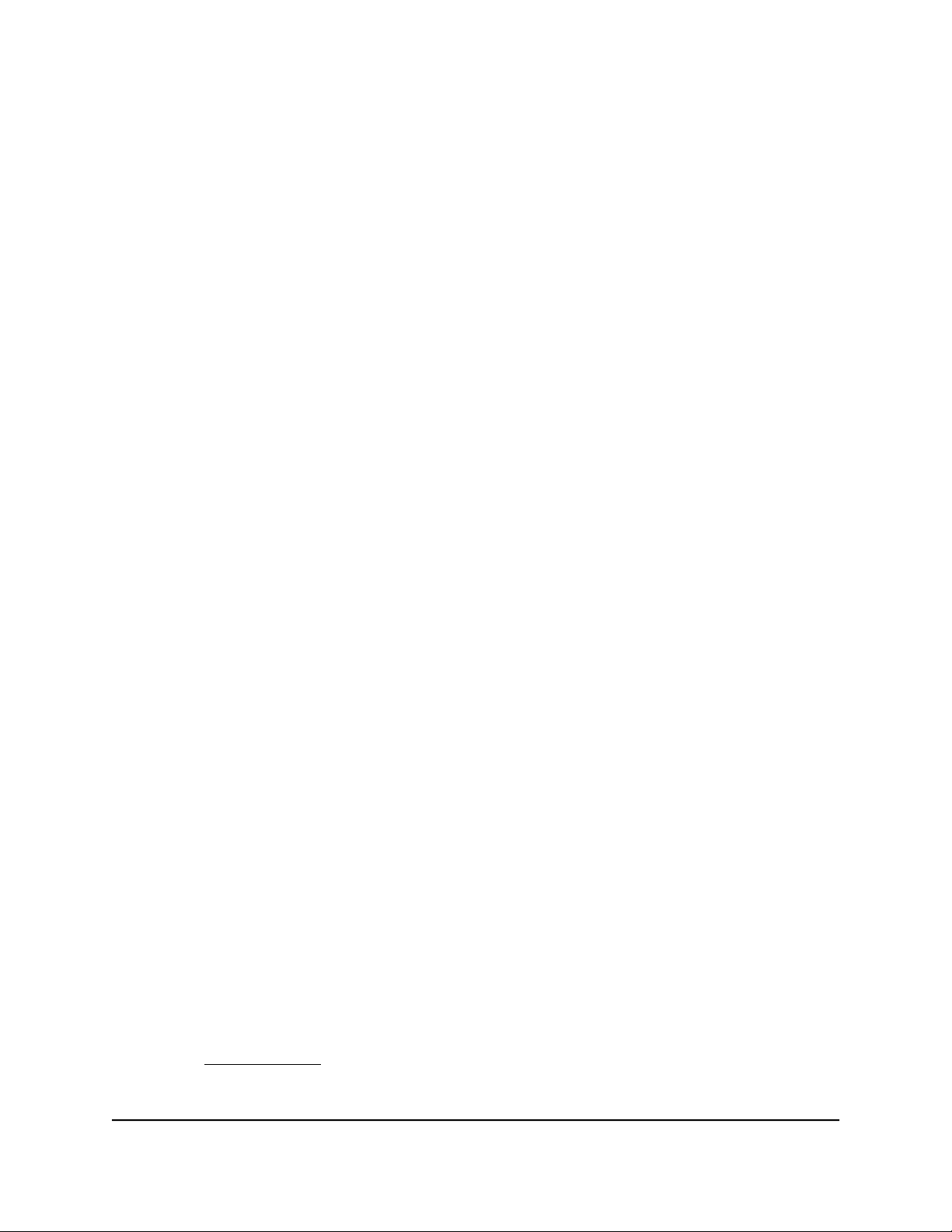
Note: The Flush Cloud button is for use under guidance from NETGEAR Technical
Support. (Clicking the Flush Cloud button reloads the IP addresses for the Geo
Filter.)
7. To close the Settings pane, click the X.
Manage Bandwidth Allocation
The router supports a Quality of Service (QoS) feature that lets you prevent network
congestion with the Anti-Bufferbloat feature (which is a way to control the total
bandwidth) and allocate bandwidth to specific devices.
Prevent Network Congestion With Anti-Bufferbloat
The Anti-Bufferbloat feature can prevent congestion and queuing delays that are caused
by devices that consume a lot of bandwidth. You can set the maximum percentage of
the total bandwidth that bandwidth-intensive devices can consume, thereby allowing
bandwidth to remain available for devices that consume less bandwidth.
To configure and use the Anti-Bufferbloat feature:
1.
Launch a web browser from a computer or mobile device that is connected to the
router network.
2.
Enter http://www.routerlogin.net.
A login window opens.
3. Enter the router admin user name and password.
The user name is admin. The password is the one that you specified the first time
that you logged in. The user name and password are case-sensitive.
The Dashboard displays.
4. Select QoS.
5.
In the Anti-Bufferbloat pane, click the Anti-Bufferbloat menu icon.
The Options pane displays.
6.
In the Download Bandwidth and Upload Bandwidth fields, enter the total download
bandwidth speed in Mbps and total upload bandwidth speed in Mbps that you
receive from your ISP.
If you are not sure about the bandwidth speeds, run a speed test, for example, by
visiting speedtest.net.
User Manual56Customize Quality of Service
Settings and Optimize Gaming
Nighthawk AD7200 Gaming Router Model XR700
Loading ...
Loading ...
Loading ...