Loading ...
Loading ...
Loading ...
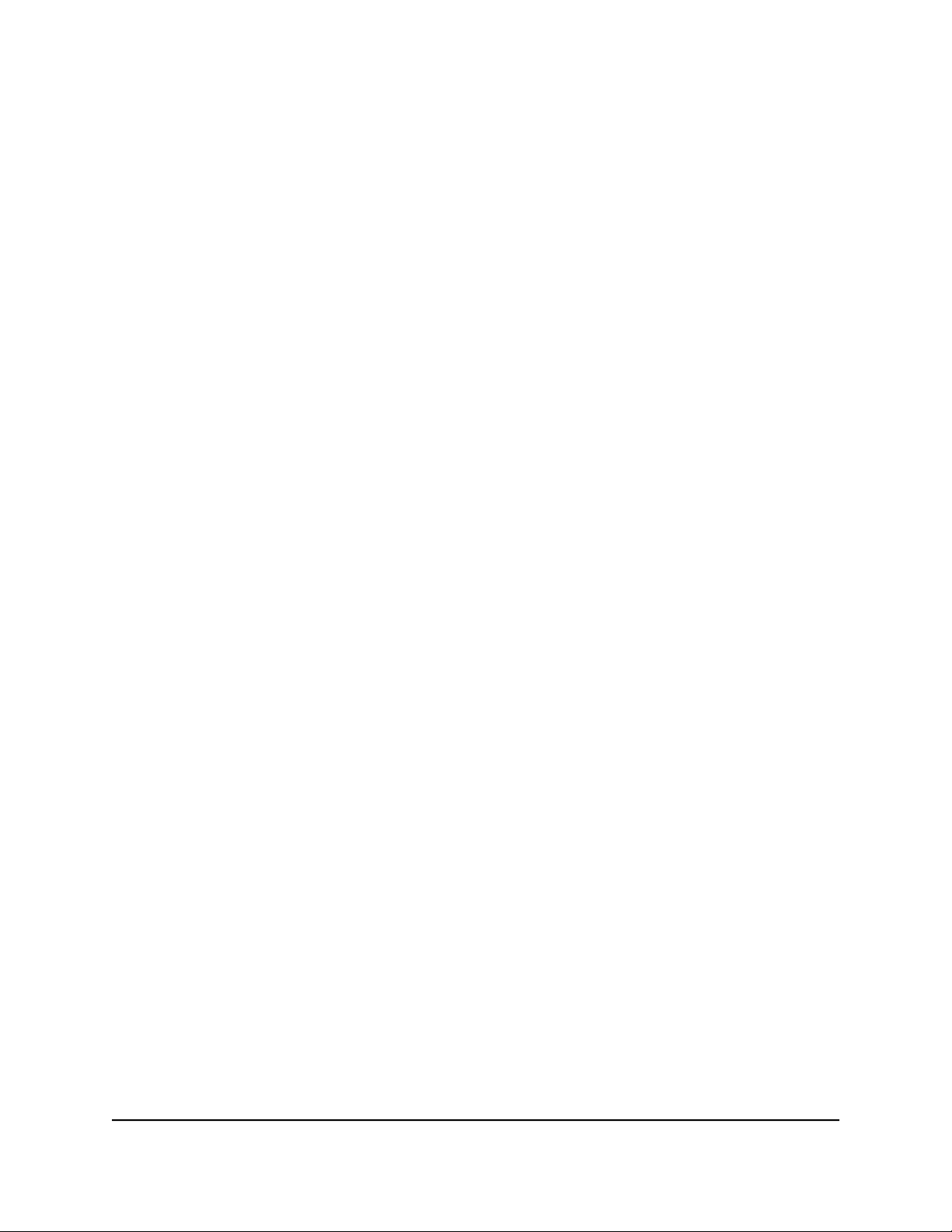
3.
Launch a web browser from a computer or mobile device that is connected to the
router network.
4.
Enter http://www.routerlogin.net.
A login window opens.
5. Enter the router admin user name and password.
The user name is admin. The password is the one that you specified the first time
that you logged in. The user name and password are case-sensitive.
The Dashboard displays.
6. Select Settings > Administration > Firmware Update.
The Firmware Update page displays.
7. Click the Browse button.
8.
Find and select the saved firmware file on your computer.
9. Click the Upload button.
The router begins the update.
WARNING: To avoid the risk of corrupting the firmware, do not interrupt the update.
For example, do not close the browser, click a link, or load a new page. Do not turn
off the router.
The router restarts after the firmware is uploaded and updated. The update process
typically takes about one minute.
10.
To verify that the router installed the new firmware, do the following:
a.
If the login window does not open automatically, enter
http://www.routerlogin.net in your web browser.
b. Enter the router admin user name and password.
The user name is admin. The password is the one that you specified the first time
that you logged in. The user name and password are case-sensitive.
The Dashboard displays.
c.
Select System Information.
The page that displays shows multiple panes.
The firmware version is listed in the System Info pane.
User Manual125Maintain the Router
Nighthawk AD7200 Gaming Router Model XR700
Loading ...
Loading ...
Loading ...