Loading ...
Loading ...
Loading ...
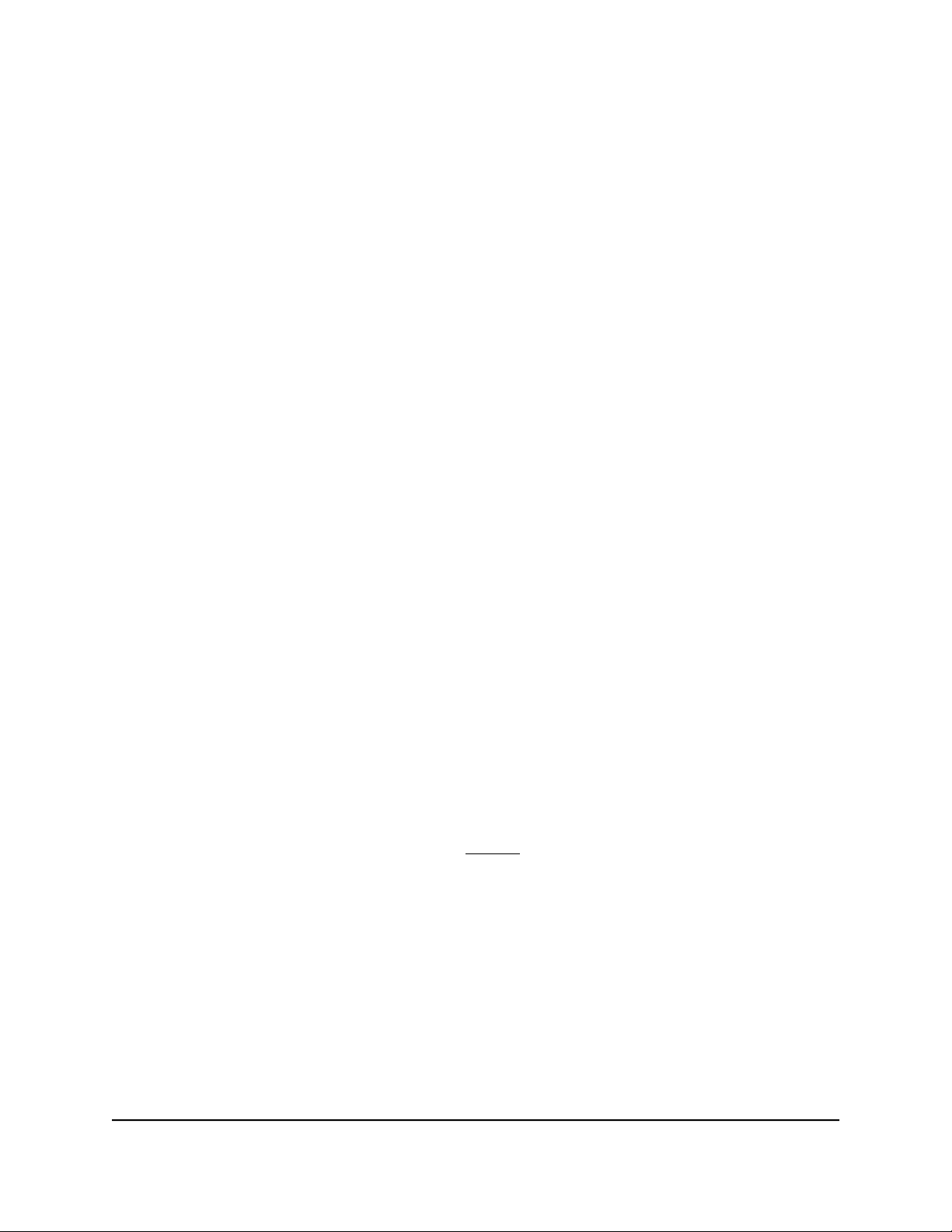
7.
Change the default Anti-Bufferbload options:
•
Goodput. By default, the Goodput check box is selected and both the upload
and download bandwidth values are more closely aligned to the results of a
speedtest. If you used the automatic Internet setup, the router performed a speed
test during the setup process.
•
Disable all QoS (not recommended). By default, the Disable all QoS (not
recommended) check box is not selected. If you disable all QoS features, this
will stop QoS from eliminating network congestion and it will affect other features
on this router, including Deep Packet Inspection. We recommend that you do
not select this check box.
8. Click the X to close the Options pane.
9.
Select how you want to apply Anti-Bufferbloat:
•
Always. Select this radio button if you want to always apply Anti-Bufferbloat. If
Anti-Bufferbloat is always applied, you can play games without any devices or
applications causing you to lag but your total bandwidth speeds is reduced so
you must change the setting back to Never when you finish gaming.
•
When High Priority Traffic Detected. Select this radio button if you only want
to apply Anti-Bufferbloat when games are being played (all console games and
most computer games are automatically detected by DumaOS). Your total
bandwidth speeds will only be reduced when games are detected. This radio
button is selected by default.
•
Never. Select this radio button to disable Anti-Bufferbloat. If Anti-Bufferbload is
disabled, your full bandwidth speeds are received but your games are caught in
a queue, causing lag, when all your bandwidth is being used.
10.
In the Anti-Bufferbloat pane, move the buttons on the Download and Upload sliders
to the desired percentage values.
To the right of each slider, the selected value displays are a percentage of the total
bandwidth speed that you specified inStep 6 and as an absolute value in Mb.
For example, if you move the button on the Download slider to 70, devices that
consume a lot of bandwidth are limited to 70 percent of the total bandwidth speed
that you specified, and 30 percent of the total bandwidth remains available for
devices that consume less bandwidth.
Disable Anti-Bufferbloat
If you disable the Anti-Bufferbloat feature, bandwidth-intensive devices can consume
all available bandwidth, causing congestion and forcing traffic for other devices to be
User Manual57Customize Quality of Service
Settings and Optimize Gaming
Nighthawk AD7200 Gaming Router Model XR700
Loading ...
Loading ...
Loading ...