Loading ...
Loading ...
Loading ...
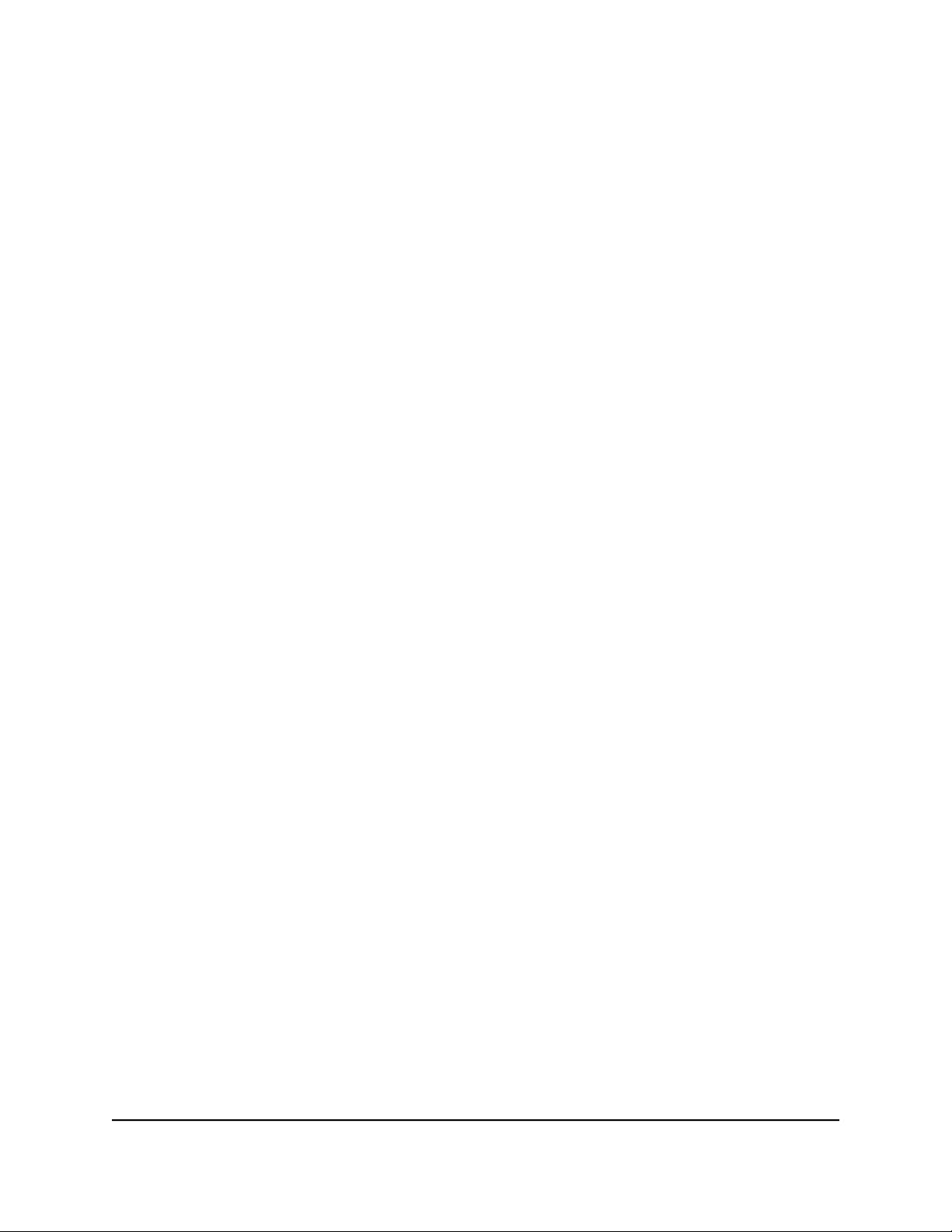
To set up a bridge to your ISP’s network using a port group:
1.
Launch a web browser from a computer or mobile device that is connected to the
router network.
2.
Enter http://www.routerlogin.net.
A login window opens.
3. Enter the router admin user name and password.
The user name is admin. The password is the one that you specified the first time
that you logged in. The user name and password are case-sensitive.
The Dashboard displays.
4.
Select Settings > Advanced Settings > VLAN/Bridge Settings.
The VLAN/Bridge Settings page displays.
5.
Select the Enable VLAN/Bridge group check box.
The page expands.
6. Select the By bridge group radio button.
The page expands.
7. Select a Wired Ports check box or a Wireless check box:
•
If your device is connected to an Ethernet port on the router, select the Wired
Ports check box that corresponds to the Ethernet port on the router to which the
device is connected.
•
If your device is connected to your router’s WiFi network, select the Wireless check
box that corresponds to the router’s WiFi network to which the device is connected.
Note: You must select at least one Wired Ports or Wireless check box. You can select
more than one check box.
8. Click the Apply button.
Your settings are saved.
Set Up a Bridge to Your ISP’s Network Using a VLAN Tag
Group
For some devices, such as IPTVs, that are connected to the router’s Ethernet LAN ports
or WiFi network, your ISP might require you to use a VLAN tag group to set up a bridge
to the router’s Internet interface and, effectively, your ISP’s network.
User Manual94Manage the Router’s Network
Settings
Nighthawk AD7200 Gaming Router Model XR700
Loading ...
Loading ...
Loading ...