Loading ...
Loading ...
Loading ...
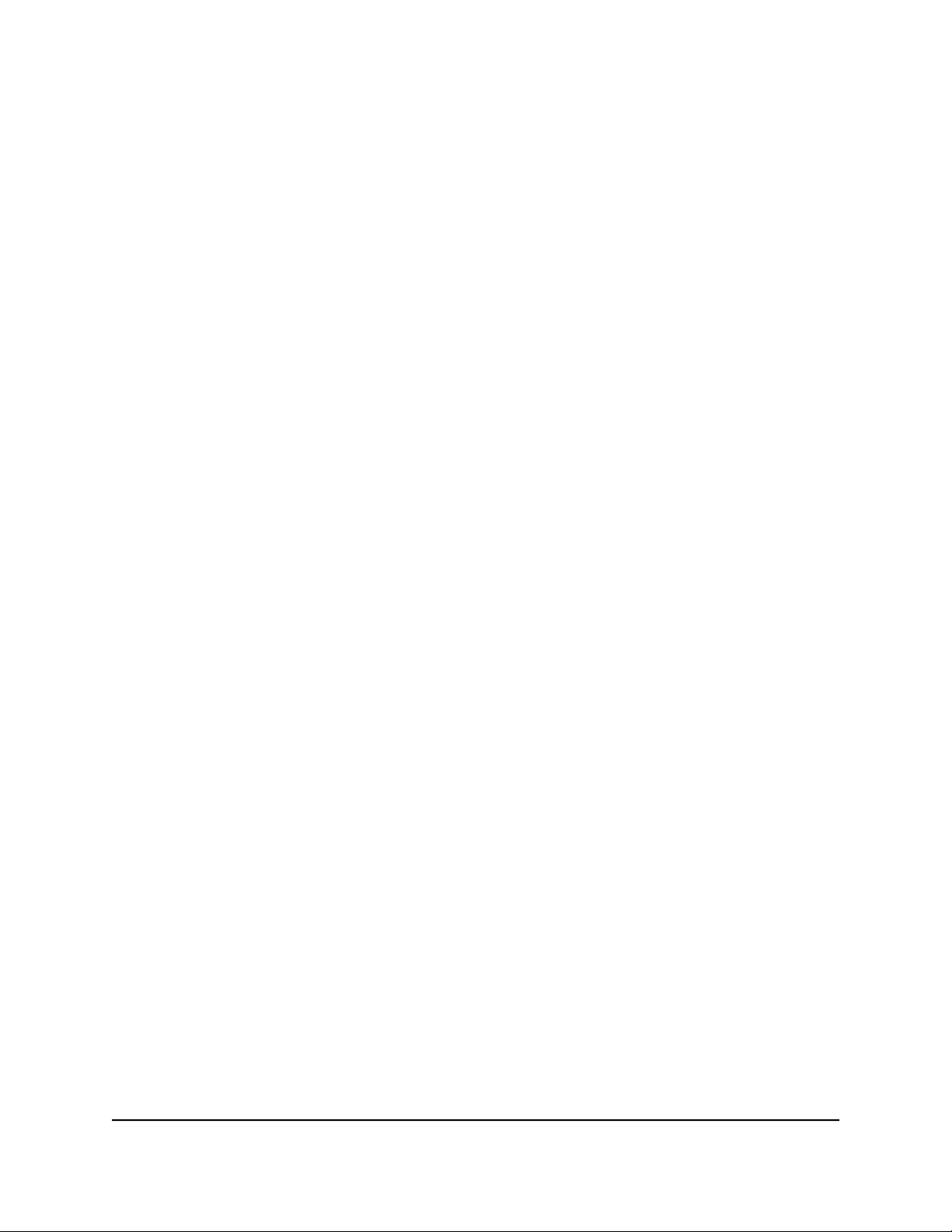
By default, the Basic radio button is selected and a preset list of games display. We
recommend that you manually select a service only if you consider yourself an
advanced user.
10. To display other selection criteria, select the Advanced radio button, and enter the
start and end numbers for the source port, enter the start and end numbers for the
destination port, and select the protocol.
11. Click DONE.
The device is added to the Traffic Prioritization pane.
Stop Traffic Prioritization for a Device
You can stop traffic prioritization for a device that you manually added to the Traffic
Prioritization pane. If automatic traffic prioritization is enabled (which it is by default)
and the router detects high-priority traffic to or from the device, the router still prioritizes
that traffic. However, other traffic to or from the device is no longer prioritized.
To stop traffic prioritization for a device:
1.
Launch a web browser from a computer or mobile device that is connected to the
router network.
2.
Enter http://www.routerlogin.net.
A login window opens.
3. Enter the router admin user name and password.
The user name is admin. The password is the one that you specified the first time
that you logged in. The user name and password are case-sensitive.
The Dashboard displays.
4. Select QoS.
5.
Scroll down to the Traffic Prioritization pane and click the trash icon next to the
device.
The device is removed from the Traffic Prioritization pane.
Disable Automatic Traffic Prioritization
By default, the router automatically prioritizes high-priority traffic such as games. You
can disable this option.
User Manual64Customize Quality of Service
Settings and Optimize Gaming
Nighthawk AD7200 Gaming Router Model XR700
Loading ...
Loading ...
Loading ...