Loading ...
Loading ...
Loading ...
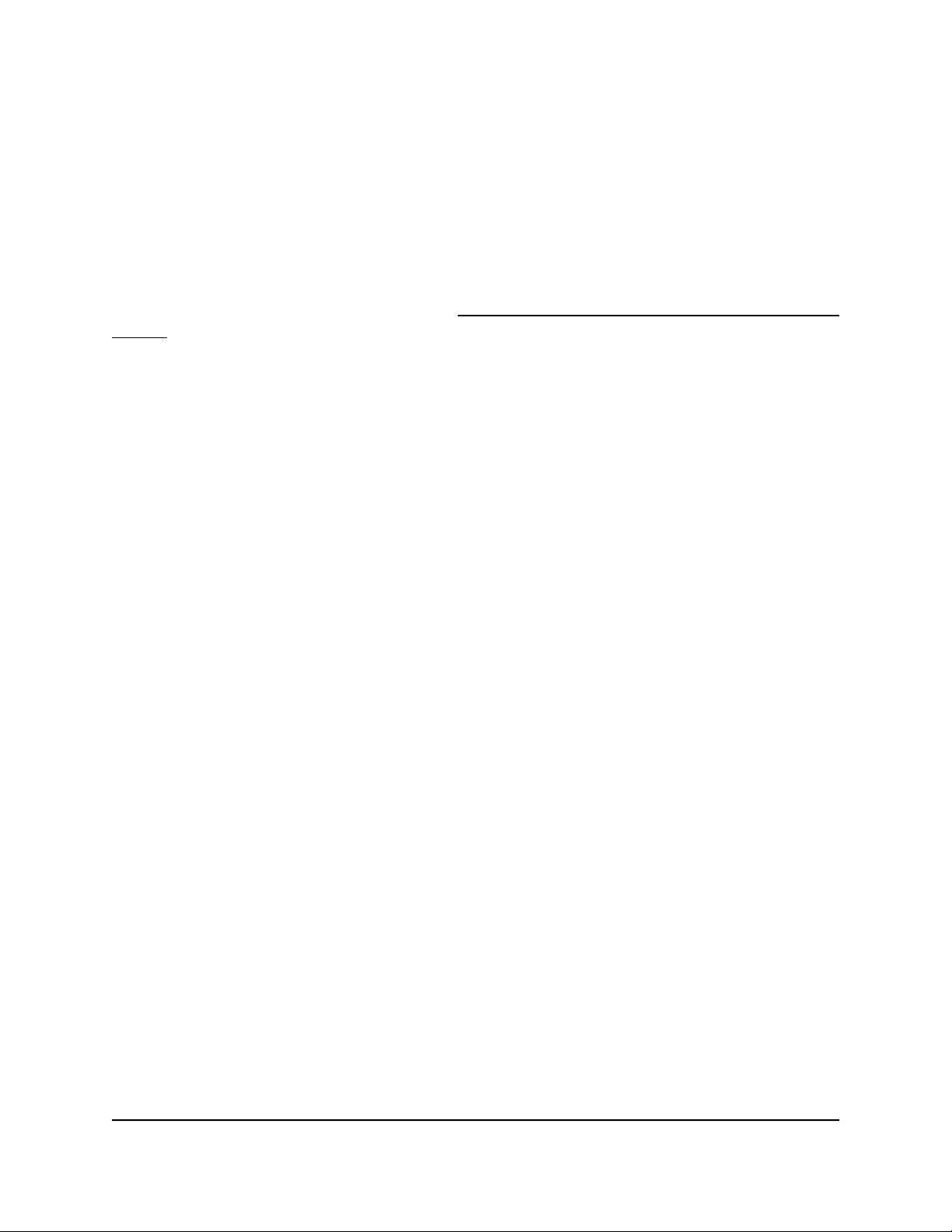
Disable or Enable LED Blinking or Turn Off
LEDs
Log in to the router to disable or enable LED blinking. You can also turn off the LEDs.
Note: To turn off all LEDs except the Power LED, you can also use the LED On/Off
switch on the rear panel of the router (see Turn the LEDs On or Off Using the LED On/Off
Switch on page 19).
To disable LED blinking or turn off the LEDs using the router web interface:
1.
Launch a web browser from a computer or mobile device that is connected to the
router network.
2.
Enter http://www.routerlogin.net.
A login window opens.
3. Enter the router admin user name and password.
The user name is admin. The password is the one that you specified the first time
that you logged in. The user name and password are case-sensitive.
The Dashboard displays.
4. Select Settings > Advanced Settings > LED Control Settings.
The LED Control Settings page displays.
5. Select an LED control setting:
•
Enable blinking on Internet LED, LAN LED, Wireless LED and USB LED when
data traffic is detected. Allows standard LED behavior. This setting is enabled
by default.
•
Disable blinking on Internet LED, LAN LED, Wireless LED and USB LED when
data traffic is detected. Blinking is disabled when data traffic is detected.
•
Turn off all LEDs except Power LED. All the LEDs, except the Power LED, are
turned off.
6. Click the Apply button.
Your settings are saved.
User Manual142Maintain the Router
Nighthawk AD7200 Gaming Router Model XR700
Loading ...
Loading ...
Loading ...