Loading ...
Loading ...
Loading ...
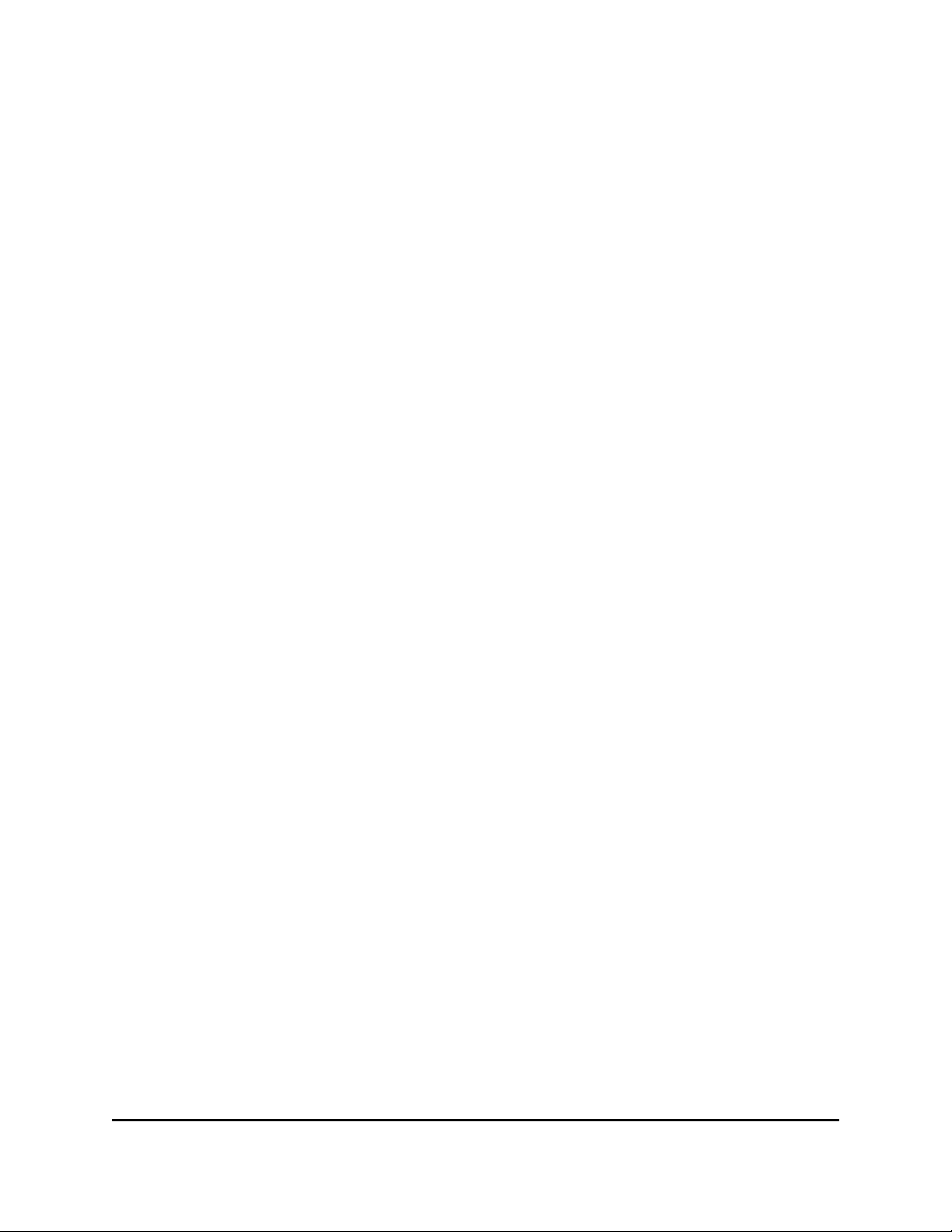
Sharing, you need an Apple account and the latest version of iTunes installed on your
computer.
To set up the router’s iTunes server to play music on iTunes:
1. Connect a USB storage device to a USB port on your router.
2.
If your USB storage device uses a power supply, connect it.
You must use the power supply when you connect the USB storage device to the
router.
When you connect the USB storage device to the router’s USB port, it might take up
to two minutes before it is ready for sharing. By default, the USB storage device is
available to all computers on your local area network (LAN).
3.
Launch a web browser from a computer or mobile device that is connected to the
router network.
4.
Enter http://www.routerlogin.net.
A login window opens.
5. Enter the router admin user name and password.
The user name is admin. The password is the one that you specified the first time
that you logged in. The user name and password are case-sensitive.
The Dashboard displays.
6. Select Settings > USB Storage > Media Server.
The Media Server (Settings) page displays.
7. Select the Enable iTunes Server (Music Only) check box.
8. Click the Apply button.
Your settings are saved.
9. On your Windows-based or Mac computer, launch iTunes.
10. Select File > Home Sharing > Turn On Home Sharing.
The Home Sharing page displays.
11. Enter your Apple ID email address and password.
12. Click the Turn On Home Sharing button.
When Home Sharing is enabled, a Home Sharing icon displays in iTunes.
13.
Click the Home Sharing icon, and from the menu, select the router.
The music that is on the USB device that is connected to the router displays in iTunes.
User Manual175Use the Router as a Media Server
Nighthawk AD7200 Gaming Router Model XR700
Loading ...
Loading ...
Loading ...