Loading ...
Loading ...
Loading ...
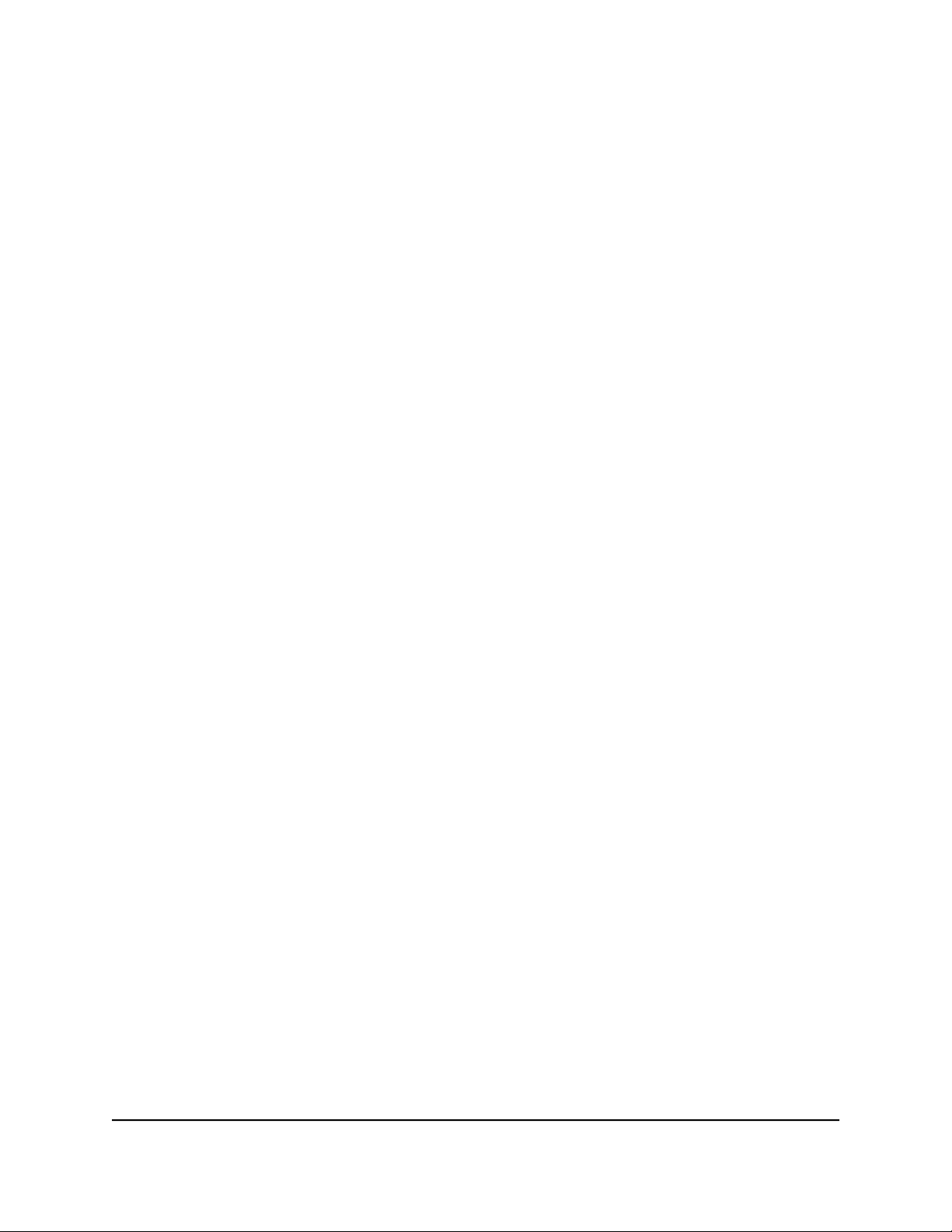
The Dashboard displays.
4. Select QoS.
The Bandwidth Allocation pane displays a graph that shows the devices on the router
network. By default, each device is allocated an equal share of the router bandwidth,
expressed by a number in a white circle that is associated with a device.
5.
To allocate download bandwidth to devices, do the following in the Bandwidth
Allocation pane:
a. Above the graph, select the Download radio button.
By default, this radio button is selected. The Bandwidth Allocation pane shows
as the Bandwidth Allocation - Download pane.
b. For each device to which you want to allocate download bandwidth, move the
associated white circle to the bandwidth percentage that you want to allocate.
As you move the white circle, the download percentages in the white circles for
other devices change.
CAUTION: If you allocate 100 percent to one device, you effectively disable
other devices. If you allocate 0 percent to one device, you effectively disable the
device.
c. Click the UDATE DISTRIBUTION button.
The allocated download bandwidths take effect.
6.
To allocate upload bandwidth to devices, do the following in the Bandwidth Allocation
pane:
a. Above the graph, select the Upload radio button.
The Bandwidth Allocation pane shows as the Bandwidth Allocation - Upload
pane.
b. For each device to which you want to allocate upload bandwidth, move the
associated white circle to the bandwidth percentage that you want to allocate.
As you move the white circle, the download percentages in the white circles for
other devices change.
CAUTION: If you allocate 100 percent to one device, you effectively disable
other devices. If you allocate 0 percent to one device, you effectively disable the
device.
c. Click the UDATE DISTRIBUTION button.
The allocated upload bandwidths take effect.
User Manual59Customize Quality of Service
Settings and Optimize Gaming
Nighthawk AD7200 Gaming Router Model XR700
Loading ...
Loading ...
Loading ...