Loading ...
Loading ...
Loading ...
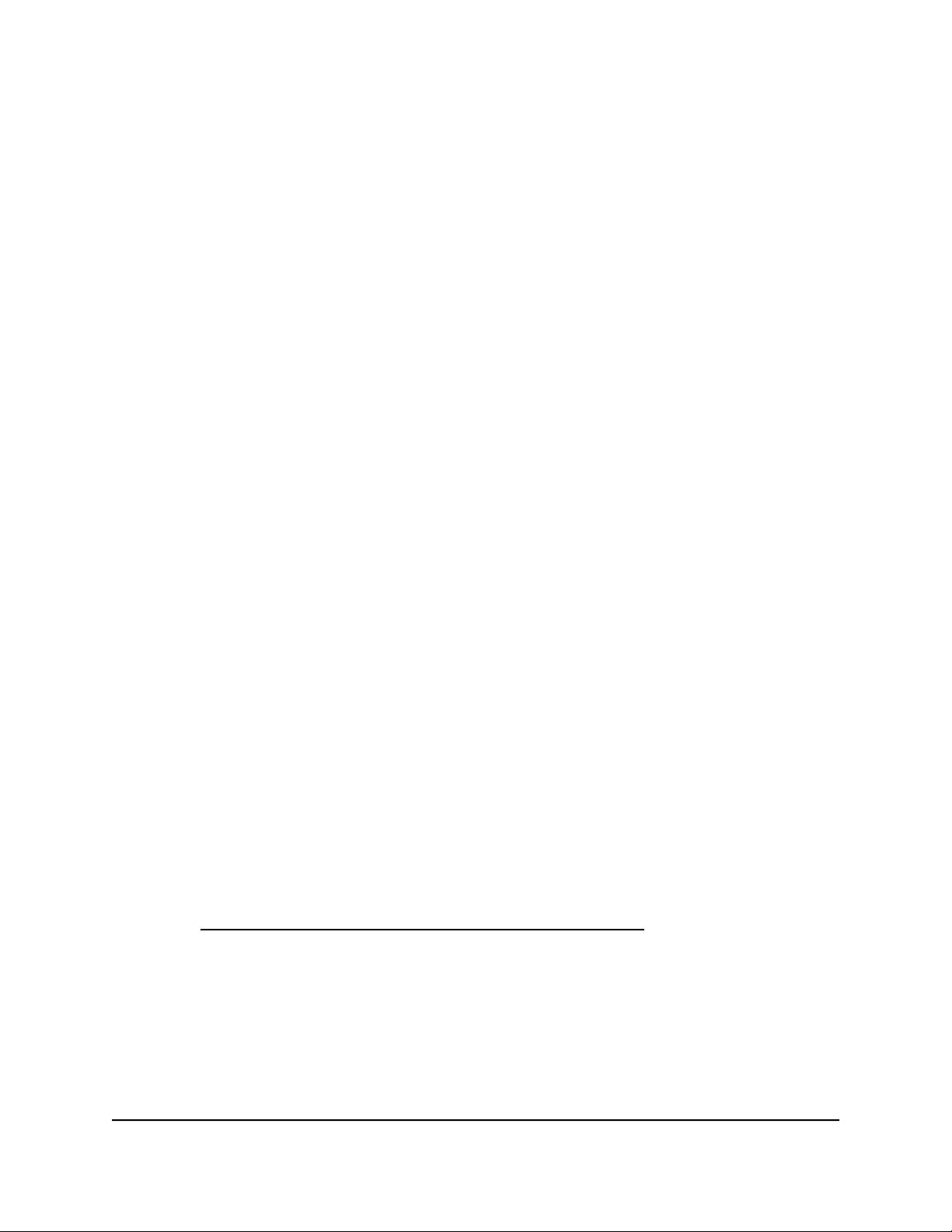
Quick tips
This section describes tips for troubleshooting some common problems.
Sequence to restart your network
If you must restart your network, follow this sequence:
1.
Turn off and unplug the modem.
2.
Turn off the router.
3. Plug in the modem and turn it on. Wait two minutes.
4. Turn on the router and wait two minutes.
Check the power adapter and Ethernet cable connections
If the router does not start, make sure that the power adapter cable is securely plugged
in.
If the Internet connection or LAN connections do not function, make sure that the
Ethernet cables are securely plugged in. The Internet LED on the router is lit if the
Ethernet cable connecting the router and the modem is plugged in securely and the
modem and router are turned on. If one or more powered-on computers are connected
to the router by an Ethernet cable, the corresponding numbered router LAN port LEDs
light.
Check the Network Settings
Be sure that the network settings of your device are correct. Wired devices and devices
that are connected over WiFi must use network IP addresses on the same network as
the router. The simplest way to do this is to configure each device to obtain an IP address
automatically using DHCP.
Some service providers require you to use the MAC address of the device that was
initially registered on the account. You can view the MAC address on the Device Manager
page (see View and Manage Devices Currently on the Network on page 67).
Check the WiFi Settings
Be sure that the WiFi settings in your device and the router match exactly. The WiFi
network name (SSID) and WiFi security settings of the router and WiFi computer must
match exactly.
User Manual209Troubleshooting
Nighthawk AD7200 Gaming Router Model XR700
Loading ...
Loading ...
Loading ...