Loading ...
Loading ...
Loading ...
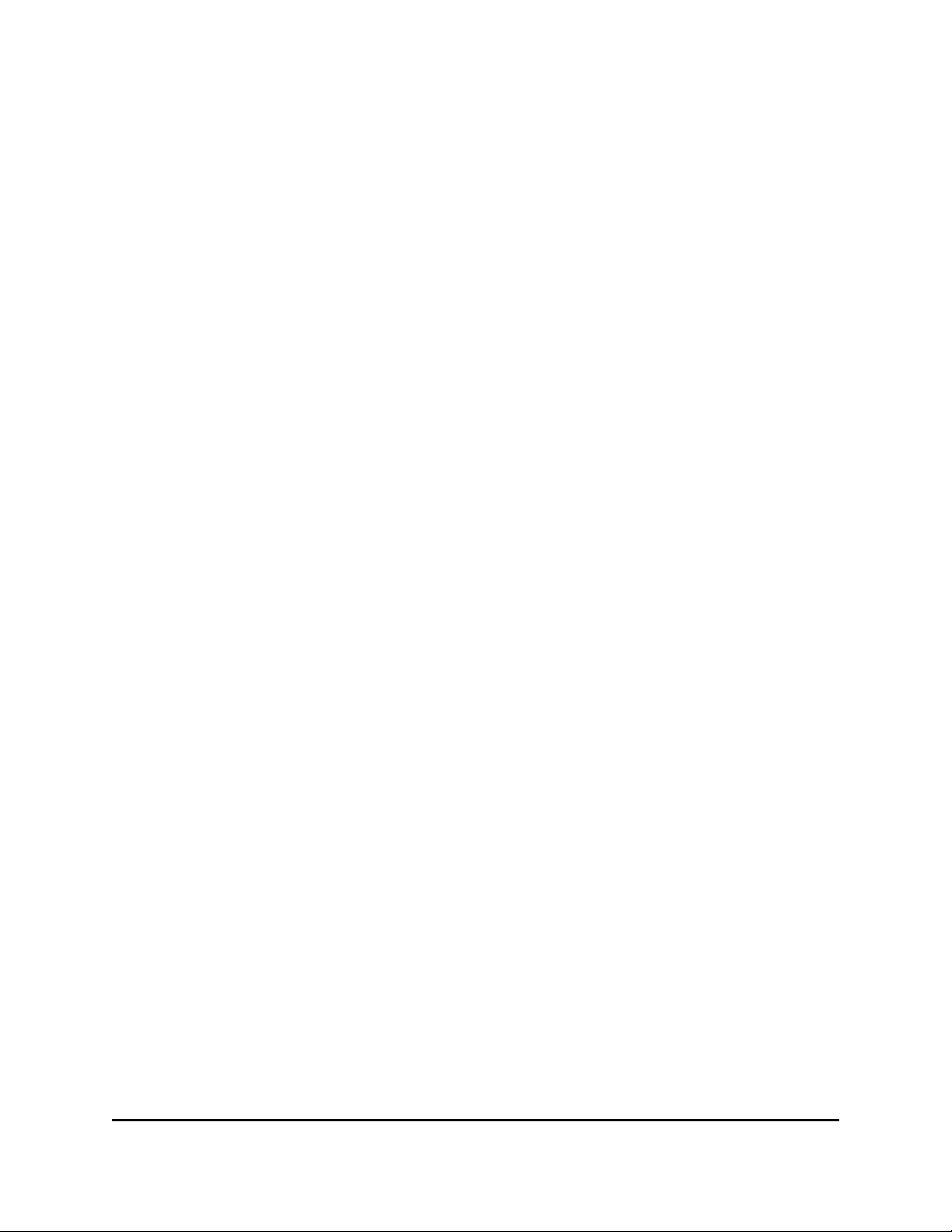
e. To display other selection criteria, select the Advanced radio button, and enter
the start and end numbers for the source port, enter the start and end numbers
for the destination port, and select the protocol.
f.
Click DONE.
The device is added to the Traffic Prioritization pane and its traffic is now
prioritized.
The Traffic Prioritization Information pane displays the total number of high-priority
packets, the total number of background packets, and the total number of
unprioritized packets. This information is displayed for both uploaded packets
and downloaded packets.
If high-priority traffic is automatically being prioritized, a colored circle displays
in the Traffic Prioritization Information pane next to High Priority Traffic Detected.
Add a Device for Traffic Prioritization
You can add a device for traffic prioritization.
To add a device for traffic prioritization:
1.
Launch a web browser from a computer or mobile device that is connected to the
router network.
2.
Enter http://www.routerlogin.net.
A login window opens.
3. Enter the router admin user name and password.
The user name is admin. The password is the one that you specified the first time
that you logged in. The user name and password are case-sensitive.
The Dashboard displays.
4. Select QoS.
5.
Scroll down to the Traffic Prioritization pane.
6. From the All Devices section, clear the Enabled check box.
Your router no longer automatically applies traffic prioritization when it detects
games.
7. Click the ADD DEVICE button.
The Traffic Prioritization Selector window opens and the detected devices display.
8. Select your device.
9. Select a service.
User Manual63Customize Quality of Service
Settings and Optimize Gaming
Nighthawk AD7200 Gaming Router Model XR700
Loading ...
Loading ...
Loading ...