Loading ...
Loading ...
Loading ...
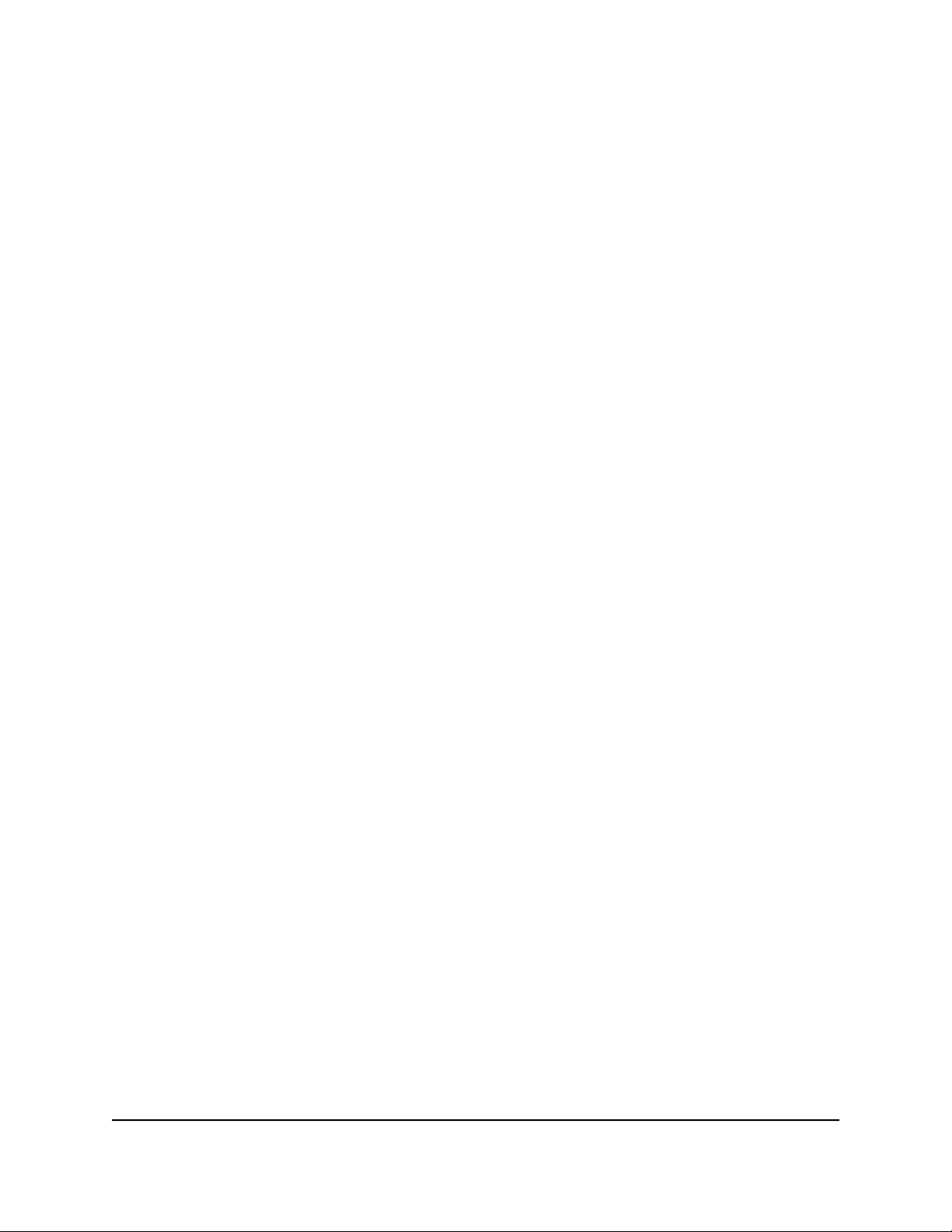
Use VPN to Access the Router’s USB Storage
Device and Media From a Windows-Based
Computer
To use a Windows-based computer to access a USB storage device that is attached
to the router and download files:
1. Open File Explorer or Windows Explorer and select Network.
The network resources display. The ReadySHARE icon is in the Computer section
and the remote router icon is in the Media Devices section (if DLNA is enabled in
the router).
2.
If the icons do not display, click the Refresh button to update the windows.
If the local LAN and the remote LAN are using the same IP scheme, the remote router
icon does not display in the Media Devices and Network Infrastructure sections.
3. To access the USB device, click the ReadySHARE icon.
4. To access media on the router’s network, click the remote router icon.
Use VPN to Access Your Internet Service at
Home
When you are away from home and you access the Internet, you usually use a local
Internet service provider. For example, at a coffee shop you might be given a code that
lets you use the coffee shop’s Internet service account to surf the web.
Then router lets you use a VPN connection to access your own Internet service when
you are away from home. You might want to do this if you travel to a geographic location
that does not support all the Internet services that you use at home. For example, your
Netflix account might work at home but not in a different country.
Allow VPN Client Internet Access in the Router
By default, VPN service in the router uses the Auto option, which lets the router use an
automatic detection system that enables VPN access only for necessary services and
sites and might not include full Internet access. You can change the settings to allow
User Manual193Use VPN to Access Your Network
Nighthawk AD7200 Gaming Router Model XR700
Loading ...
Loading ...
Loading ...