Loading ...
Loading ...
Loading ...
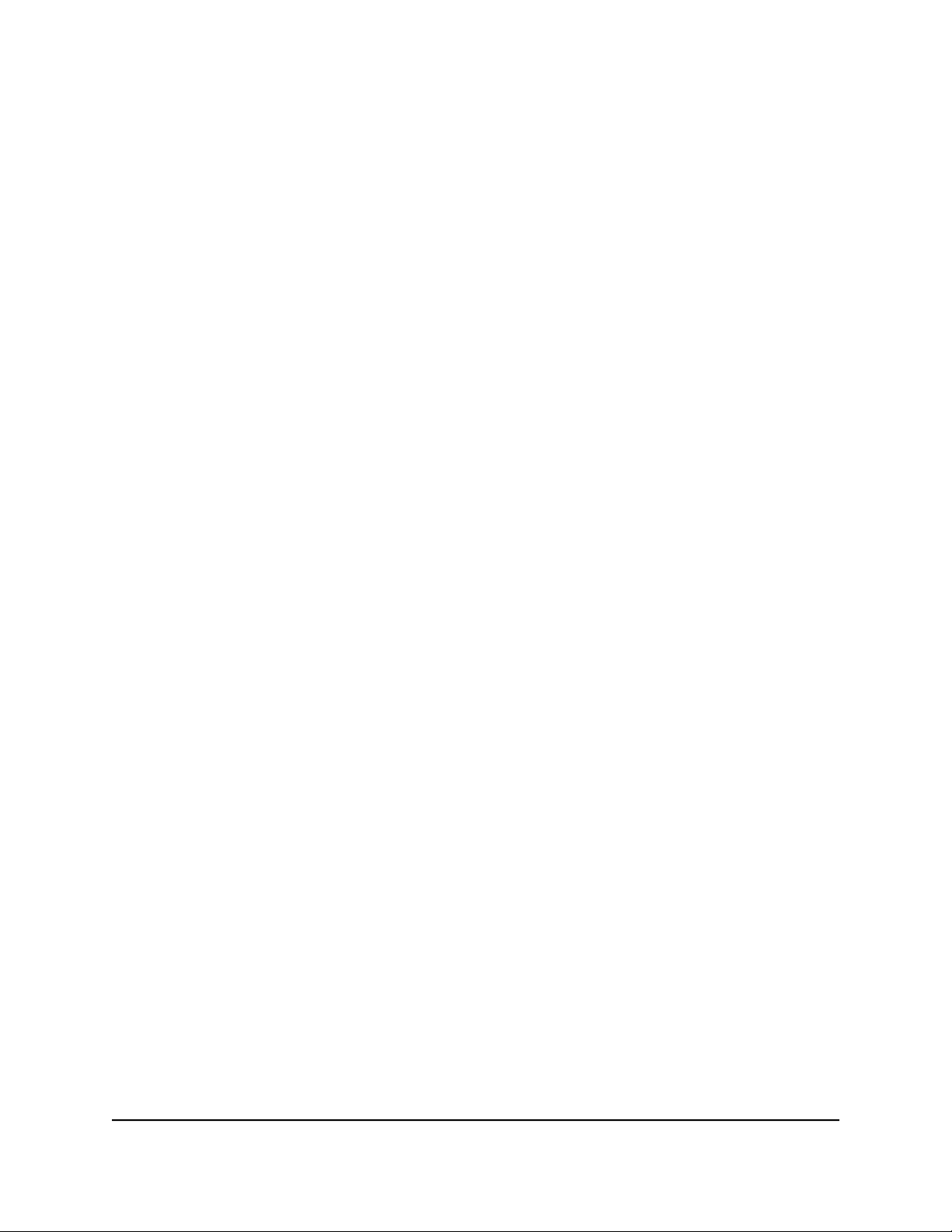
Reserve a LAN IP Address
To reserve a LAN IP address:
1.
Launch a web browser from a computer or mobile device that is connected to the
router network.
2.
Enter http://www.routerlogin.net.
A login window opens.
3. Enter the router admin user name and password.
The user name is admin. The password is the one that you specified the first time
that you logged in. The user name and password are case-sensitive.
The Dashboard displays.
4. Select Settings > Setup > LAN Setup.
The LAN Setup page displays.
5. In the Address Reservation section, click the Add button.
The Address Reservation page displays.
6. Either add a device that the router detected and that is in the Address Reservation
Table or add a custom device:
•
To add a device that the router detected and that is in the Address Reservation
Table, select the radio button for the device.
The IP Address field, MAC Address field, and Device Name field are populated
with the information from the the Address Reservation Table.
•
To add a custom device, do the following:
a.
In the IP Address field, type the IP address to assign to the computer or server.
Choose an IP address from the router’s LAN subnet, such as 192.168.1.x.
b.
In the MAC Address field, type the MAC address of the computer or server.
c.
In the Device Name field, type a description for the computer or server.
7. Click the Add button.
The LAN Setup page displays again and the address is entered into the Address
Reservation table on that page.
8. Click the Apply button.
Your settings are saved.
User Manual91Manage the Router’s Network
Settings
Nighthawk AD7200 Gaming Router Model XR700
Loading ...
Loading ...
Loading ...