Loading ...
Loading ...
Loading ...
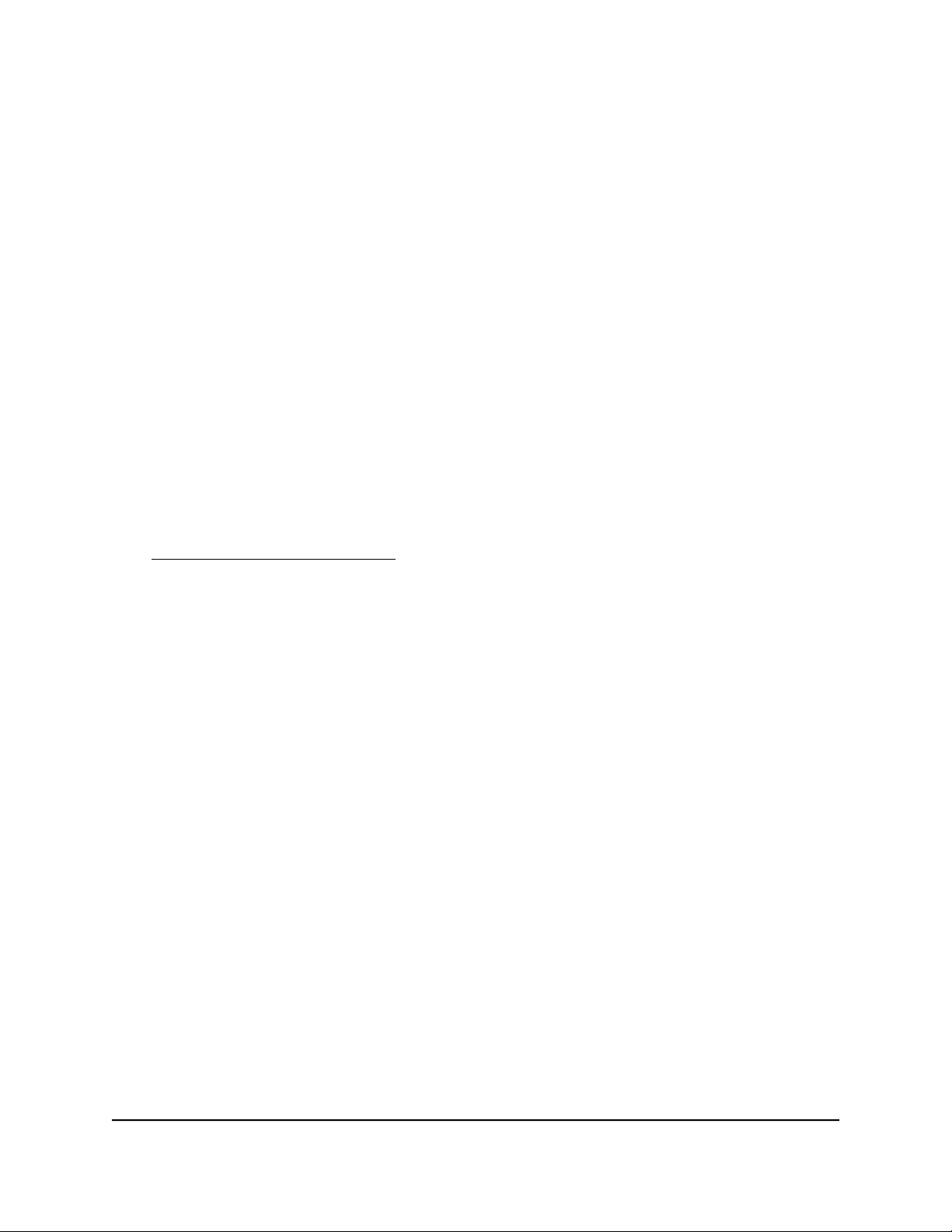
5. Click the Erase button.
The factory default settings are restored and the router restarts.
WARNING: Do not interrupt the restart process.
After the restart process is complete, the user name is admin, the password is
password, and the LAN IP address is 192.168.1.1. DHCP is enabled.
Manage Remote Access
You can access your router over the Internet to view or change its settings. You must
know the router’s WAN IP address to use this feature.
Note: If you did not specify a secure password the first time that you logged in to the
router with the user name admin, be sure to change the password to a secure password.
The ideal password contains no dictionary words from any language and contains
uppercase and lowercase letters, numbers, and symbols. It can be up to 30 characters
(see Change the admin Password on page 126).
Set Up Remote Management
To set up remote management:
1.
Launch a web browser from a computer or mobile device that is connected to the
router network.
2.
Enter http://www.routerlogin.net.
A login window opens.
3. Enter the router admin user name and password.
The user name is admin. The password is the one that you specified the first time
that you logged in. The user name and password are case-sensitive.
The Dashboard displays.
4. Select Settings > Advanced Settings > Remote Management.
The Remote Management page displays.
5. Select the Turn Remote Management On check box.
6.
In the Allow Remote Access By section, specify the external IP addresses to be allowed
to access the router’s remote management.
User Manual130Maintain the Router
Nighthawk AD7200 Gaming Router Model XR700
Loading ...
Loading ...
Loading ...