Loading ...
Loading ...
Loading ...
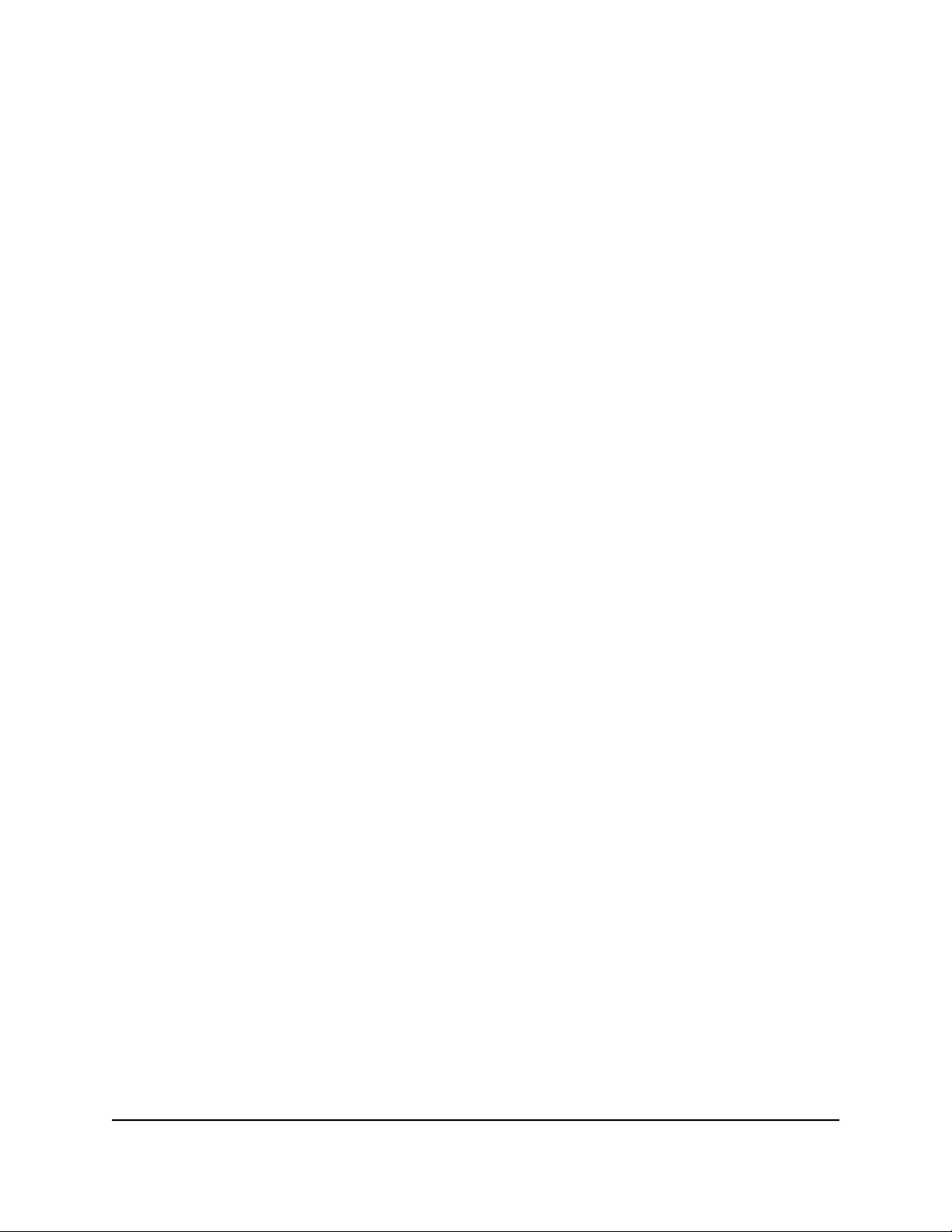
Improve Response Time by Using the Geo
Filter
The main cause of lag in console games such as Call of Duty, Destiny, FIFA, and many
others, is the distance from you to the host or server of the game. The Geo Filter can
limit the distance of these hosts or servers by blocking all hosts or servers outside the
range that you can specify. This allows for improved response time and might lead to
fairer games.
Configure and Use the Geo Filter
By default, no devices are added to the Geo Filter and the filter is not in effect. To start
using the Geo Filter, you must add a device, specify the country or state in which your
device is located, and set the distance radius for the filter.
To configure and use the Geo Filter:
1.
Launch a web browser from a computer or mobile device that is connected to the
router network.
2.
Enter http://www.routerlogin.net.
A login window opens.
3. Enter the router admin user name and password.
The user name is admin. The password is the one that you specified the first time
that you logged in. The user name and password are case-sensitive.
The Dashboard displays.
4. Select Geo-Filter.
5.
To add a device to the Geo Filter, do the following in the Devices pane:
a. Click the ADD DEVICE button.
The Geo-Filter window opens and displays the detected devices.
b. Select your device.
c. Click NEXT.
d. Select a service.
If your device is a console, console services display. If your device is not a console,
nonconsole services displays.
e. Click DONE.
The device is added to the Devices pane.
If your device is a console, by default, the Filtering Mode radio button is selected
for the device, which means that the router blocks connections outside your
User Manual50Customize Quality of Service
Settings and Optimize Gaming
Nighthawk AD7200 Gaming Router Model XR700
Loading ...
Loading ...
Loading ...