Loading ...
Loading ...
Loading ...
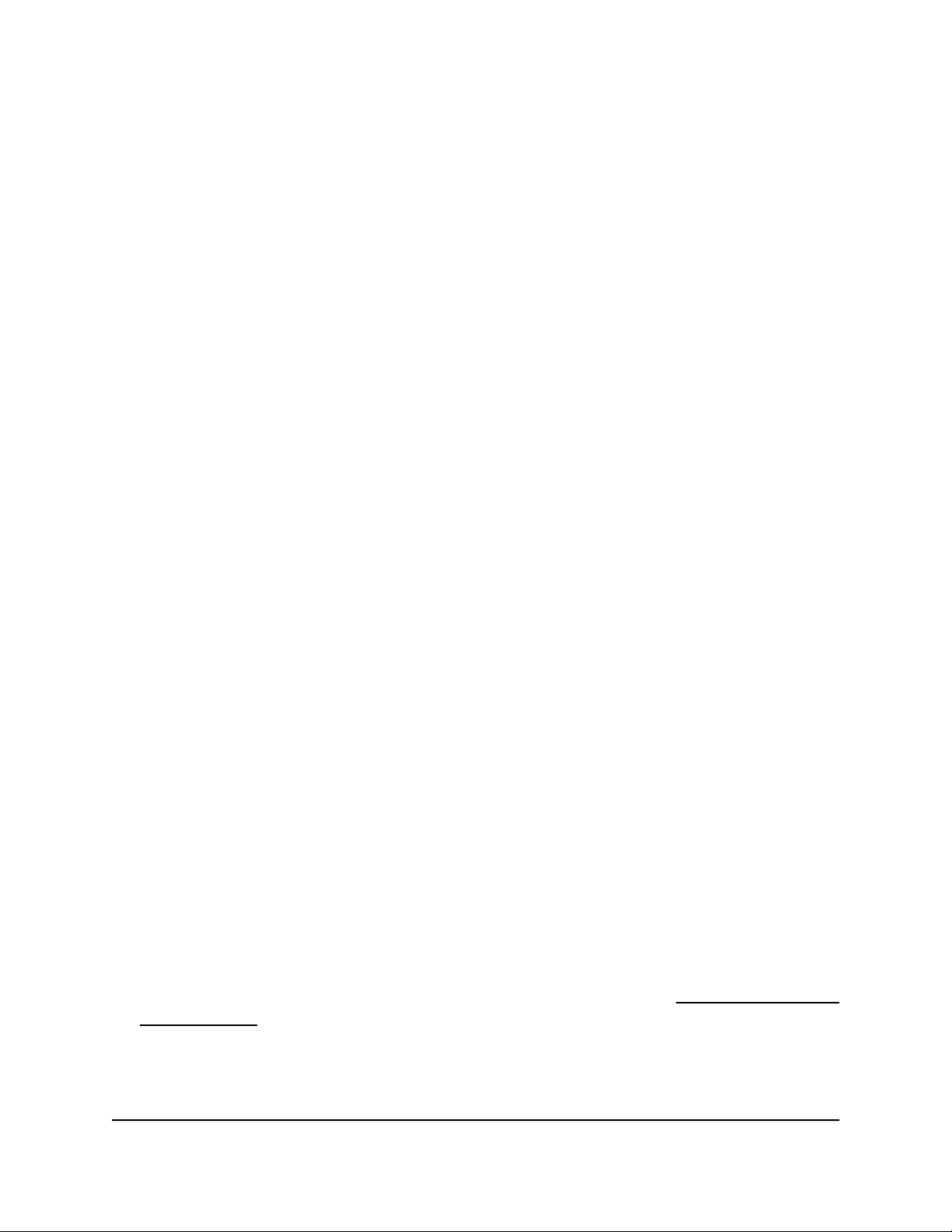
Remove a Port Forwarding Service or Application
To remove a port forwarding service or application:
1.
Launch a web browser from a computer or mobile device that is connected to the
router network.
2.
Enter http://www.routerlogin.net.
A login window opens.
3. Enter the router user name and password.
The user name is admin. The password is the one that you specified the first time
that you logged in. The user name and password are case-sensitive.
The Dashboard displays.
4. Select Settings > Advanced Settings > Port Forwarding.
The Port Forwarding page displays.
5.
In the table, select the radio button next to the name of the service or application.
6. Click the Delete Service button.
The service or application is removed.
Application Example: Make a Local Web Server Public
If you host a web server on your local network, you can use port forwarding to allow
web requests from anyone on the Internet to reach your web server.
To make a local web server public:
1.
Assign your web server either a fixed IP address or a dynamic IP address using DHCP
address reservation.
In this example, your router always gives your web server an IP address of
192.168.1.33.
2.
On the Port Forwarding page, configure the router to forward the HTTP service to
the local address of your web server at 192.168.1.33.
HTTP (port 80) is the standard protocol for web servers.
3. (Optional) Register a host name with a Dynamic DNS service (see Set Up and Manage
Dynamic DNS on page 164) and specify that name on the Dynamic DNS page of the
router.
User Manual201Manage and Customize Internet
Traffic Rules for Ports
Nighthawk AD7200 Gaming Router Model XR700
Loading ...
Loading ...
Loading ...