Loading ...
Loading ...
Loading ...
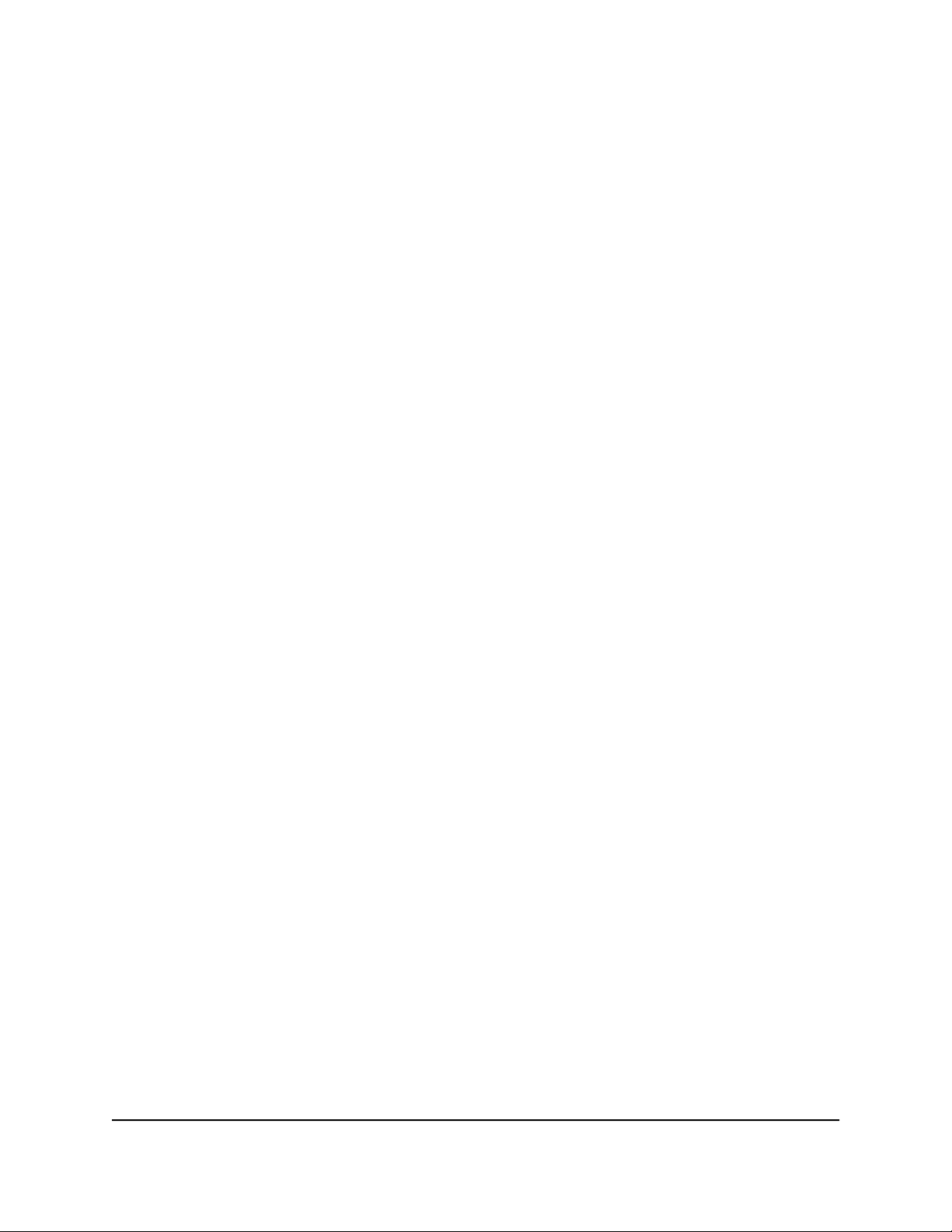
Set up a USB hard drive on a Mac
We recommend that you use a new USB HDD or format your old USB HDD to do the
Time Machine backup for the first time. Use a blank partition to prevent some issues
during backup using Time Machine. The router supports GUID or MBR partitions.
To format your USB hard disk drive and specify partitions:
1. Physically connect the USB HDD to your router.
2.
If your USB HDD uses a power supply, connect it.
You must use the power supply when you connect the USB HDD to the router.
When you connect the USB HDD to the router’s port, it might take up to two minutes
before it is ready for sharing. By default, the USB HDD is available to all computers
on your local area network (LAN).
3.
On your Mac, go to Spotlight (or the magnifying glass) at the top right of the page
and search for Disk Utility.
4. Open the Disk Utility, select your USB HDD, click the Erase tab, and click the Erase
button.
5. Click the Partition tab.
6.
In the Partition Layout menu, set the number of partitions that you want to use.
7. Click the Options button.
The Partition schemes display.
8. Select the GUID Partition Table or Master Boot Record radio button.
9. In the Format menu, select Mac OS Extended (Journaled).
10. Click the OK button.
11. Click the Apply button.
Your settings are saved.
Prepare to back up a large amount of data
Before you back up a large amount of data with Time Machine, we recommend that
you follow this procedure.
To prepare to back up a large amount of data:
1.
Upgrade the operating system of the Mac computer.
2.
Verify and repair the backup disk and the local disk.
3.
Verify and repair the permissions on the local disk.
User Manual151Share USB Storage Devices
Attached to the Router
Nighthawk AD7200 Gaming Router Model XR700
Loading ...
Loading ...
Loading ...