Loading ...
Loading ...
Loading ...
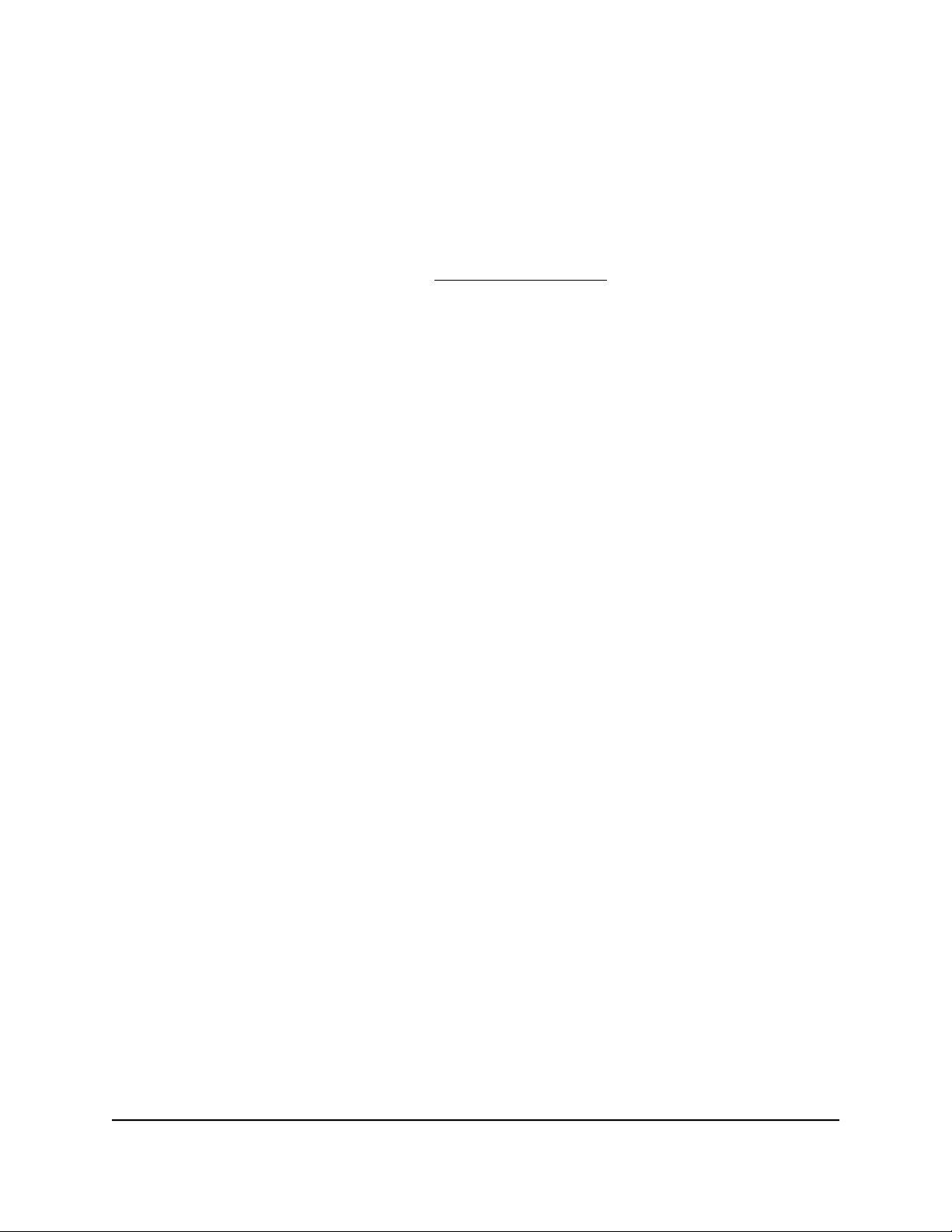
Set Up Plex Media Server
Plex Media Server helps you manage your photos, videos, and audio files that are stored
on an external USB hard drive or network drive that is attached to your router. Plex
allows you to stream media files to other devices that are connected to your network.
For more information about Plex, visit https://www.plex.tv/.
Set Up Plex Media Server With a USB Hard Drive
If your media files are stored on an external USB hard drive, connect your USB hard
drive to your router and let Plex stream the media files from your USB hard drive to your
devices. We recommend that at least 5 GB of free disk space is available on your USB
hard drive. This ensures good video streaming quality.
To set up Plex Media Server with a USB hard drive:
1. Connect a USB hard drive to a USB port on your router.
2.
If your USB hard drive uses a power supply, connect it.
You must use the power supply when you connect the USB hard drive device to the
router.
When you connect the USB hard drive to the router’s USB port, it might take up to
two minutes before it is ready for sharing. By default, the USB hard drive is available
to all computers on your local area network (LAN).
3.
Launch a web browser from a computer or mobile device that is connected to the
router network.
4.
Enter http://www.routerlogin.net.
A login window opens.
5. Enter the router admin user name and password.
The user name is admin. The password is the one that you specified the first time
that you logged in. The user name and password are case-sensitive.
The Dashboard displays.
6. Select Settings > Plex Media Server.
The Plex Media Server page displays.
7. Select the Download and Enable PLEX Media Server check box.
8. Click the Apply button.
Plex Media Server is enabled.
User Manual171Use the Router as a Media Server
Nighthawk AD7200 Gaming Router Model XR700
Loading ...
Loading ...
Loading ...