Loading ...
Loading ...
Loading ...
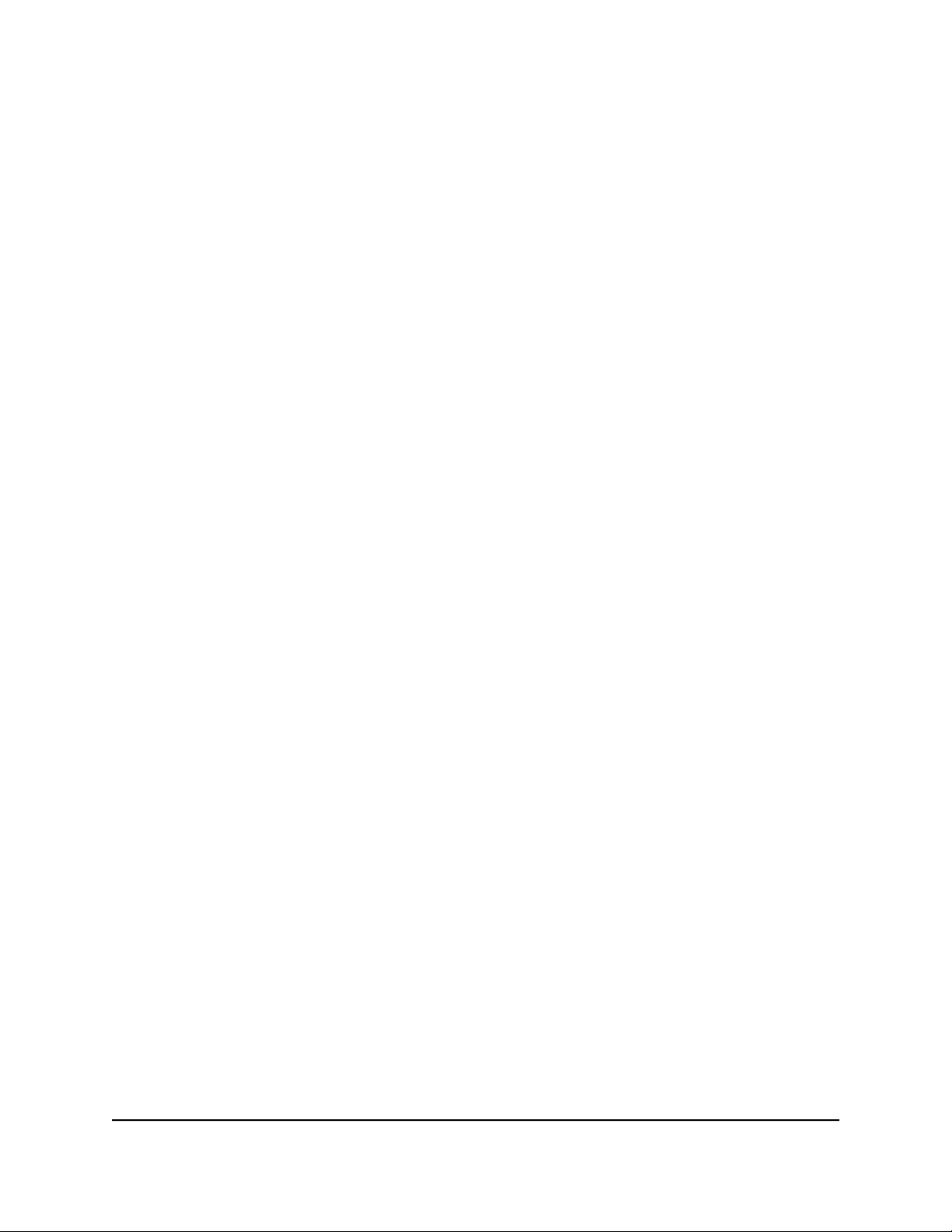
When you connect the USB storage device to the router’s port, it might take up to
two minutes before it is ready for sharing. By default, the USB storage device is
available to all computers on your local area network (LAN).
4.
Launch a web browser from a computer or mobile device that is connected to the
router network.
5.
Enter http://www.routerlogin.net.
A login window opens.
6. Enter the router admin user name and password.
The user name is admin. The password is the one that you specified the first time
that you logged in. The user name and password are case-sensitive.
The Dashboard displays.
7. Select Settings > Plex Media Server.
The Plex Media Server page displays.
8.
If you did not enable Plex, select the Enable PLEX Media Server check box and
click the Apply button.
9. Add your network drive:
a. Click the Add button.
The page adjusts.
b.
In the Connection Name field, enter a name for your network drive.
c. From the Select an attached drive menu, select your network drive.
d.
In the Folder Name field, enter the name of the folder on your network drive
where your media files are stored.
For example, if the folder name is Movies, enter /Movies in the field. If your folder
is nested within another folder, enter the full folder path. For example, if your
Movies folder is nested within a Media folder, enter /Media/Movies in the field.
e.
If you must enter a user name and password to access your network drive, enter
your network drive user name and password in the fields.
f.
Click the Apply button.
The network drive is added and you are redirected back to the main Plex Media
Server page.
10. Click the Apply button.
Your settings are saved.
User Manual173Use the Router as a Media Server
Nighthawk AD7200 Gaming Router Model XR700
Loading ...
Loading ...
Loading ...