Loading ...
Loading ...
Loading ...
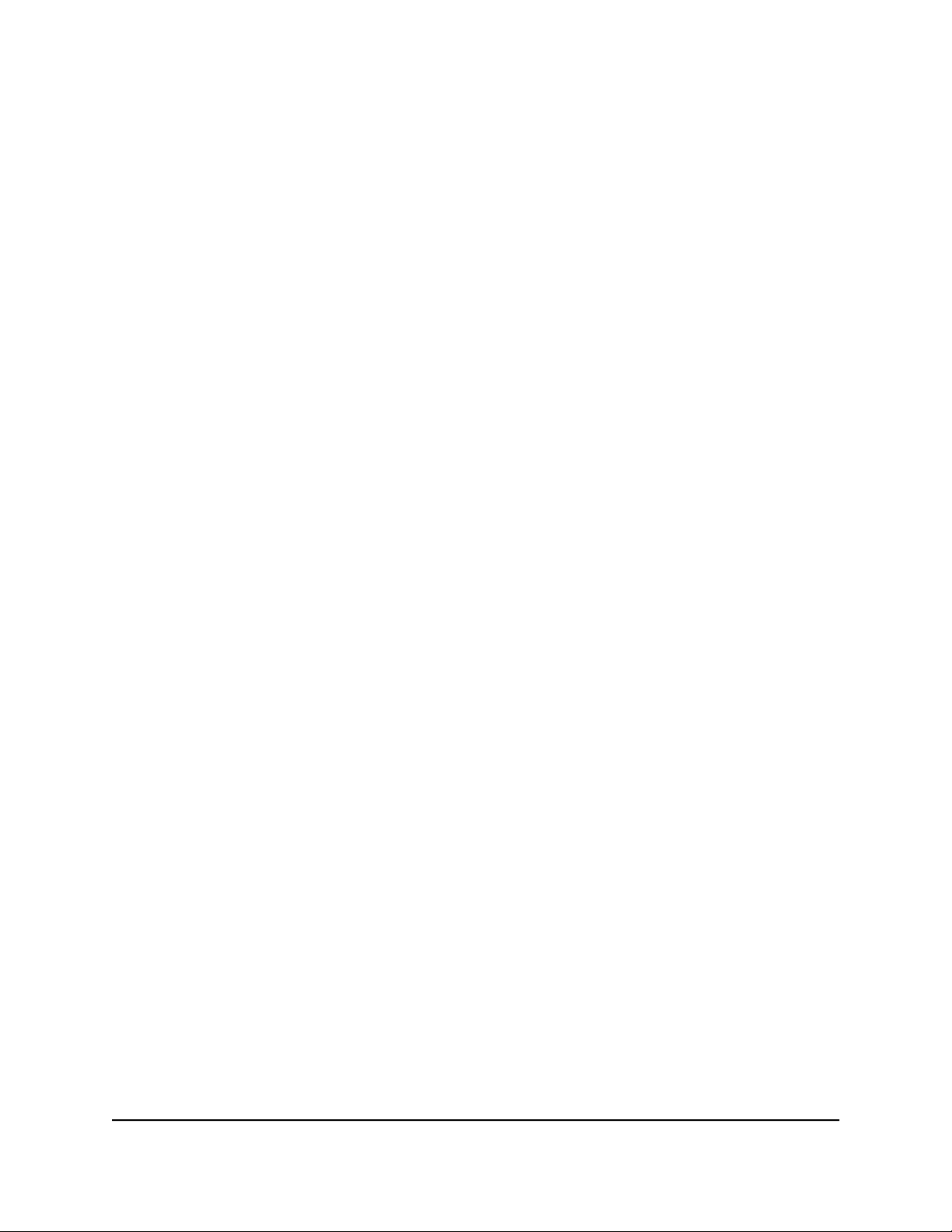
To specify basic WiFi settings:
1.
Launch a web browser from a computer or mobile device that is connected to the
router network.
2.
Enter http://www.routerlogin.net.
A login window opens.
3. Enter the router admin user name and password.
The user name is admin. The password is the one that you specified the first time
that you logged in. The user name and password are case-sensitive.
The Dashboard displays.
4. Select Settings > Setup > Wireless Setup.
The Wireless Settings page displays.
You can specify the settings for the 2.4 GHz band and 5 GHz band.
5. From the Region menu, select your region.
In some locations, you cannot change this setting.
6.
To let the router automatically select the fastest WiFi band (2.4 GHz or 5 GHz) for
your device, select the Enable Smart Connect check box.
By default, the Enable Smart Connect check box is selected and both the Name
(SSID) field and radio buttons for the security options for the 5 GHz band are masked
out because that band uses the same network name (SSID) and security option as
the 2.4 GHz band. That means that when you connect to the router with WiFi, you
see only one SSID that connects to both bands.
Note: If you enable Smart Connect and the SSID and passwords for the 2.4 GHz
and 5 GHz bands do not match, the SSID and security option for the 2.4 GHz band
overwrite the SSID and security option for the 5 GHz band.
To specify a separate SSID and security option for each WiFi band, clear the Enable
Smart Connect check box.
7. To control the SSID broadcast, select or clear the Enable SSID Broadcast check
box.
When this check box is selected, the router broadcasts its SSID so that it displays
when you scan for local WiFi networks on your computer or mobile device.
8.
To control 20/40 MHz coexistence, select or clear the Enable 20/40 MHz
Coexistence check box.
By default, 20/40 MHz coexistence is enabled to prevent interference between WiFi
networks in your environment at the expense of the WiFi speed. If no other WiFi
User Manual116Manage the Router’s WiFi
Settings
Nighthawk AD7200 Gaming Router Model XR700
Loading ...
Loading ...
Loading ...