Loading ...
Loading ...
Loading ...
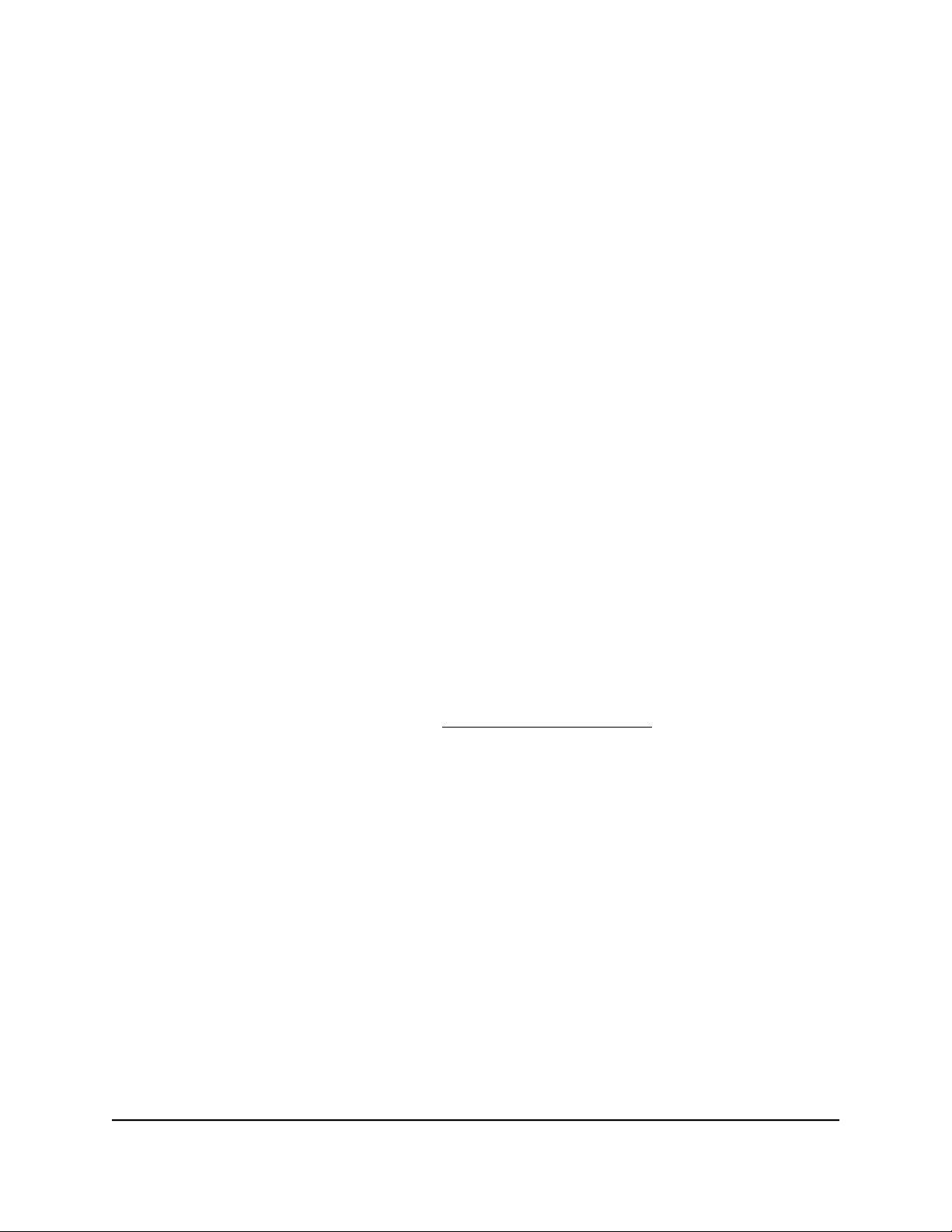
Back up Windows-based computers with
ReadySHARE Vault
Your router comes with free backup software for all the Windows-based computers in
your home. Connect a USB hard disk drive (HDD) to the router for centralized, continuous,
and automatic backup.
The following operating systems support ReadySHARE Vault:
•
Windows 10
•
Windows 8.1
•
Windows 8
•
Windows 7
To back up your Windows-based computer:
1. Connect a USB HDD storage device to a USB port on the router.
2.
If your USB storage device uses a power supply, connect it.
You must use the power supply when you connect the USB storage device to the
router.
When you connect the USB storage device to the router’s USB port, it might take up
to two minutes before it is ready for sharing. By default, the USB storage device is
available to all computers on your local area network (LAN).
3.
Download ReadySHARE Vault from netgear.com/readyshare and install it on each
Windows-based computer.
4. Launch ReadySHARE Vault.
5. Use the dashboard or the Backup tab to set up and run your backup.
Back up Mac computers with Time Machine
You can use Time Machine to back up your Mac computers onto a USB hard drive that
is connected to one of the router’s USB ports. You can access the connected storage
device from your Mac with a wired or WiFi connection to your router.
Note: The following instructions might be different depending on the macOS your
computer is using. For more instructions about backing up your computer with Time
Machine, see the Apple support site.
User Manual150Share USB Storage Devices
Attached to the Router
Nighthawk AD7200 Gaming Router Model XR700
Loading ...
Loading ...
Loading ...