Loading ...
Loading ...
Loading ...
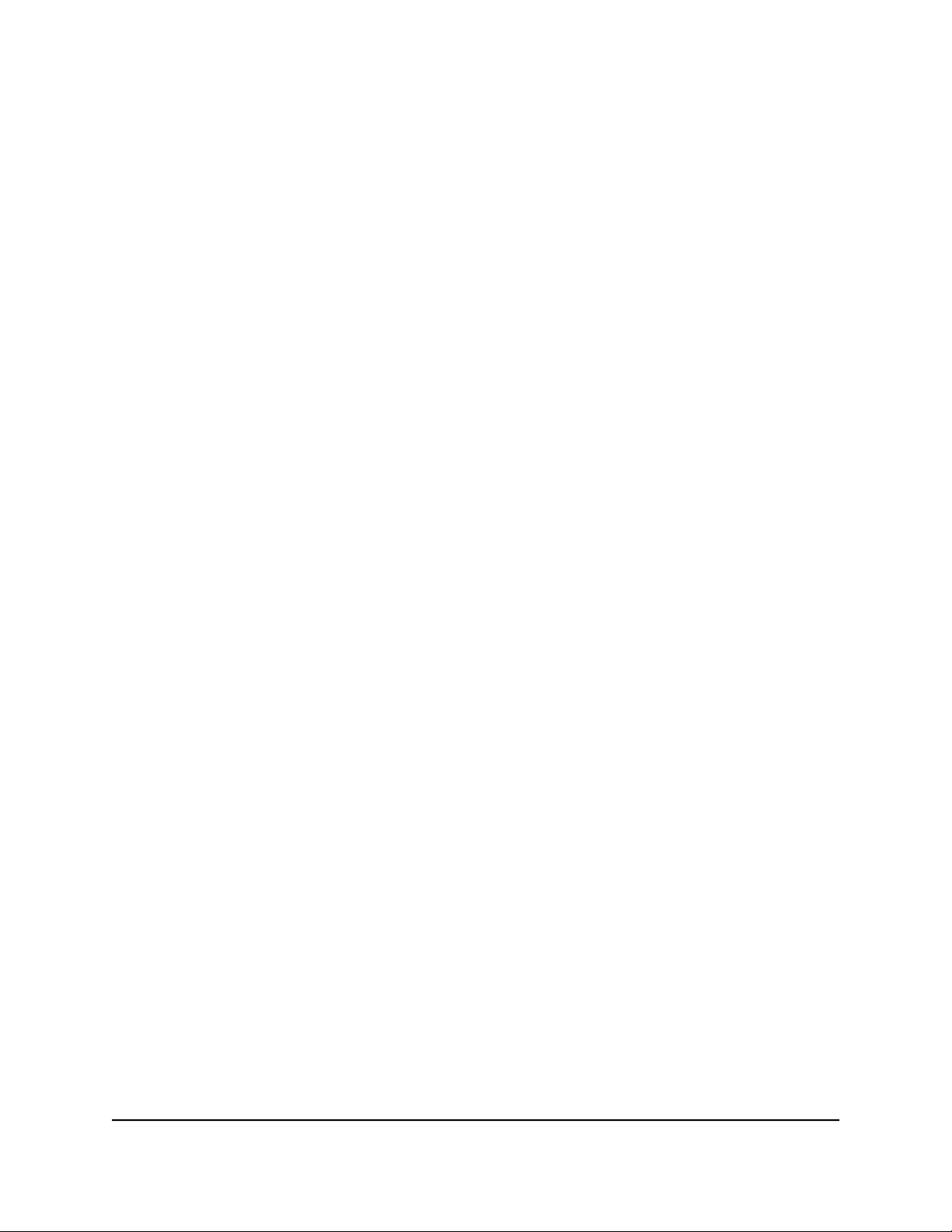
5. To view upload or download volume details, point to a bar (in the Network Snapshot
pane) or point to a node (in the Network Overview pane).
A small pop-up window displays volume details.
6. To limit the displayed bandwidth in a pane to the download bandwidth or upload
bandwidth, do the following:
•
To exclude upload bandwidth from the pane, above the graph in a pane, click
the Upload text.
The Upload text is crossed out and the graph displays the download bandwidth
only. Click the Upload text again to redisplay the upload bandwidth.
•
To exclude download bandwidth from the pane, above the graph in a pane, click
the Download text.
The Download text is crossed out and the graph displays the upload bandwidth
only. Click the Download text again to redisplay the download bandwidth.
7.
To view the traffic category breakdown for the total usage or for an individual device,
in the Network Snapshot pane, click the download or upload bar for either the total
usage or for an individual device.
The Category Breakdown pane displays and shows the traffic categories that are
using download or upload bandwidth for your selection.
You can take any of the following actions in the Category Breakdown pane:
•
To view traffic category volume details, point to the graph.
A small pop-up window displays volume details.
•
To exclude a traffic category from the graph, above the graph, click the name
for the traffic category.
The name is crossed out and the graph excludes the traffic category. Click the
name for the category again to redisplay the traffic category.
•
To view the applications that are consuming bandwidth for your selection and
traffic category, click the graph.
The Application Breakdown pane displays and shows the applications that are
using download or upload bandwidth for your selection.
You can take any of the following actions in the Application Breakdown pane:
- To view application volume details, point to the graph.
A small pop-up window displays volume details.
-
To exclude an application from the graph, above the graph, click the name
for the application.
The name is crossed out and the graph excludes the application. Click the
name for the application again to redisplay the application.
- To close the Application Breakdown pane, click the X.
User Manual69Monitor Devices and the
Network and View Router
Information
Nighthawk AD7200 Gaming Router Model XR700
Loading ...
Loading ...
Loading ...