Loading ...
Loading ...
Loading ...
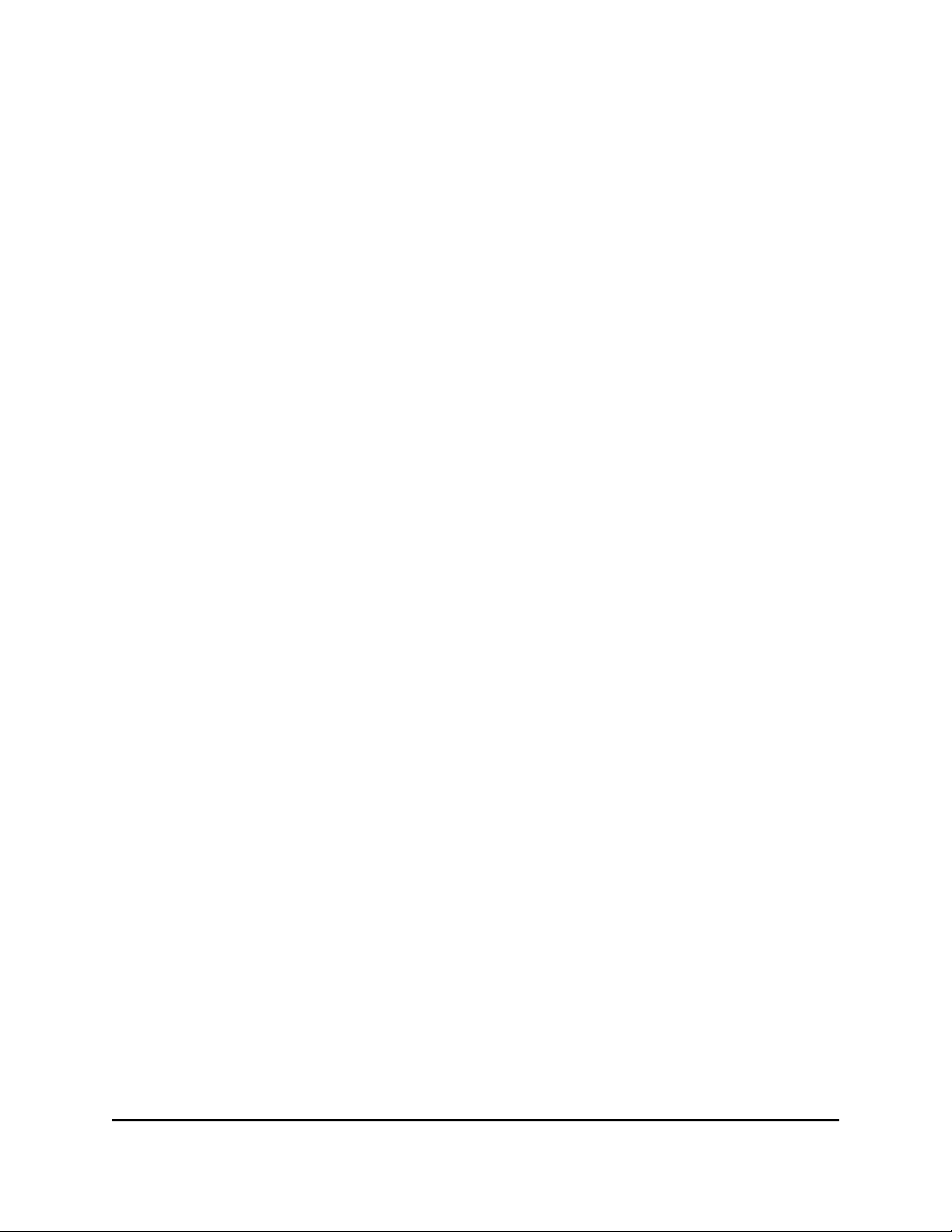
•
Flash Usage. This pane shows usage information about the eight flash memory
categories on the router. You can take any of the following actions in the Flash
Usage pane:
-
To exclude a flash memory category from the graph, above the graph, click
the name of the flash memory category.
The name is crossed out and the graph excludes information about the flash
memory category. Click the name of the flash memory category again to
redisplay information about the flash memory category.
-
To view usage details about a flash memory, point to the graph.
A small pop-up window displays usage details.
•
System Info. The information in this pane includes the firmware version that is
installed on the router.
•
Network Status. This pane shows the bytes and packets that the router transferred
since it was started, including deprioritized packets.
•
Installed R-Apps. This pane shows the default router applications (R-Apps) that
are installed on the router. Do not change the retry-attempts-on-startup value in
the Options pane that is accessible from the Installed R-Apps pane, unless
Technical Support instructs you to do so.
•
Internet Status. The information in this pane includes the WAN IP address of the
router.
•
Wireless Status. The information in this pane includes the network key (WiFi
password) for the main WiFi network.
•
Guest Wireless Status. This information in this pane includes the network key
(WiFi password) for the guest WiFi network.
•
Logs. This pane shows the logs. You can also download the logs as a text file.
Customize the Dashboard
By default, the Dashboard includes the following panes:
•
Internet Status
•
Wireless Status
•
Guest Wireless Status
•
Network Overview
•
CPU Usage
•
Installed R-Apps
User Manual71Monitor Devices and the
Network and View Router
Information
Nighthawk AD7200 Gaming Router Model XR700
Loading ...
Loading ...
Loading ...