Loading ...
Loading ...
Loading ...
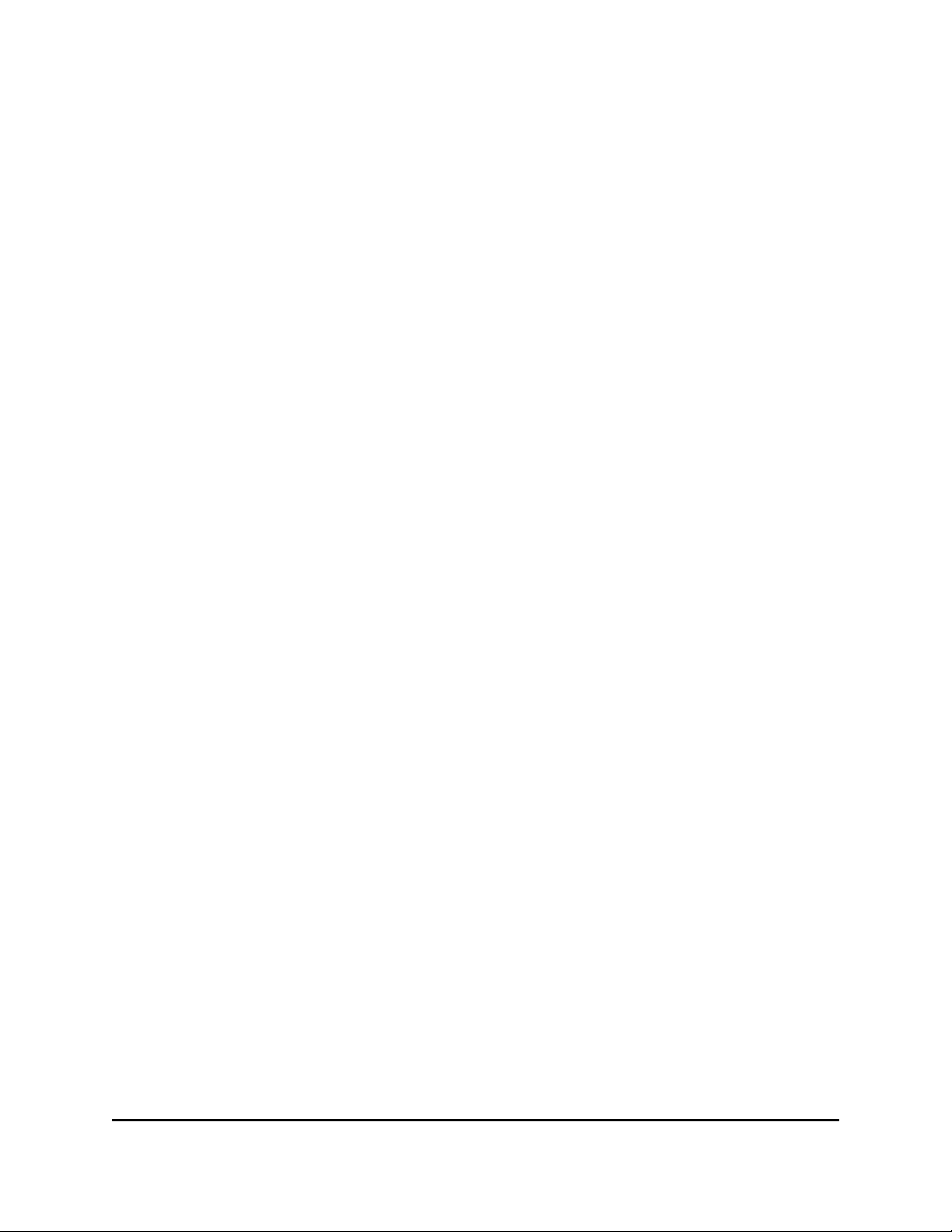
Set Up Email Notifications for Security Events
and Log Messages
The router can email you notifications of security events and its log messages of router
activity. The log records router activity and security events such as attempts to access
blocked sites, services, or applications.
To set up email notifications:
1.
Launch a web browser from a computer or mobile device that is connected to the
router network.
2.
Enter http://www.routerlogin.net.
A login window opens.
3. Enter the router admin user name and password.
The user name is admin. The password is the one that you specified the first time
that you logged in. The user name and password are case-sensitive.
The Dashboard displays.
4. Select Settings > Content Filtering > E-mail.
The E-mail page displays.
5.
Select the Turn E-mail Notification On check box.
6.
In the Primary E-mail Address field, enter the email address that you want to send
alerts and logs to.
7.
In the Your Outgoing Mail Server field, enter the name of your ISP outgoing (SMTP)
mail server (such as mail.myISP.com).
You might be able to find this information in the configuration window of your email
program. If you leave this field blank, log and alert messages are not sent.
8. In the Outgoing Mail Server Port Number section, enter the port number that your
outgoing mail server uses.
The default port number is 25. If your ISP uses a different port number, you might
be able to find this information in the configuration window of your email program.
9.
If your outgoing email server requires authentication, select the My mail server
requires authentication check box, and do the following:
a.
In the User Name field, type the user name for the outgoing email server.
b.
In the Password field, type the password for the outgoing email server.
User Manual81Control Access to the Internet
Nighthawk AD7200 Gaming Router Model XR700
Loading ...
Loading ...
Loading ...