Loading ...
Loading ...
Loading ...
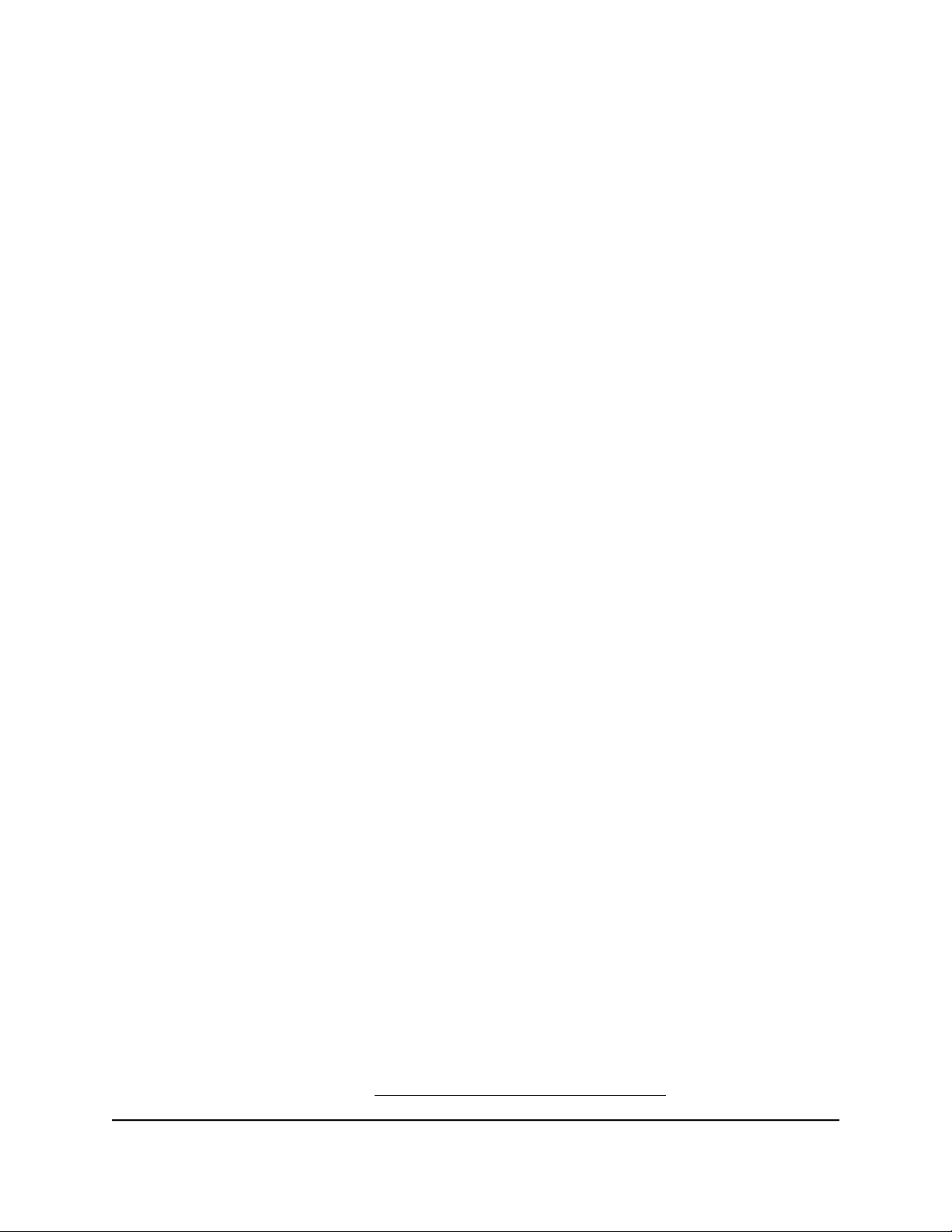
Change the Dynamic DNS Settings
You can change the settings for your Dynamic DNS account.
To change your settings:
1.
Launch a web browser from a computer or mobile device that is connected to the
router network.
2.
Enter http://www.routerlogin.net.
A login window opens.
3. Enter the router admin user name and password.
The user name is admin. The password is the one that you specified the first time
that you logged in. The user name and password are case-sensitive.
The Dashboard displays.
4. Select Settings > Advanced Settings > Dynamic DNS.
The Dynamic DNS page displays.
5. Change your DDNS account settings as necessary.
6. Click the Apply button.
Your settings are saved.
Access USB Storage Devices Through the
Internet
If you connect a USB storage device to the router, you can access the USB device through
the Internet when you are not home. After you gain access, you can use FTP to share
files on the USB device.
Access USB Storage Devices From a Remote Computer
To access USB storage devices from a remote computer:
1. Launch a web browser on a computer that is not on your home network.
2. Connect to your home router:
• To connect with Dynamic DNS, type the DNS name.
To use a Dynamic DNS account, you must enter the account information on the
Dynamic DNS page. See Set Up and Manage Dynamic DNS on page 164.
User Manual167Use Dynamic DNS to Access USB
Storage Devices Through the
Internet
Nighthawk AD7200 Gaming Router Model XR700
Loading ...
Loading ...
Loading ...