Loading ...
Loading ...
Loading ...
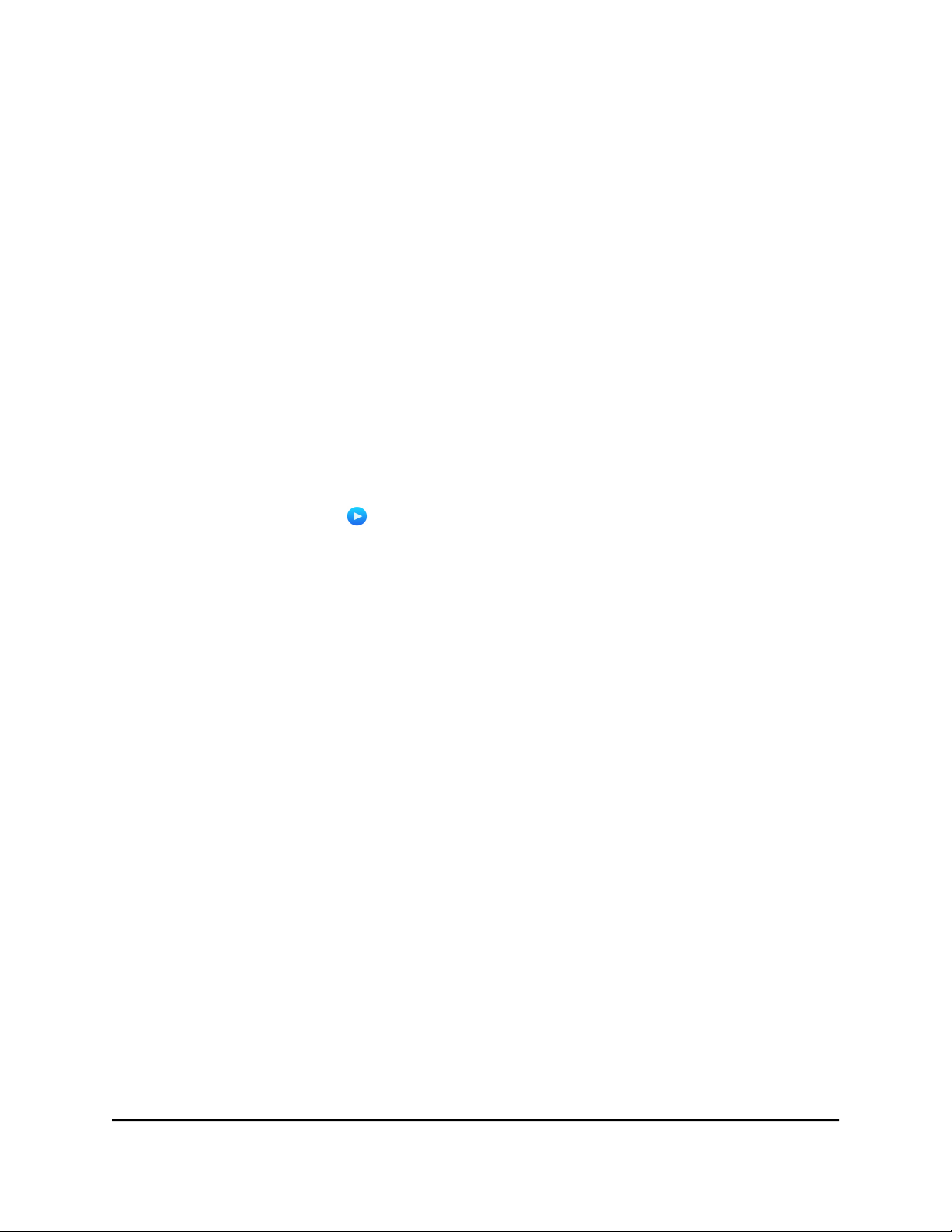
Set Up the Router’s iTunes Server With the Remote App
You can play music from a USB storage device that is connected to your router on your
iPhone or iPad using the Apple Remote app.
To set up the router’s iTunes server to play music on your iPhone or iPad:
1. Connect a USB storage device to a USB port on your router.
2.
If your USB storage device uses a power supply, connect it.
You must use the power supply when you connect the USB storage device to the
router.
When you connect the USB storage device to the router’s USB port, it might take up
to two minutes before it is ready for sharing. By default, the USB storage device is
available to all computers on your local area network (LAN).
3. Connect your iPhone or iPad to your router’s WiFi network.
4.
Download the Remote app from the Apple App Store.
5.
Launch the Remote app from your iPhone or iPad.
6. In the Remote app, click the Add a Device button.
The passcode displays in the Remote app.
7.
Specify the passcode in the router to set up your iTunes server:
a.
Launch a web browser from a computer or mobile device that is connected to
the router network.
b.
Enter http://www.routerlogin.net.
A login window opens.
c. Enter the router admin user name and password.
The user name is admin. The password is the one that you specified the first time
that you logged in. The user name and password are case-sensitive.
The Dashboard displays.
d. Select Settings > USB Storage > Media Server.
The Media Server (Settings) page displays.
e. Select the Enable iTunes Server (Music Only) check box.
f.
Click the Apply button.
Your settings are saved.
g. Enter the passcode.
h. Click the Allow Control button.
User Manual176Use the Router as a Media Server
Nighthawk AD7200 Gaming Router Model XR700
Loading ...
Loading ...
Loading ...