Loading ...
Loading ...
Loading ...
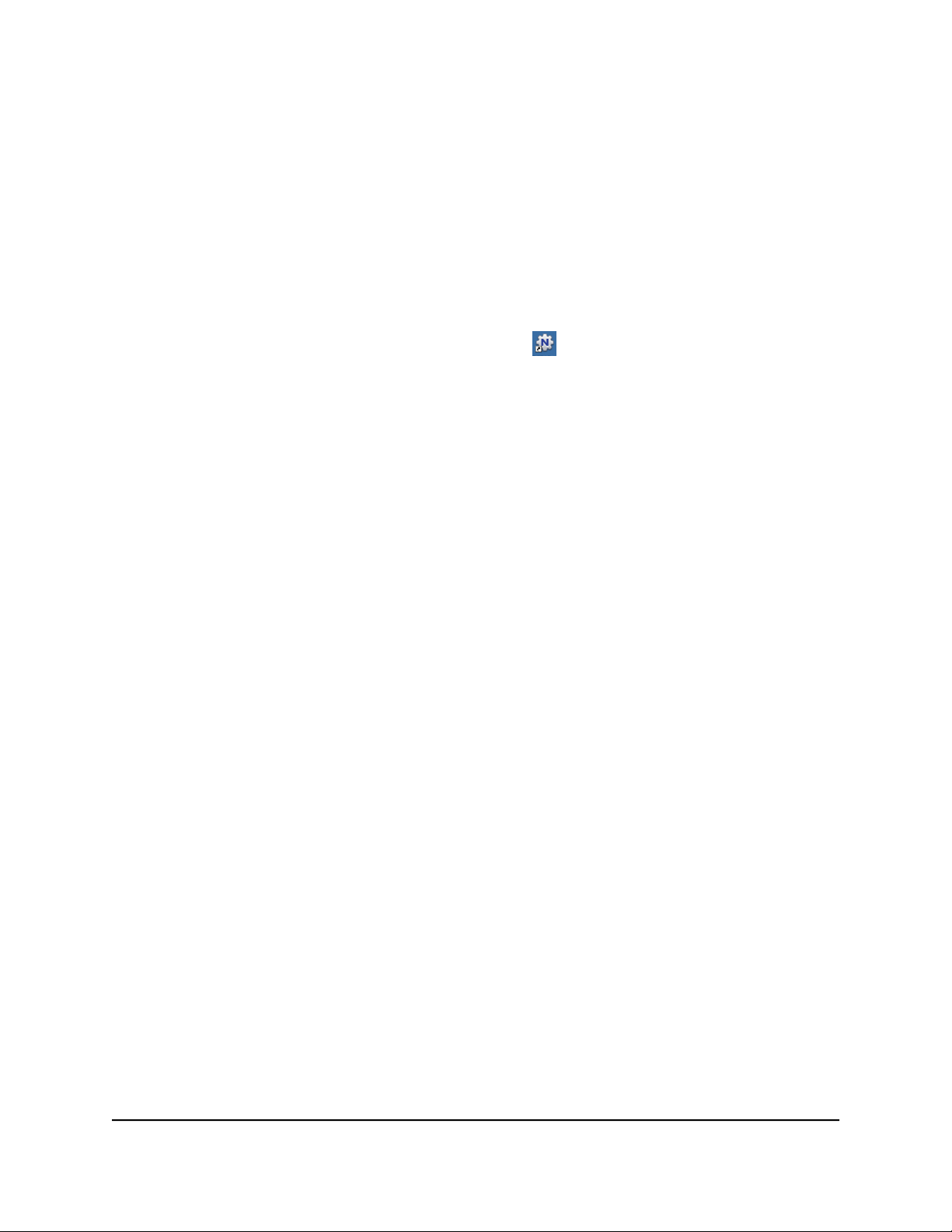
The status changes to Available. Now any computers on the network can use the
printer.
6. To exit the utility, select System > Exit.
View or Change the Status of a Printer
To view or change the status:
1.
Click the NETGEAR USB Control Center icon .
The NETGEAR USB Control Center page displays.
The Status column shows the status for each device:
•
Available. No print jobs are in progress. You can use the USB printer from any
computer in the network.
•
Connected. Your computer is connected to the printer and will be released when
your print job is done.
•
Manually Connected by. Only the connected computer can use the printer.
•
Waiting to Connect. Your computer is not connected to the shared printer yet.
2.
To print from your computer when the status shows Manually connected by another
computer, do the following:
a. Click the Connect button on your computer.
On the other user’s computer, a message displays that another user wants to
connect to the printer.
b. On the other user's computer, click the Accept button.
The printer is released from the connection and the status changes to Available.
3.
To print from your computer when the status shows Waiting to Connect, do the
following:
a. Click the Connect button.
The printer status changes to Manually connected by Mycomputer. Now only
your computer can use the printer.
b. To allow the printer to be shared, click the Disconnect button.
The printer is released from the connection and the status changes to Available.
User Manual181Share a USB Printer
Nighthawk AD7200 Gaming Router Model XR700
Loading ...
Loading ...
Loading ...