Loading ...
Loading ...
Loading ...
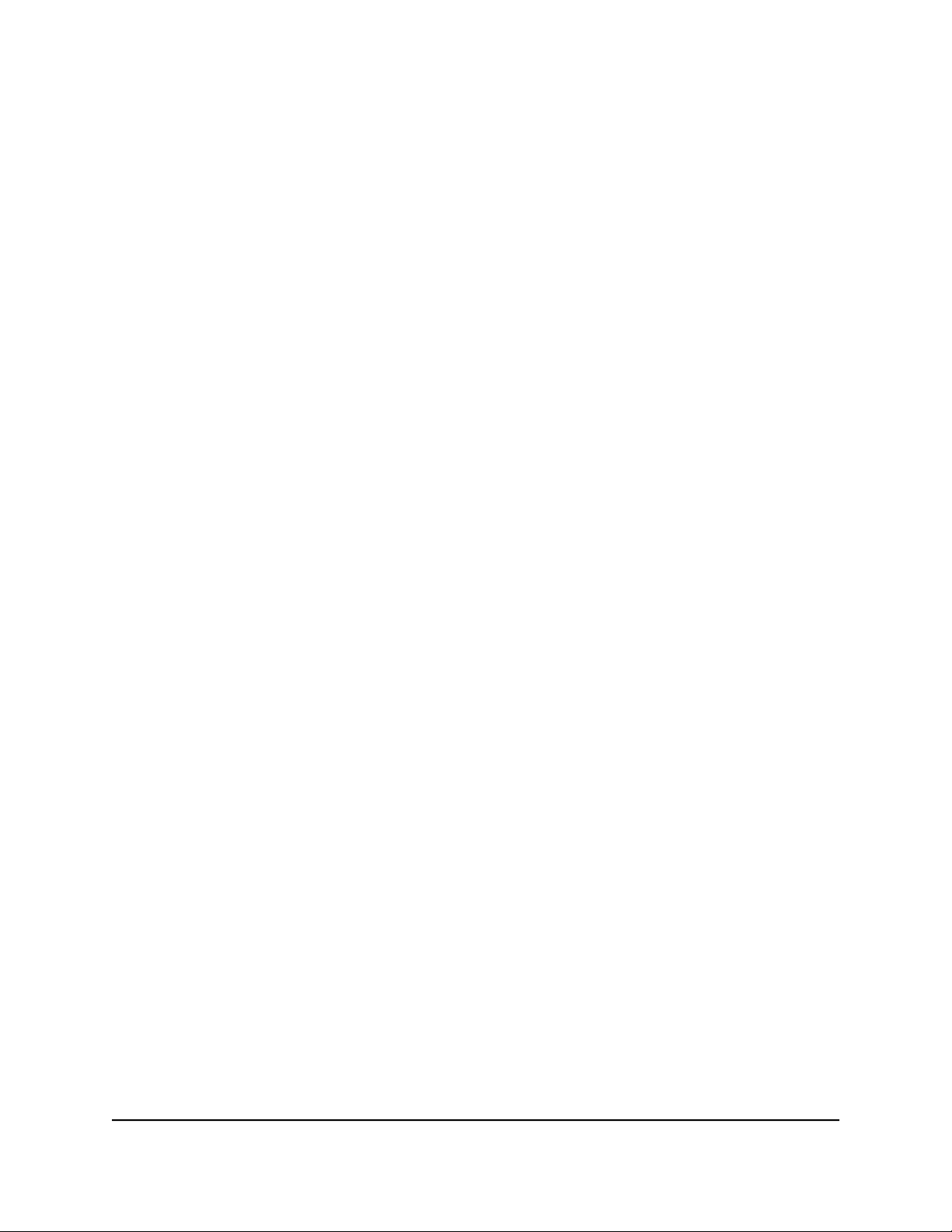
Change the admin Password
The first time that you logged in to the router with the user name admin, you were
required to change the password. You can change this password again. This password
is not the one that you use for WiFi access.
Note: Be sure to change the password to a secure password. The ideal password
contains no dictionary words from any language and contains uppercase and lowercase
letters, numbers, and symbols. It can be up to 30 characters.
To change the admin password:
1.
Launch a web browser from a computer or mobile device that is connected to the
router network.
2.
Enter http://www.routerlogin.net.
A login window opens.
3. Enter the router admin user name and password.
The user name is admin. The password is the one that you specified the first time
that you logged in. The user name and password are case-sensitive.
The Dashboard displays.
4. Select Settings > Administration > Set Password.
The Set Password page displays.
5.
Type the old password in the Old Password field.
This is the password that you specified the first time that you logged in to the router.
6.
Type the new password in the Set Password and Repeat New Password fields.
7. Click the Apply button.
Your settings are saved.
Enable admin Password Recovery
The router admin password is used to log in to your router web interface. We recommend
that you enable password recovery if you change the router admin password. Then you
can recover the password if it is forgotten. This recovery process is supported in Internet
Explorer, Firefox, and Chrome browsers but not in the Safari browser.
User Manual126Maintain the Router
Nighthawk AD7200 Gaming Router Model XR700
Loading ...
Loading ...
Loading ...