Loading ...
Loading ...
Loading ...
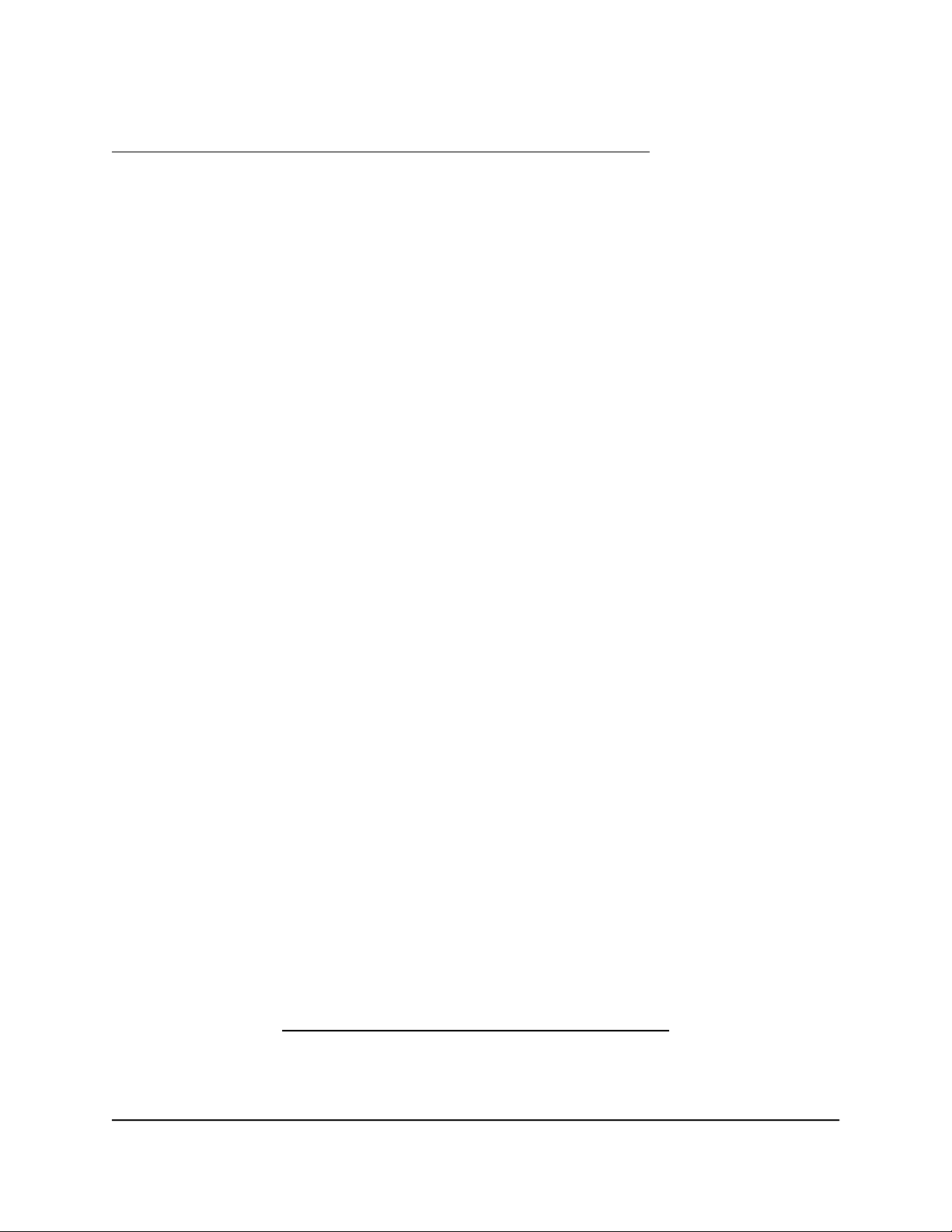
To download the latest Nighthawk app for your mobile device, visit
https://www.netgear.com/home/apps-services/nighthawk-app/.
Monitor and Meter Internet Traffic
Traffic metering allows you to monitor the volume of Internet traffic that passes through
the router Internet port. With the traffic meter utility, you can set limits for traffic volume,
set a monthly limit, and get a live update of traffic usage.
Start the Traffic Meter Without Traffic Volume Restrictions
You can monitor the traffic volume without setting a limit.
To start or restart the traffic meter without configuring traffic volume restrictions:
1.
Launch a web browser from a computer or mobile device that is connected to the
router network.
2.
Enter http://www.routerlogin.net.
A login window opens.
3. Enter the router admin user name and password.
The user name is admin. The password is the one that you specified the first time
that you logged in. The user name and password are case-sensitive.
The Dashboard displays.
4.
Select Settings > Monitoring > Traffic Meter.
The Traffic Meter page displays.
5.
Select the Enable Traffic Meter check box.
By default, no traffic limit is specified and the traffic volume is not controlled.
6.
In the Traffic Counter section, set the traffic counter to begin at a specific time and
date.
7.
To start the traffic counter immediately, click the Restart Counter Now button.
8. Click the Apply button.
Your settings are saved and the router restarts.
The Internet Traffic Statistics section helps you to monitor the data traffic. For more
information, see View the Internet Traffic Volume and Statistics on page 135.
User Manual132Maintain the Router
Nighthawk AD7200 Gaming Router Model XR700
Loading ...
Loading ...
Loading ...