Loading ...
Loading ...
Loading ...
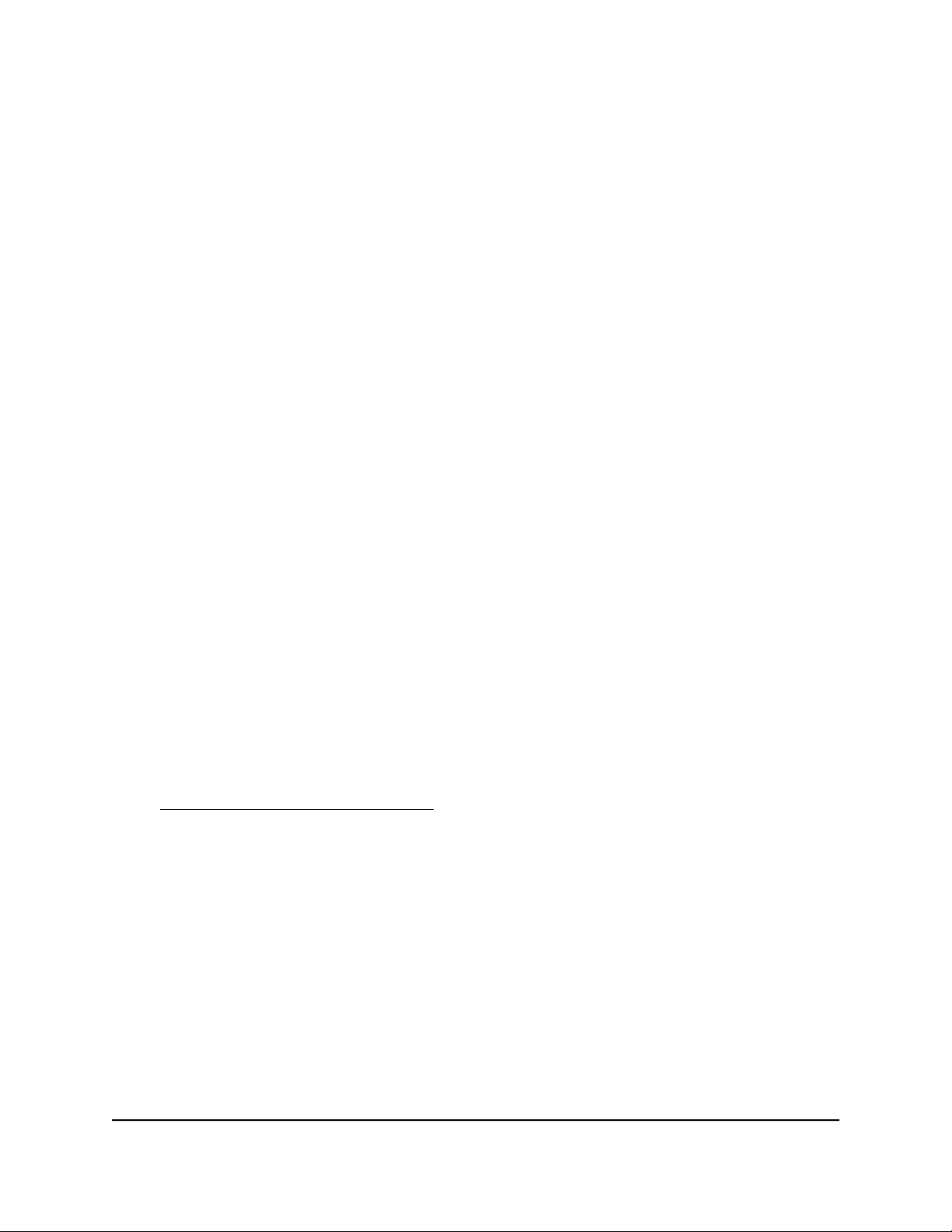
If your computer or mobile device finds your network but the signal strength is weak,
check these conditions:
•
Is your router too far from your computer or mobile device or too close? Place your
computer or mobile device near the router but at least 6 feet (1.8 meters) away and
see whether the signal strength improves.
•
Are objects between the router and your computer or mobile device blocking the
WiFi signal?
Troubleshoot your network using the ping
utility
Most network devices and routers contain a ping utility that sends an echo request
packet to the designated device. The device then responds with an echo reply. You can
easily troubleshoot a network using the ping utility in your computer or workstation.
Test the path from a Windows-based computer to a remote
device
To test the path from a Windows-based computer to a remote device:
1. From the Windows toolbar, click the Start button and select Run.
2. In the Windows Run window, type
ping -n 10 <IP address>
where <IP address> is the IP address of a remote device such as your ISP DNS server.
If the path is functioning correctly, messages display that are similar to those shown
in Test the LAN path to your router on page 217.
3.
If you do not receive replies, check the following:
•
Check to see that IP address of your router is listed as the default gateway for
your computer. If DHCP assigns the IP configuration of your computers, this
information is not visible in your computer Network Control Panel. Verify that the
IP address of the router is listed as the default gateway.
•
Check to see that the network address of your computer (the portion of the IP
address specified by the subnet mask) is different from the network address of
the remote device.
•
Check to see that your cable or DSL modem is connected and functioning.
User Manual216Troubleshooting
Nighthawk AD7200 Gaming Router Model XR700
Loading ...
Loading ...
Loading ...