Loading ...
Loading ...
Loading ...
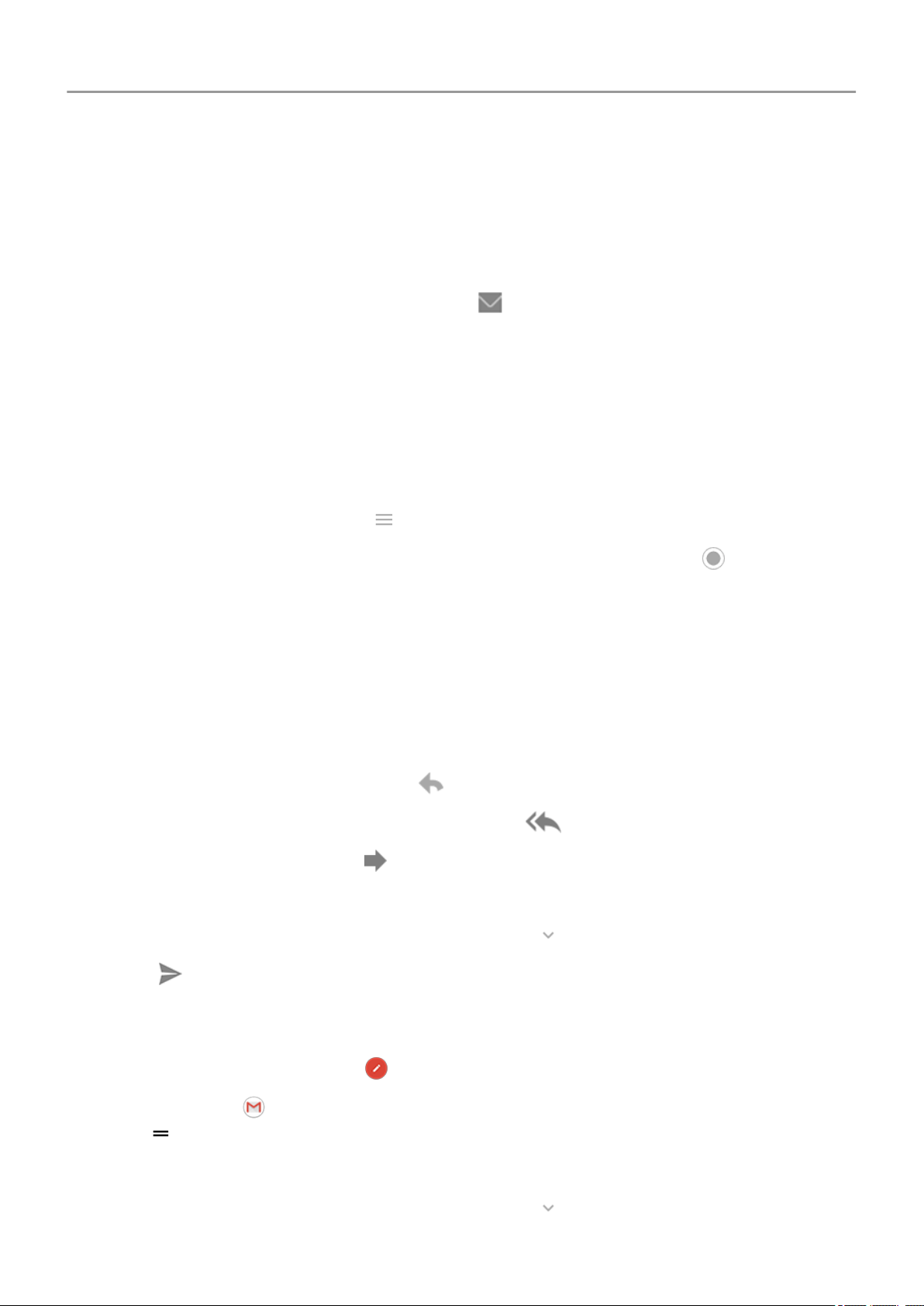
Read, send, manage emails
Read email
If you've set up email, you’ll start receiving emails after your account syncs with your phone.
When you receive an email notification, you'll see in the status bar.
1. To open email from a notification, swipe the status bar down and touch the notification:
• A single email notification opens the message directly.
• A multiple email notification opens the email list; touch an email to open it.
If you dismiss the notification and want to view the email later, open the Gmail app.
2. Do any of the following:
•
To view other folders, touch from your email list.
•
To learn about something mentioned in an open email, touch & hold . Google
Assistant shows details, apps, and actions related to the email's contents.
• Attachments appear at the end of the email. You can view or save them.
• You can print emails from your phone.
Reply to or forward an email
1. Swipe to the end of the email to see all options:
•
To reply to the sender only, touch .
•
To reply to the sender and all recipients, touch .
•
To forward an email, touch .
2. Enter your message.
3.
To copy someone on the email, in the To field, touch .
4.
Touch .
Send new email
1.
Open the Gmail app and touch .
Or, touch & hold , then touch Compose. (If you send lots of emails, add a task shortcut.
Drag Compose to your home screen.)
2. Enter the recipient and your message.
3.
To copy someone on the email, in the To field, touch .
Apps : Email
89
Loading ...
Loading ...
Loading ...