Loading ...
Loading ...
Loading ...
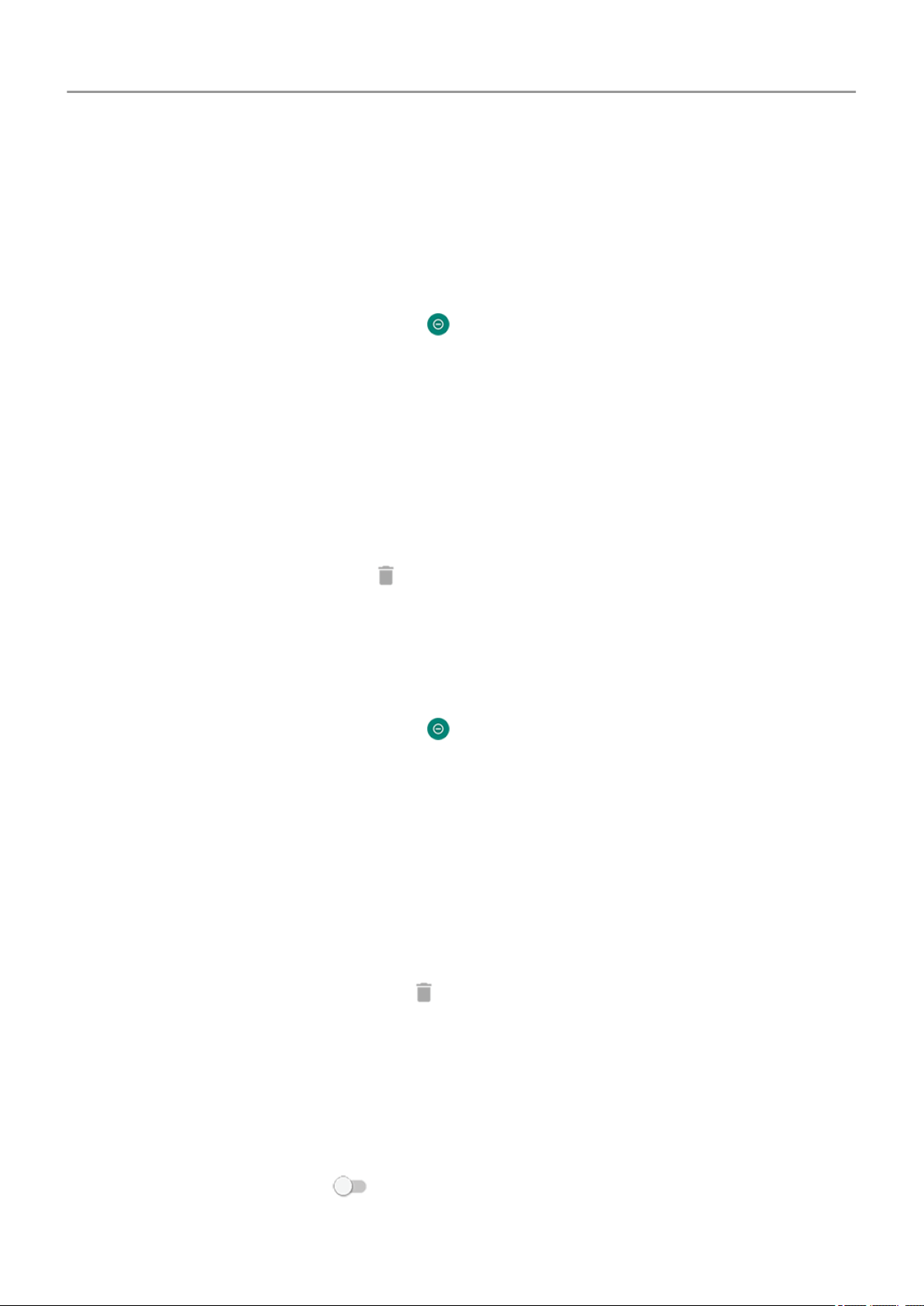
• To block selected visual notifications, touch Custom and turn features on or off.
Automatically silence phone during set days and times
You can create a schedule for when your phone should automatically switch into and out of Do
Not Disturb mode.
1.
Open quick settings, then touch & hold .
2. Touch Turn on automatically.
3. Use rules to set the schedule:
• To use an existing rule, touch its name, like Sleeping. Turn Use rule on and adjust
times or settings as needed.
• To create a new rule, touch Add rule. Touch Time, then enter a name and touch OK.
Specify its days, start and end times, and level of silence.
To stop your phone from automatically silencing, go to Settings > Sound > Do Not Disturb.
Select the rule and turn it off or touch to delete it.
Automatically silence phone during calendar events
Your phone can automatically switch into and out of Do Not Disturb mode for all scheduled
events in calendars that you specify.
1.
Open quick settings, then touch & hold .
2. Touch Turn on automatically.
3. Do one of the following:
• To use an existing rule, turn it on.
• To create a new rule, touch Add rule. Touch Event rule, then enter a rule name and
touch OK.
4. Adjust options to select the calendar to use and your reply status.
To stop your phone from automatically silencing, go to Settings > Sound > Do Not Disturb,
then select the rule and turn it off or touch to delete it.
Silence power on sound
If you don’t want your phone to make a sound when it powers up:
1. Go to Settings > Sound > Advanced.
2.
Turn Power on sounds off .
You can't adjust the volume level for this sound.
Personalize your phone : Sounds
60
Loading ...
Loading ...
Loading ...