Loading ...
Loading ...
Loading ...
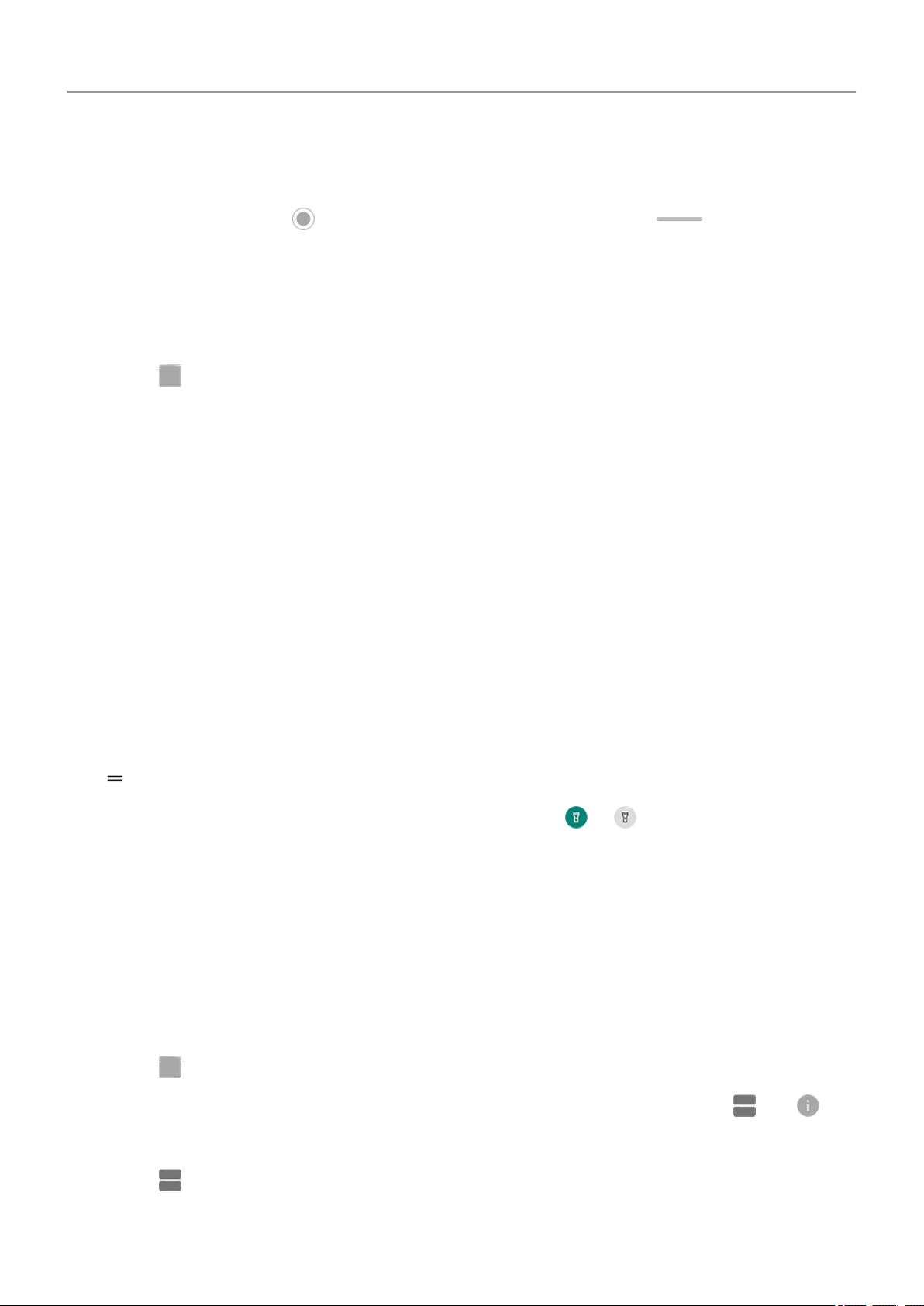
Close apps
To get out of an app, touch to return to your home screen. Or, touch if you're using the
navigation bar.
You don't need to close apps. Android manages the memory and battery that apps use, so you
don't need to worry about leaving apps open.
To remove apps from your recently used list:
1.
Touch .
2. Do one of the following:
• To remove one app, swipe up to remove it from the list.
• To remove all apps, swipe right to the end of the list and touch CLEAR ALL.
Tips for using apps
• You can change the background color of your app list to be light or dark.
• You can print from many apps.
• Copy and paste text between apps with the clipboard.
• Tap & pay with your phone, using a payment app and NFC.
• To organize apps into groups on your home screen, use folders.
• Touch & hold an app's icon to see task shortcuts, if any. Touch a task to perform it. Or, drag
to your home screen to create a shortcut for that task.
•
Want to turn the flashlight on or off? Use quick settings ( or ). No app required.
• If you’re having problems with an app, try these troubleshooting steps.
Use two apps at once
Use split screen view
1. Open the first app.
2.
Touch .
3.
In the recent list, touch the app's icon, at the top of the app's preview, to see and .
Be sure to touch the app's icon instead of the preview, which opens the app.
4.
Touch Split screen.
5. Select the second app to use.
Apps
66
Loading ...
Loading ...
Loading ...