Loading ...
Loading ...
Loading ...
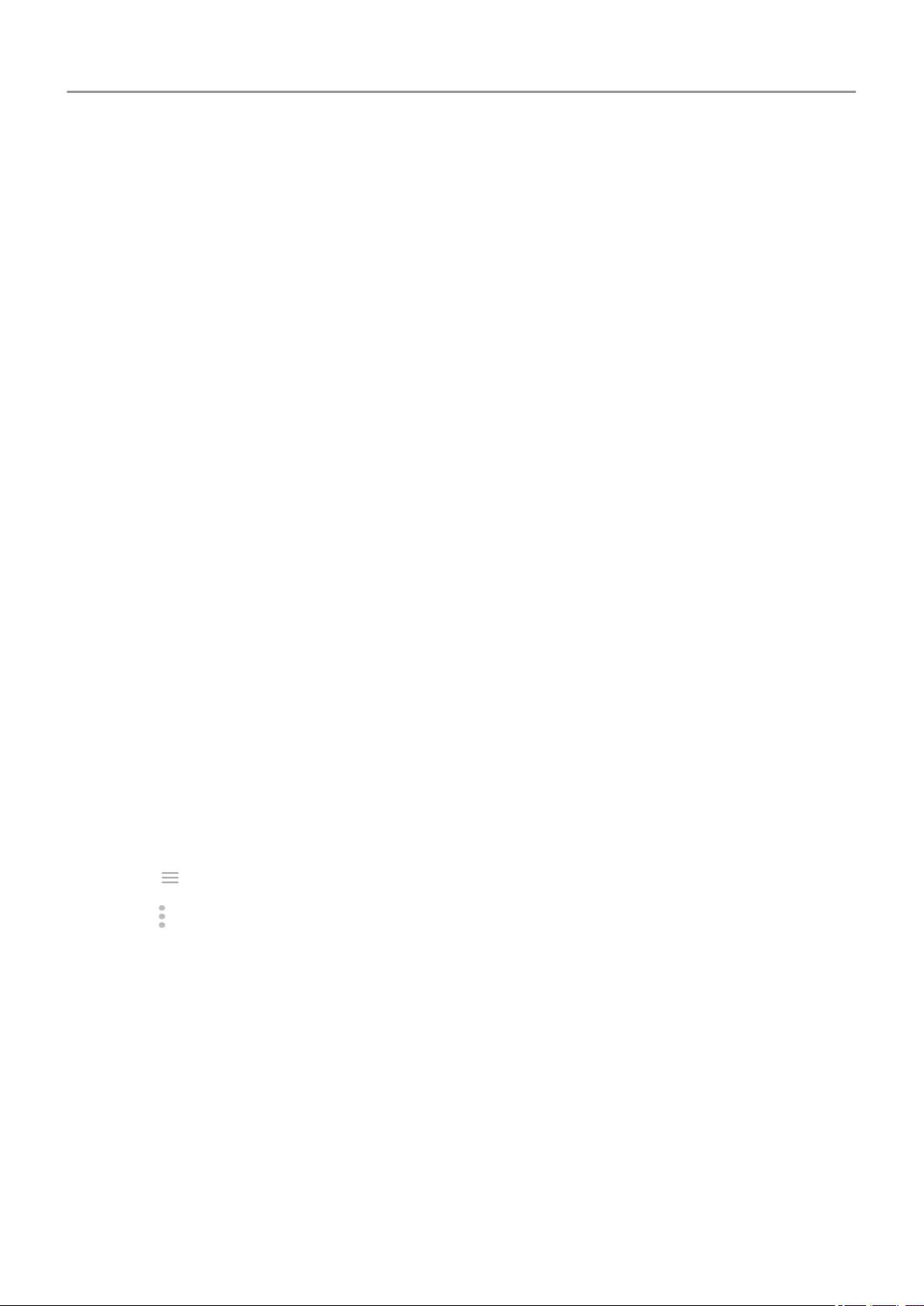
2. Clear the cache for the Camera app.
3. Check for updates to your Camera app.
4. Use safe mode to see if apps you installed are causing the issue and uninstall as needed.
If the camera works correctly in safe mode, a third-party app is probably causing the issue.
5. If you’re storing photos/videos on your SD card, remove the card and see if you can take
photos without getting the error. If so, replace the SD card with a new card. Make sure the
new card is certified A1 and has a fast write speed.
Error: Camera busy
This error can occur if you use the camera in one app and then switch to another app that
requires permission to access the camera.
After each troubleshooting step, check to see if the issue is fixed:
1. Turn your phone off and then on again.
2. Check which apps have permission to access the camera.
Settings > Apps & notifications > App permissions > Camera
Review the list of the apps on your phone that request camera access and remove access
for apps that look suspicious or that you don’t use.
3. Clear the cache and data for the Camera app.
Error: Trash is full
If you’re getting messages about the trash being full:
1. Open the Photos app.
2.
Touch > Trash.
3.
Touch > Empty trash.
Fix a problem : App issues 208
Loading ...
Loading ...
Loading ...