Loading ...
Loading ...
Loading ...
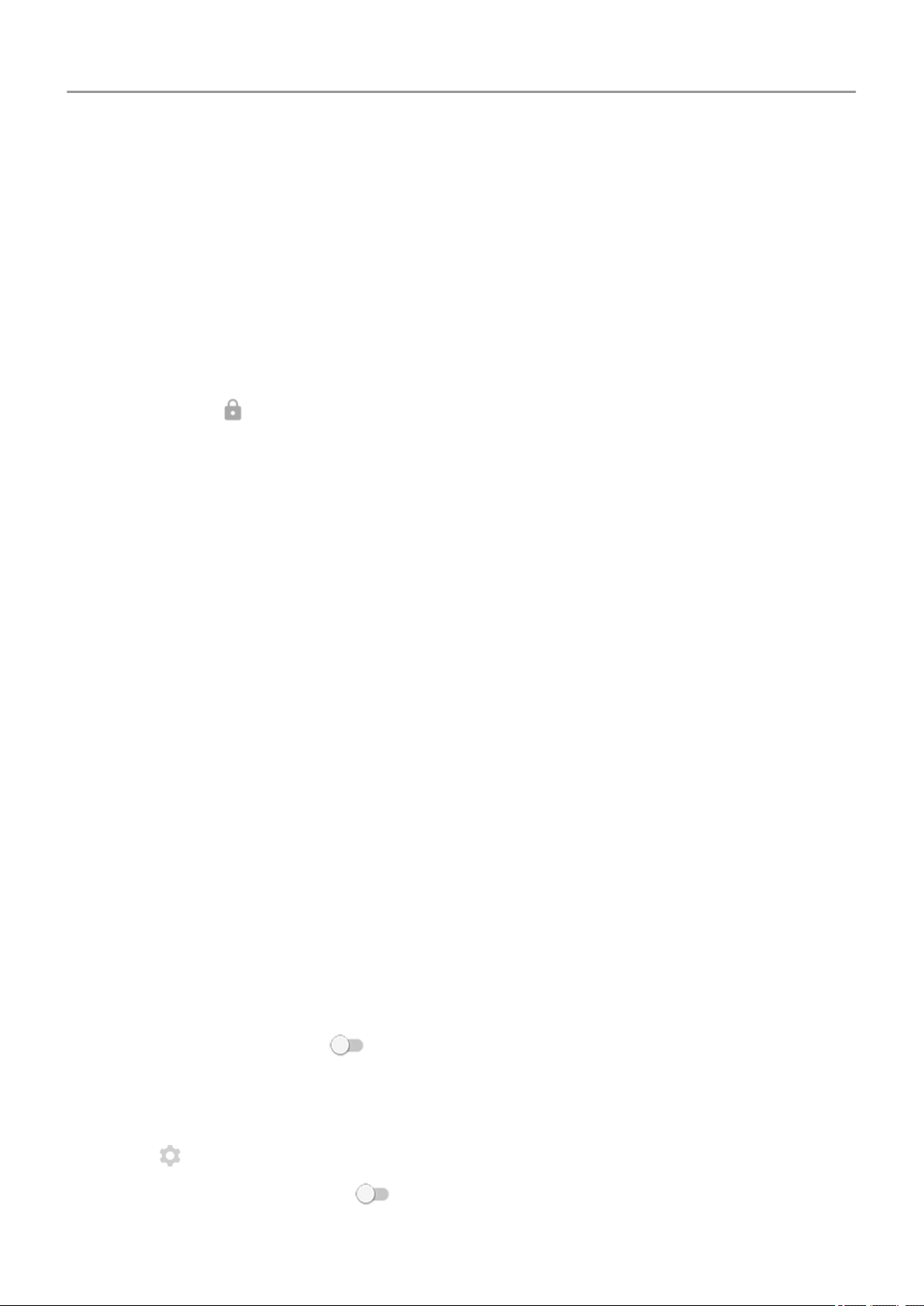
Set screen lock
Screen lock options
When you set a screen lock, each time you turn on your phone or wake the screen, you’ll be
asked to unlock your phone.
No lock:
• None: This gives no protection, but you can quickly access your home screen.
•
Swipe: Swipe up. This prevents accidental dialing but doesn't secure the phone.
Lock:
• Pattern: Draw a pattern on a grid.
• PIN: Enter a four to sixteen digit numeric code. Longer PINs are more secure.
• Password: Enter four to sixteen letters, digits, or symbols for the password. A long, strong
password is the most secure option.
When you’re using any of the 3 locks, you can also unlock with your fingerprint sensor and set
your phone to automatically unlock in certain conditions.
Set or change screen lock
1. Go to Settings > Security & location.
2. Touch Screen lock and select the type of lock you want.
Some options aren't available if you added a VPN or a work (corporate) email account to
your phone.
Hide your password or pattern
You can hide your password or pattern to prevent others from viewing it when you unlock your
screen.
For passwords:
1. Go to Settings > Security & location > Advanced.
2.
Turn Show passwords off .
For patterns:
1. Go to Settings > Security & location.
2.
Touch .
3.
Turn Make pattern visible off .
Personalize your phone : Lock screen
54
Loading ...
Loading ...
Loading ...